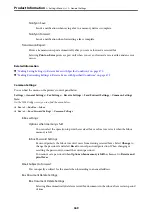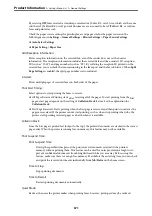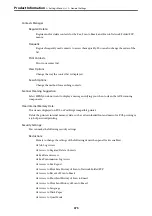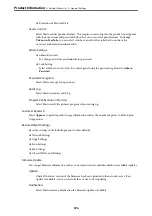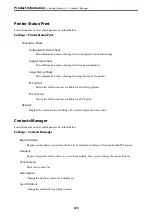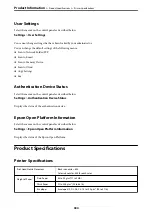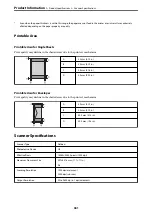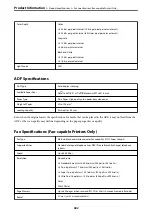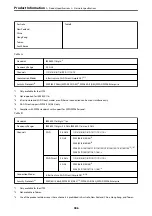Security Settings
You can find the menu on the printer's control panel below.
Settings
>
General Settings
>
Fax Settings
>
Security Settings
Note:
❏
On the Web Config screen, you can find the menu below.
Fax
tab >
Security Settings
❏
If a password entry screen is displayed, enter the password.
Direct Dialing Restrictions:
Selecting
On
disables manual entry of the recipient's fax numbers allowing the operator to select
recipients only from the contacts list or sent history.
Selecting
Enter Twice
requires the operator to enter the fax number again when the number was
manually entered.
Selecting
Off
enables manual entry of the recipient's fax numbers.
Broadcasting Restrictions:
Selecting
On
allows only one fax number to be entered as the Recipient.
Confirm Address List:
Selecting
On
displays a recipient confirmation screen before starting the transmission.
You can select the recipients from
All
or
Only for Broadcasting
.
Backup Data Auto Clear:
Backup copies of sent and received documents are usually temporarily stored in the printer's memory
to prepare for an unexpected power failure due to an electricity failure or incorrect operations.
Selecting
On
automatically erases the backups when sending or receiving a document completes
successfully and the backups become unnecessary.
Clear Backup Data:
Erases all backup copies temporarily stored in the printer's memory. Run this before you give the
printer to someone else or dispose of it.
This menu is not displayed on the Web Config screen.
Check Fax Connection
You can find the menu on the printer's control panel below.
Settings
>
General Settings
>
Fax Settings
>
Check Fax Connection
Note:
You cannot display this menu on the Web Config screen.
Selecting
Check Fax Connection
checks that the printer is connected to the phone line and ready for fax
transmission. You can print the check result on A4 size plain paper.
>
>
373
Summary of Contents for WF-C878R Series
Page 20: ...Part Names and Functions Front 21 Rear 25 ...
Page 35: ...Loading Paper Paper Handling Precautions 36 Paper Size and Type Settings 37 Loading Paper 38 ...
Page 313: ...Using Optional Items List of Optional Items 314 Printer Stand 315 Paper Cassette Unit 322 ...
Page 532: ...Where to Get Help Technical Support Web Site 533 Contacting Epson Support 533 ...