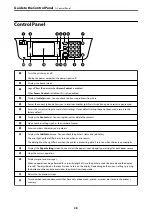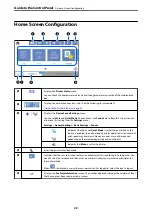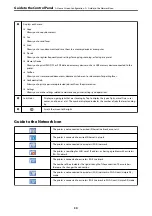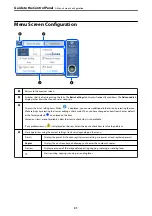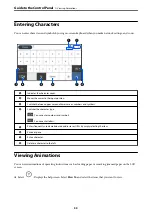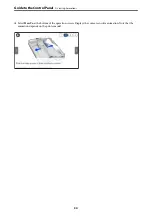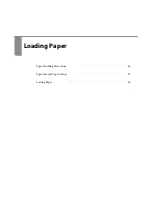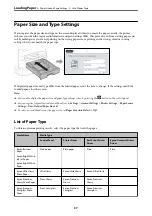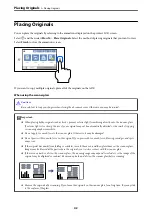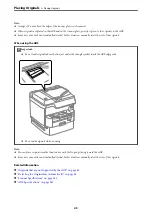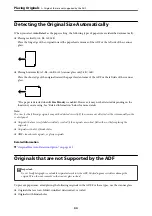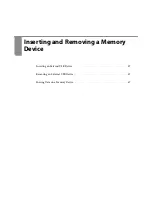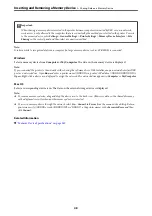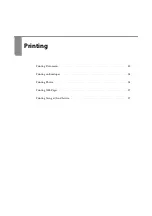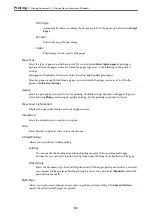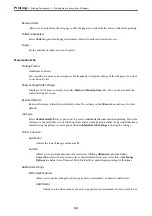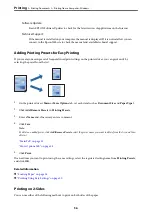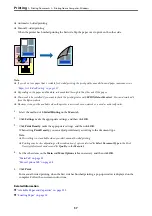Placing Originals
You can place the originals by referring to the animations displayed on the printer's LCD screen.
Select
, and then select
How To
>
Place Originals
. Select the method of placing originals that you want to view.
Select
Finish
to close the animation screen.
If you want to copy multiple originals, place all of the originals on the ADF.
When using the scanner glass
!
Caution:
Be careful not to trap your fingers when closing the document cover. Otherwise you may be injured.
c
Important:
❏
When placing bulky originals such as books, prevent exterior light from shining directly onto the scanner glass.
If exterior light is too strong, the size of your original may not be automatically detected or the result of copying
or scanning may become white.
❏
Do not apply too much force to the scanner glass. Otherwise, it may be damaged.
❏
Do not press with too much force on the original. If you press with too much force, blurring, smudges, and spots
may occur.
❏
If the original has marks from folding or wrinkles, smooth them out, and then place them on the scanner glass.
Images may be blurred at the parts where the original is not in close contact with the scanner glass.
❏
If there is any trash or dirt on the scanner glass, the scanning range may expand to include it, so the image of the
original may be displaced or reduced. Remove any trash and dirt on the scanner glass before scanning.
❏
Remove the originals after scanning. If you leave the originals on the scanner glass for a long time, they may stick
to the surface of the glass.
>
42
Summary of Contents for WF-C878R Series
Page 20: ...Part Names and Functions Front 21 Rear 25 ...
Page 35: ...Loading Paper Paper Handling Precautions 36 Paper Size and Type Settings 37 Loading Paper 38 ...
Page 313: ...Using Optional Items List of Optional Items 314 Printer Stand 315 Paper Cassette Unit 322 ...
Page 532: ...Where to Get Help Technical Support Web Site 533 Contacting Epson Support 533 ...