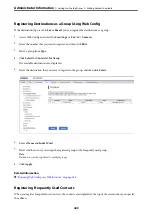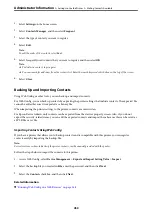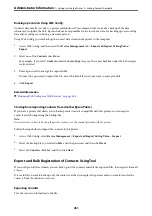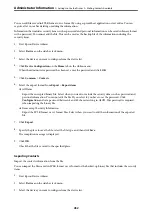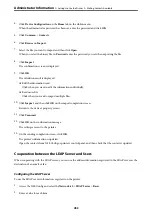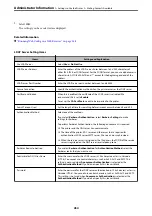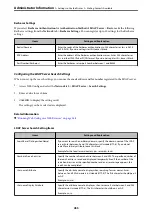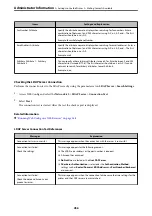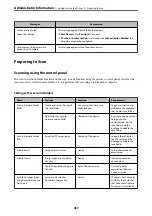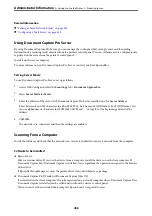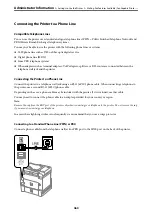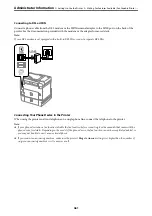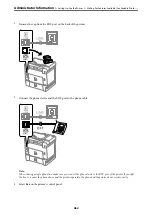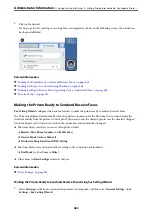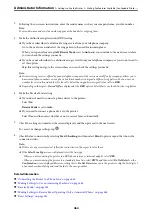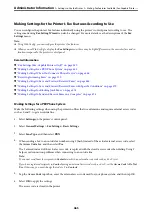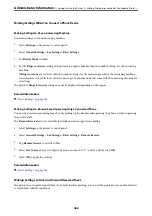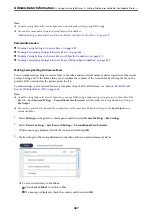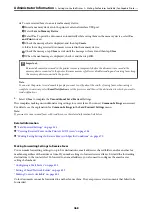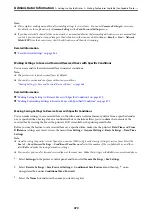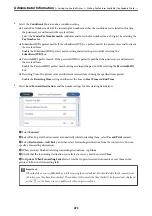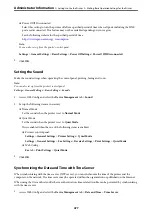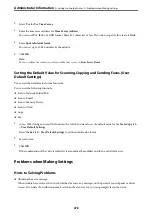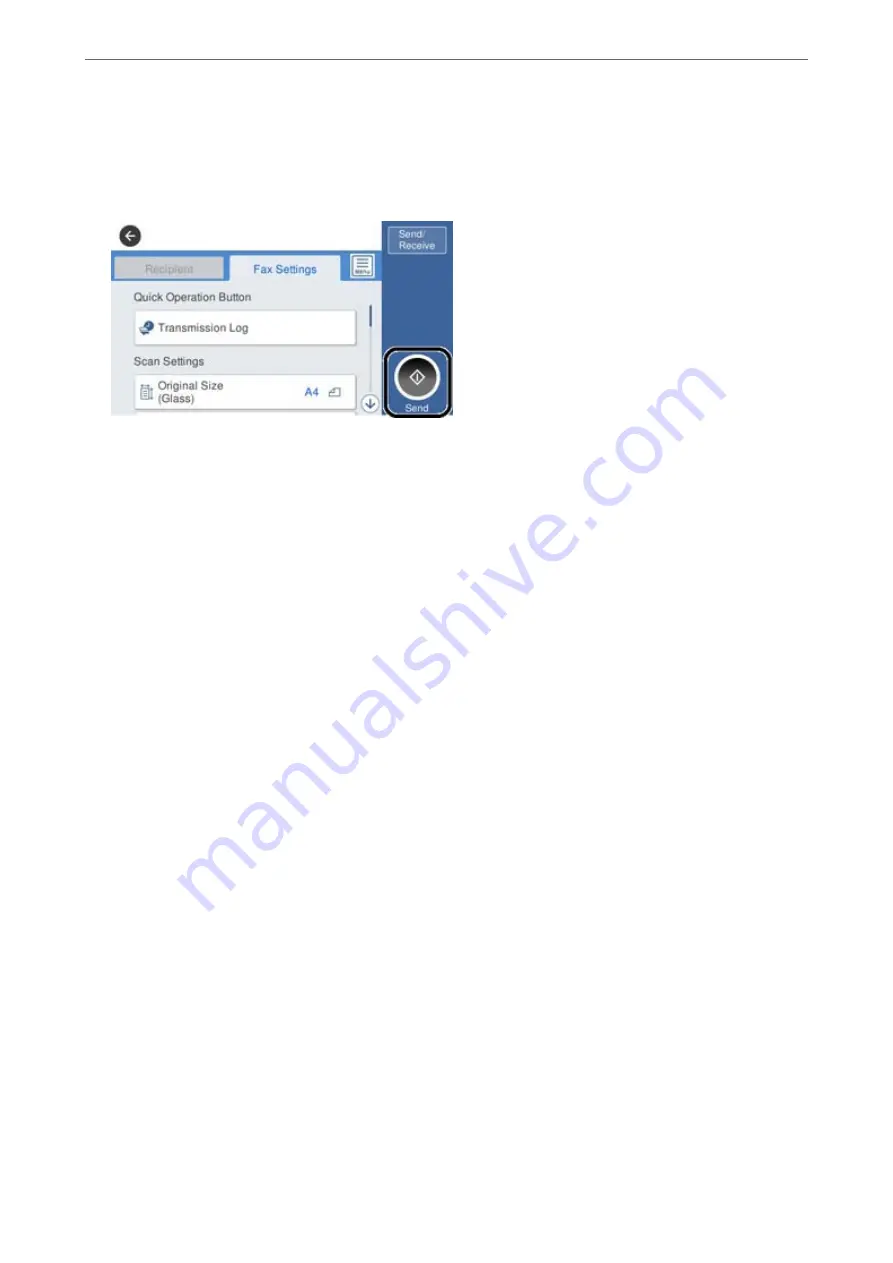
4.
Pick up the handset.
If a message to start sending or receiving faxes is displayed as shown on the following screen, the connection
has been established.
Related Information
&
“Making the Printer Ready to Send and Receive Faxes” on page 463
&
“Making Settings to Use an Answering Machine” on page 466
&
“Making Settings to Receive Faxes Operating Only a Connected Phone” on page 466
&
Making the Printer Ready to Send and Receive Faxes
Fax Setting Wizard
configures the basic fax features to make the printer ready to send and receive faxes.
The Wizard is displayed automatically when the printer is turned on for the first time. You can also display the
wizard manually from the printer's control panel. You need to run the wizard again in case the wizard is skipped
when the printer is first turned on or when the connection environment has changed.
❏
The items below are what you can set through the wizard.
❏
Header
(
Your Phone Number
and
Fax Header
)
❏
Receive Mode
(
Auto
or
Manual
)
❏
Distinctive Ring Detection (DRD) Setting
❏
The items below are set automatically according to the connection environment.
❏
Dial Mode
(such as
Tone
or
Pulse
)
❏
Other items in
Basic Settings
remain as they are.
Related Information
&
Making the Printer Ready to Send and Receive Faxes Using Fax Setting Wizard
1.
Select
Settings
on the home screen on the printer's control panel, and then select
General Settings
>
Fax
Settings
>
Fax Setting Wizard
.
>
>
Making Fax Features Available (Fax-Capable Printe
463
Summary of Contents for WF-C878R Series
Page 20: ...Part Names and Functions Front 21 Rear 25 ...
Page 35: ...Loading Paper Paper Handling Precautions 36 Paper Size and Type Settings 37 Loading Paper 38 ...
Page 313: ...Using Optional Items List of Optional Items 314 Printer Stand 315 Paper Cassette Unit 322 ...
Page 532: ...Where to Get Help Technical Support Web Site 533 Contacting Epson Support 533 ...