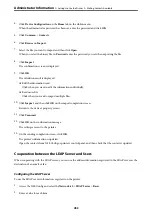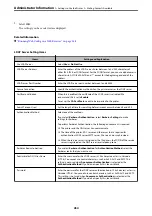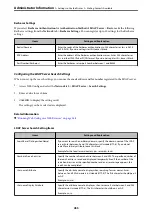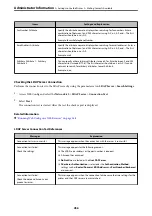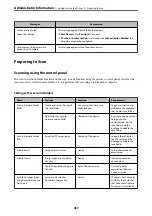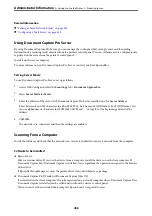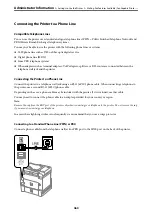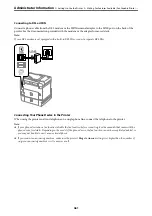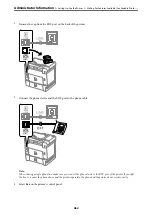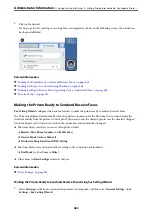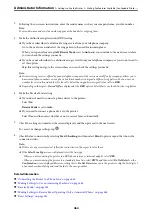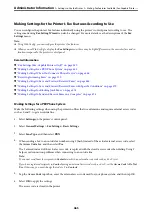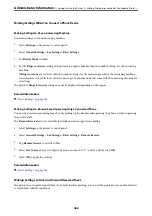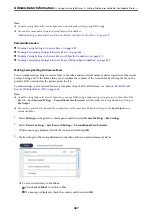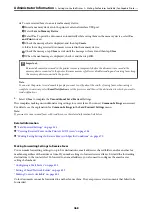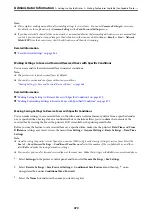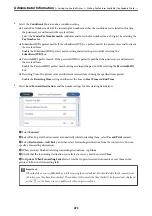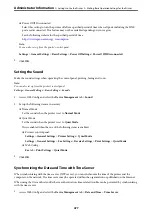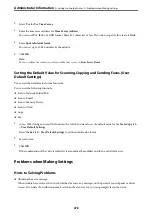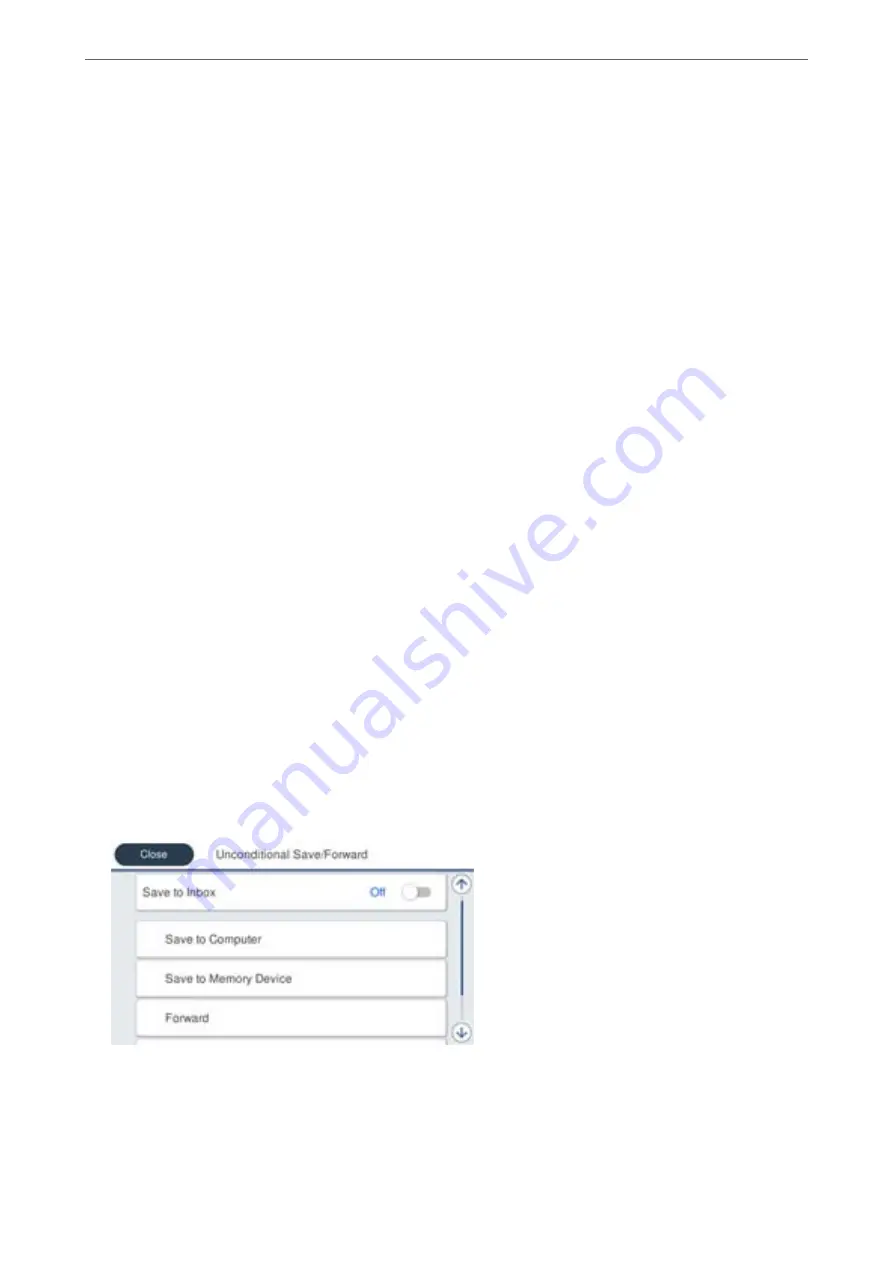
Note:
❏
As well as using the printer's control panel, you can also make settings using Web Config.
❏
You can also save and/or forward received faxes with conditions.
“Making Settings to Save and Forward Received Faxes with Specific Conditions” on page 470
Related Information
&
“Making Saving Settings to Receive Faxes” on page 467
&
“Making Forwarding Settings to Receive Faxes” on page 468
&
“Making Saving Settings to Receive Faxes with Specific Conditions” on page 470
&
“Making Forwarding Settings to Receive Faxes with Specified Conditions” on page 472
Making Saving Settings to Receive Faxes
You can make saving settings to receive faxes to the inbox and an external memory device regardless of the sender
or time. Saving a fax to the inbox allows you to confirm the contents of the received fax by viewing the fax on the
printer's LCD screen before the printer prints the fax.
To make settings to save received faxes to a computer using the PC-FAX feature, see
Receive (Windows/Mac OS)” on page 128
.
Note:
❏
As well as using the printer's control panel, you can use Web Config to make saving settings to receive faxes. Select the
Fax
tab >
Save/Forward Settings
>
Unconditional Save/Forward
, and then make the saving destination settings in
Fax Output
.
❏
You can also print and/or forward the received faxes at the same time. Make the settings on the
Fax Output
screen
mentioned above.
1.
Select
Settings
on the printer's control panel, and then select
General Settings
>
Fax Settings
.
2.
Select
Receive Settings
>
Save/Forward Settings
>
Unconditional Save/Forward
.
When a message is displayed, check the content, and then tap
OK
.
3.
Make settings for the saving destinations, the inbox and/or an external memory device.
❏
To save received faxes to the Inbox:
A
Select
Save to Inbox
to set this to
On
.
B
If a message is displayed, check the content, and then select
OK
.
>
>
Making Fax Features Available (Fax-Capable Printe
467
Summary of Contents for WF-C878R Series
Page 20: ...Part Names and Functions Front 21 Rear 25 ...
Page 35: ...Loading Paper Paper Handling Precautions 36 Paper Size and Type Settings 37 Loading Paper 38 ...
Page 313: ...Using Optional Items List of Optional Items 314 Printer Stand 315 Paper Cassette Unit 322 ...
Page 532: ...Where to Get Help Technical Support Web Site 533 Contacting Epson Support 533 ...