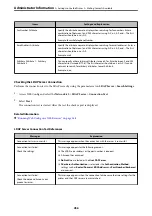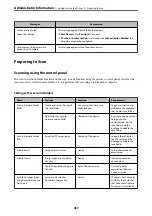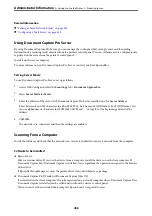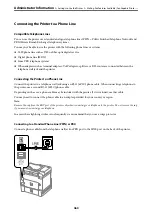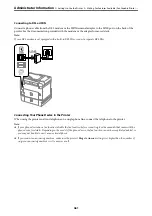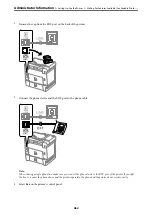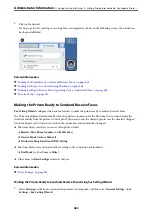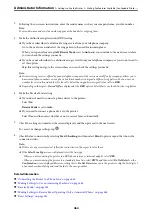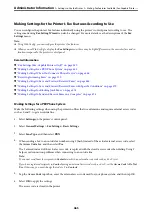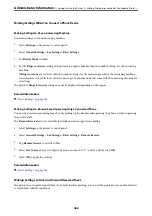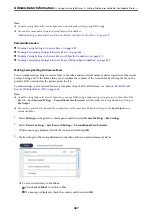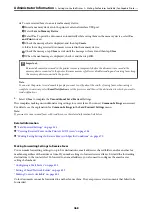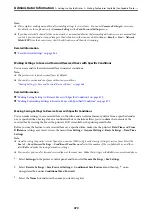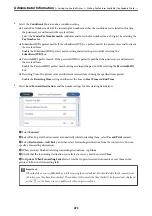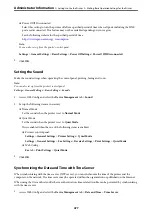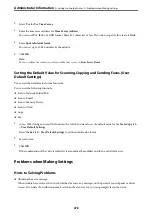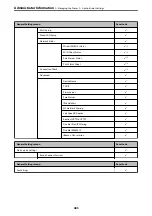Note:
❏
This completes making unconditional forwarding settings to receive faxes. You can set
Common Settings
as necessary.
For details, see the explanation for
Common Settings
in the
Save/Forward Settings
menu.
❏
If you have selected a shared folder on a network or an email address as the forwarding destination, we recommend that
you test if you can send a scanned image to the destination in the scan mode. Select
Scan
>
, or
Scan
>
Network
Folder/FTP
from the home screen, select the destination, and then start scanning.
Related Information
&
“Save/Forward Settings” on page 365
Making Settings to Save and Forward Received Faxes with Specific Conditions
You can save and/or forward received faxes under set conditions.
Note:
❏
The printer is set to print received faxes by default.
❏
You can also receive and save faxes without any conditions.
“Making Settings to Save and Forward Received Faxes” on page 466
Related Information
&
“Making Saving Settings to Receive Faxes with Specific Conditions” on page 470
&
“Making Forwarding Settings to Receive Faxes with Specified Conditions” on page 472
Making Saving Settings to Receive Faxes with Specific Conditions
You can make settings to save received faxes to the inbox and an external memory device from a specified sender
or at a specified time. Saving a fax in a confidential box or the inbox allows you to confirm the contents of the
received fax by viewing the fax on the printer's LCD screen before the printer prints the fax.
Before you use the feature to save received faxes at a specified time, make sure the printer's
Date/Time
and
Time
Difference
settings are correct. Access the menu from
Settings
>
General Settings
>
Basic Settings
>
Date/Time
Settings
.
Note:
❏
As well as using the printer's control panel, you can use Web Config to make saving settings to receive faxes. Select the
Fax
tab >
Save/Forward Settings
>
Conditional Save/Forward
, select the number of the confidential box, and then
select
Edit
and make the saving destination settings.
❏
You can also print and/or forward received faxes at the same time. Make the settings on the
Edit
screen mentioned above.
1.
Select
Settings
on the printer's control panel, and then select
General Settings
>
Fax Settings
.
2.
Select
Receive Settings
>
Save/Forward Settings
>
Conditional Save/Forward
, and then tap
on an
unregistered box under
Conditional Save/Forward
.
3.
Select the
Name
box and enter the name you want to register.
>
>
Making Fax Features Available (Fax-Capable Printe
470
Summary of Contents for WF-C878R Series
Page 20: ...Part Names and Functions Front 21 Rear 25 ...
Page 35: ...Loading Paper Paper Handling Precautions 36 Paper Size and Type Settings 37 Loading Paper 38 ...
Page 313: ...Using Optional Items List of Optional Items 314 Printer Stand 315 Paper Cassette Unit 322 ...
Page 532: ...Where to Get Help Technical Support Web Site 533 Contacting Epson Support 533 ...