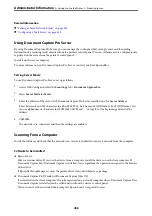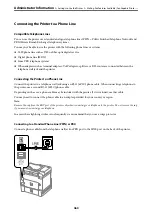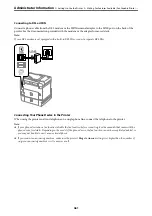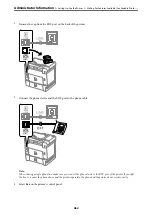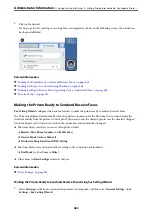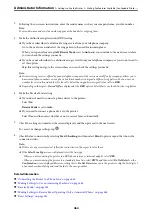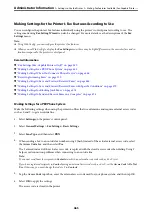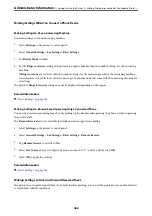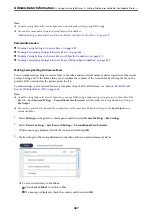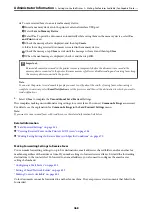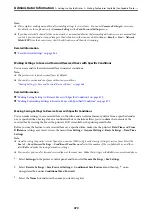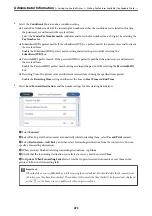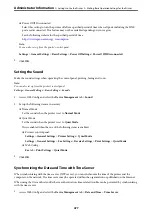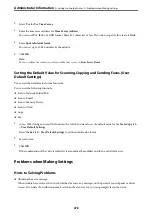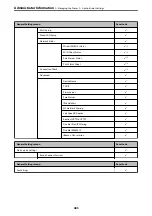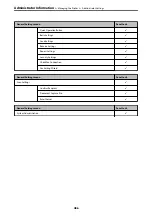Note:
To print received faxes at the same time, tap
to set this to
On
.
6.
Select
Close
to complete the
Save/Forward Destination
Settings.
Note:
You can set the printer to send emails to people you want to notify about the results of saving faxes, when saving is
complete. As necessary, select
Email Notifications
, set the processes, and then select the destination to which you want
to send notifications from the contacts list.
7.
Select
OK
until you return to the
Save/Forward Settings
screen to complete
Conditional Save/Forward
.
8.
Select the registered box for which you made a condition setting, and then select
Enable
.
This completes making conditional saving settings to receive faxes. You can set
Common Settings
as necessary.
For details, see the explanation for
Common Settings
in the
Save/Forward Settings
menu.
Related Information
&
“Save/Forward Settings” on page 365
&
“Viewing Received Faxes on the Printer's LCD Screen” on page 144
Making Forwarding Settings to Receive Faxes with Specified Conditions
You can make forwarding settings to a destination, an email address, shared folders or another fax machine from a
specified sender or at a specified time. If you make settings to forward received faxes, first add the forwarding
destination to the contacts list. To forward to an email address, you also need to configure the email server settings
beforehand.
“Configuring a Mail Server” on page 425
“Setting a Shared Network Folder” on page 429
“Making Contacts Available” on page 445
Before you use the feature to forward received faxes at a specified time, make sure the printer's
Date/Time
and
Time Difference
settings are correct. Access the menu from
Settings
>
General Settings
>
Basic Settings
>
Date/
Time Settings
.
Color documents cannot be forwarded to another fax machine. They are processed as documents that failed to be
forwarded.
Note:
❏
As well as using the printer's control panel, you can use Web Config to make forwarding settings to receive faxes. Select
the
Fax
tab >
Save/Forward Settings
>
Conditional Save/Forward
, select the number of the confidential box, and then
select
Edit
and make the forwarding destination settings.
❏
You can also print and/or save received faxes at the same time. Make the settings on the
Edit
screen mentioned above.
1.
Select
Settings
on the printer's control panel, and then select
General Settings
>
Fax Settings
.
2.
Select
Receive Settings
>
Save/Forward Settings
>
Conditional Save/Forward
, and then tap
on an
unregistered box under
Conditional Save/Forward
.
3.
Select the
Name
box and enter the name you want to register.
>
>
Making Fax Features Available (Fax-Capable Printe
472
Summary of Contents for WF-C878R Series
Page 20: ...Part Names and Functions Front 21 Rear 25 ...
Page 35: ...Loading Paper Paper Handling Precautions 36 Paper Size and Type Settings 37 Loading Paper 38 ...
Page 313: ...Using Optional Items List of Optional Items 314 Printer Stand 315 Paper Cassette Unit 322 ...
Page 532: ...Where to Get Help Technical Support Web Site 533 Contacting Epson Support 533 ...