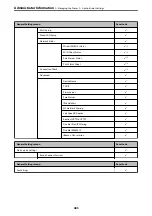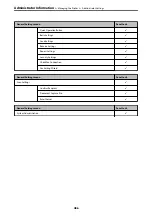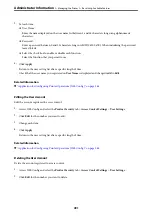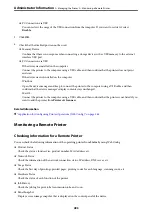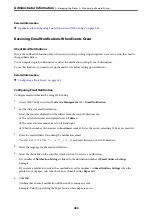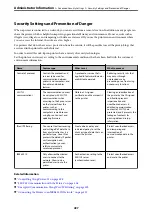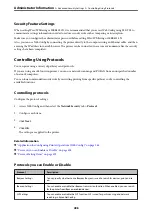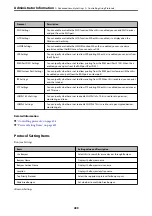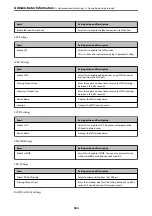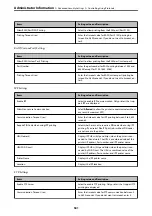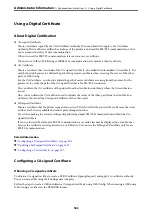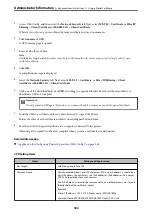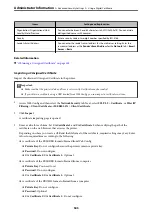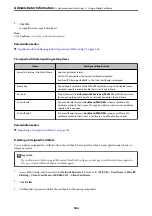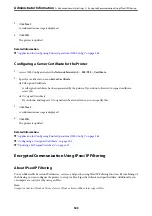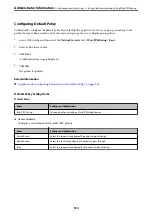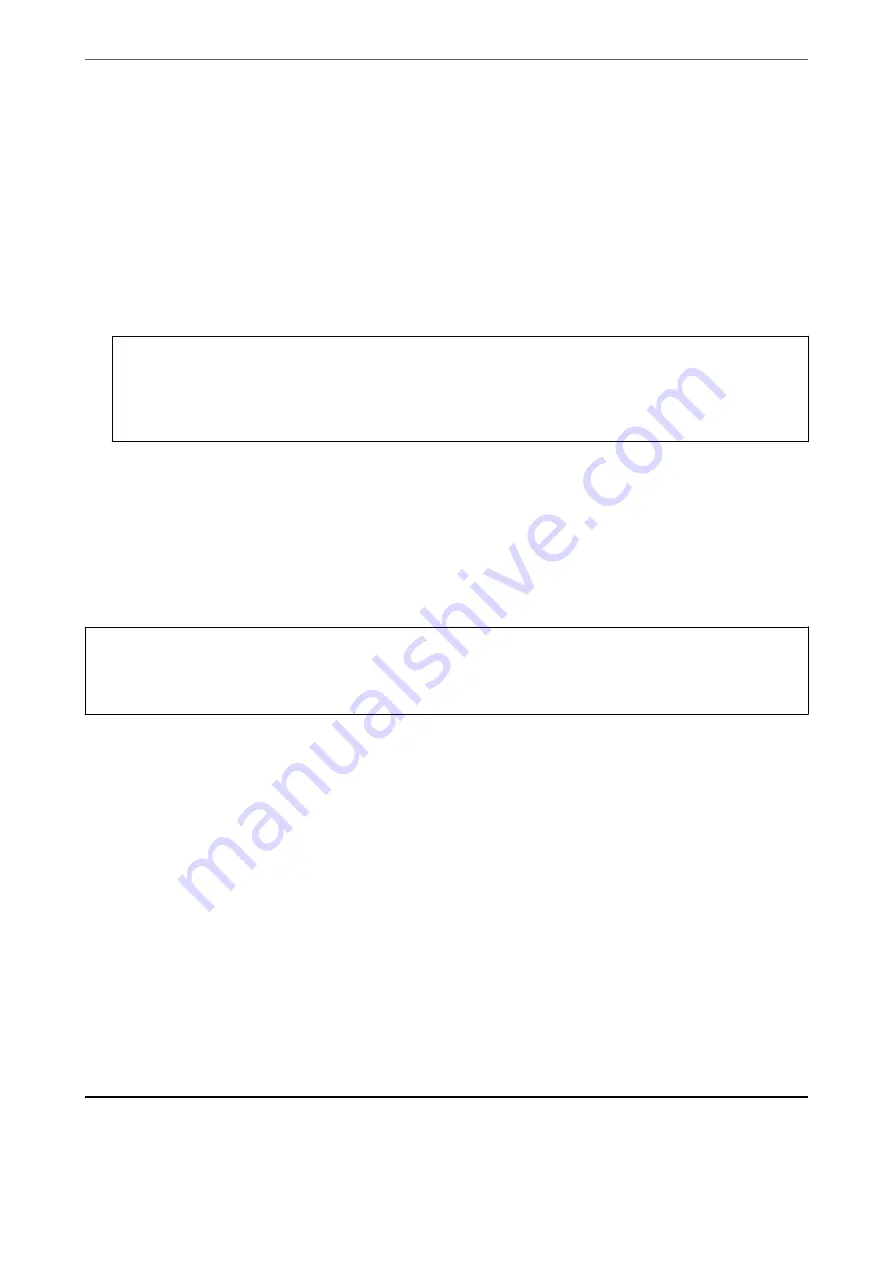
2.
Select the settings that you want to export.
Select the settings you want to export. If you select the parent category, subcategories are also selected.
However, subcategories that cause errors by duplicating within the same network (such as IP addresses and so
on) cannot be selected.
3.
Enter a password to encrypt the exported file.
You need the password to import the file. Leave this blank if you do not want to encrypt the file.
4.
Click
Export
.
c
Important:
If you want to export the printer’s network settings such as the device name and IPv6 address, select
Enable to
select the individual settings of device
and select more items. Only use the selected values for the replacement
printer.
Related Information
&
“Application for Configuring Printer Operations (Web Config)” on page 348
Import the settings
Import the exported Web Config file to the printer.
c
Important:
When importing values that include individual information such as a printer name or IP address, make sure the
same IP address does not exist on the same network.
1.
Access Web Config, and then select the
Device Management
tab >
Export and Import Setting Value
>
Import
.
2.
Select the exported file, and then enter the encrypted password.
3.
Click
Next
.
4.
Select the settings that you want to import, and then click
Next
.
5.
Click
OK
.
The settings are applied to the printer.
Related Information
&
“Application for Configuring Printer Operations (Web Config)” on page 348
Advanced Security Settings
This section explains advanced security features.
>
496
Summary of Contents for WF-C878R Series
Page 20: ...Part Names and Functions Front 21 Rear 25 ...
Page 35: ...Loading Paper Paper Handling Precautions 36 Paper Size and Type Settings 37 Loading Paper 38 ...
Page 313: ...Using Optional Items List of Optional Items 314 Printer Stand 315 Paper Cassette Unit 322 ...
Page 532: ...Where to Get Help Technical Support Web Site 533 Contacting Epson Support 533 ...