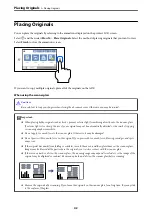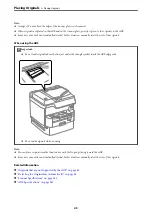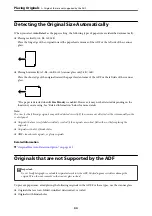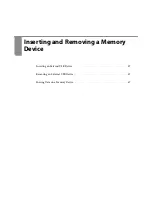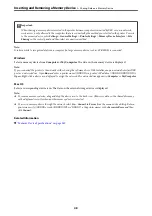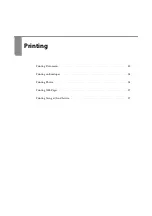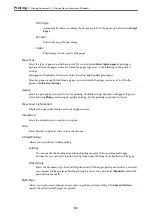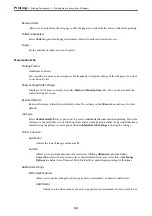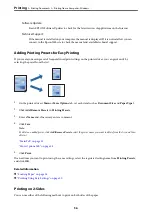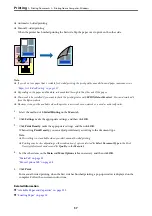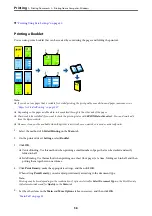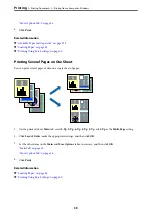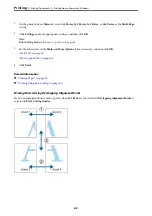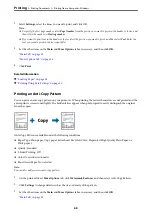Reverse Order:
Allows you to print from the last page so that the pages are stacked in the correct order after printing.
Collate/Uncollated:
Select
Collate
to print multi-page documents collated in order and sorted into sets.
Copies:
Set the number of copies you want to print.
More Options Tab
Printing Presets:
Add/Remove Presets:
You can add or remove your own presets for frequently used print settings. Select the preset you want
to use from the list.
Show Settings/Hide Settings:
Displays a list of items currently set on the
Main
and
More Options
tabs. You can show or hide the
current setting list screen.
Restore Defaults:
Return all settings to their factory default values. The settings on the
Main
tab are also reset to their
defaults.
Job Type:
Select
Confidential Job
to set a password to protect confidential documents when printing. If you use
this feature, the print data is stored in the printer and can only be printed after the password has been
entered using the printer's control panel. Click
Confidential Job Settings
to change the settings.
Color Correction:
Automatic:
Adjusts the tone of images automatically.
Custom:
Allows you to perform manual color correction. Clicking
Advanced
opens the
Color
Correction
screen where you can select a detailed method of color correction. Click
Image
Options
to enable Color Universal Print, Fix Red-Eye, and sharpen printing for thin lines.
Additional Settings:
Watermark Features:
Allows you to make settings for anti-copy patterns, watermarks, or headers and footers.
Add/Delete:
Allows you to add or remove any anti-copy patterns or watermarks that you want to use.
>
>
Printing from a Computer - Windows
54
Summary of Contents for WF-C878R Series
Page 20: ...Part Names and Functions Front 21 Rear 25 ...
Page 35: ...Loading Paper Paper Handling Precautions 36 Paper Size and Type Settings 37 Loading Paper 38 ...
Page 313: ...Using Optional Items List of Optional Items 314 Printer Stand 315 Paper Cassette Unit 322 ...
Page 532: ...Where to Get Help Technical Support Web Site 533 Contacting Epson Support 533 ...