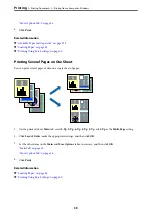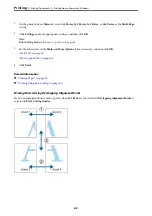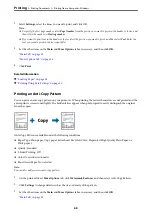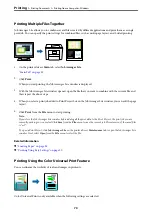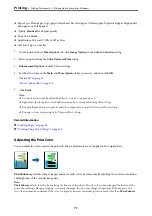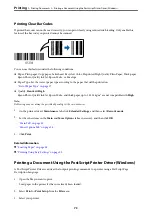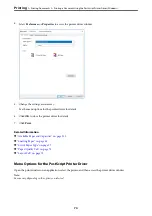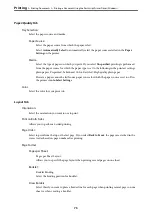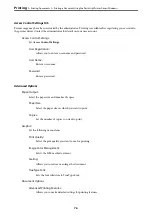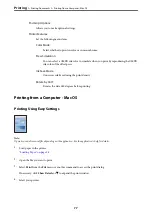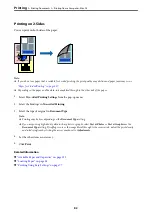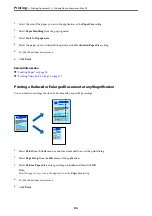Printing Clear Bar Codes
If printed bar codes cannot be read correctly, you can print clearly using reduced ink bleeding. Only enable this
feature if the bar code you printed cannot be scanned.
You can use this feature under the following conditions.
❏
Paper: Plain paper, Copy paper, Letterhead, Recycled, Color, Preprinted, High Quality Plain Paper, Thick paper,
Epson Photo Quality Ink Jet, Epson Matte, or Envelope
❏
Paper Type: Set the correct paper type according to the paper that will be printed on.
“List of Paper Type” on page 37
❏
Quality:
Standard
,
High
Epson Photo Quality Ink Jet, Epson Matte, and thick paper up to 151-256g/m² are not compatible with
High
.
Note:
Deblurring may not always be possible depending on the circumstances.
1.
On the printer driver's
Maintenance
tab, click
Extended Settings
, and then select
Barcode mode
.
2.
Set the other items on the
Main
and
More Options
tabs as necessary, and then click
OK
.
3.
Click
.
Related Information
&
&
“Printing Using Easy Settings” on page 50
Printing a Document Using the PostScript Printer Driver (Windows)
A PostScript Printer Driver is a driver that outputs printing commands to a printer using a PostScript Page
Description Language.
1.
Open the file you want to print.
Load paper in the printer if it has not already been loaded.
2.
Select
or
Print Setup
from the
File
menu
3.
Select your printer.
>
>
Printing a Document Using the PostScript Printer Driver (Windows)
73
Summary of Contents for WF-C878R Series
Page 20: ...Part Names and Functions Front 21 Rear 25 ...
Page 35: ...Loading Paper Paper Handling Precautions 36 Paper Size and Type Settings 37 Loading Paper 38 ...
Page 313: ...Using Optional Items List of Optional Items 314 Printer Stand 315 Paper Cassette Unit 322 ...
Page 532: ...Where to Get Help Technical Support Web Site 533 Contacting Epson Support 533 ...