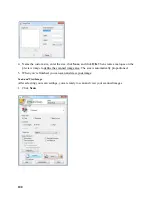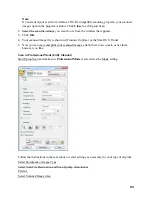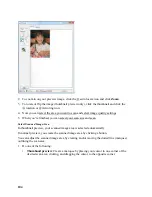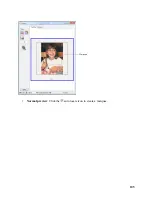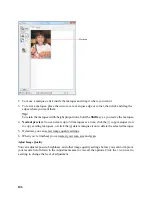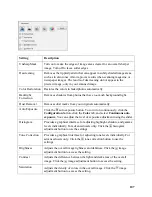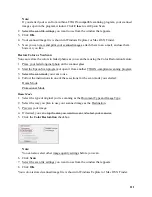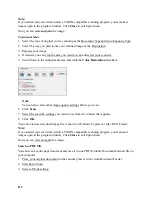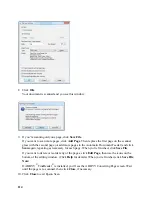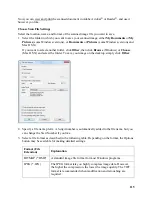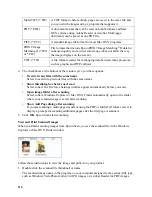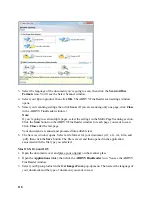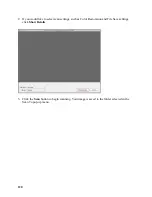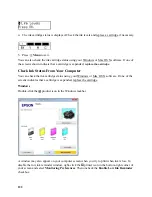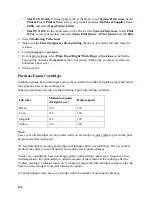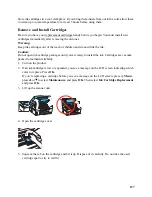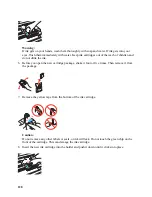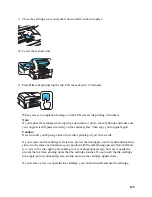114
8. Click
OK
.
Your document is scanned and you see this window:
9. If you’re scanning only one page, click
Save File
.
If you want to scan more pages, click
Add Page
. Then replace the first page on the scanner
glass with the second page (or add more pages to the Automatic Document Feeder) and click
Scan
again, repeating as necessary for each page. When you’re finished, click
Save File
.
If you want to delete or reorder any of the pages, click
Edit Page
, then use the icons on the
bottom of the editing window. (Click
Help
for details.) When you’re finished, click
Save File
.
Note:
If ABBYY
®
FineReader
®
is installed, you’ll see the ABBYY Converting Page screen. Wait
until the page is re-scanned, then click
Close
, if necessary.
10. Click
Close
to exit Epson Scan.
Summary of Contents for WorkForce 435
Page 1: ...5 Home Welcome to the Epson WorkForce 435 User s Guide ...
Page 2: ...6 ...
Page 12: ...12 ...
Page 21: ...21 Envelopes Envelope For this paper Select this paper Type or Media Type setting ...
Page 22: ...22 ...
Page 26: ...26 ...
Page 54: ...54 ...
Page 96: ...96 Normal preview Click the auto locate icon to create a marquee Marquee ...
Page 105: ...105 Normal preview Click the auto locate icon to create a marquee Marquee ...
Page 130: ...130 ...
Page 138: ...138 ...
Page 174: ...174 ...