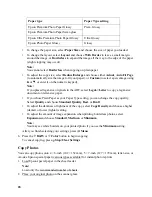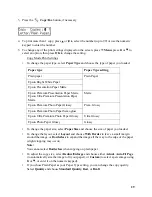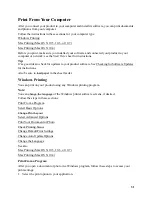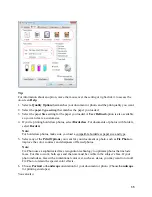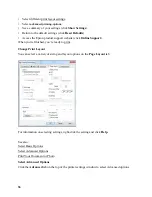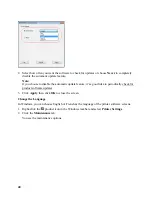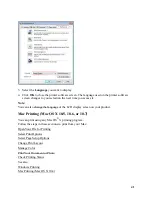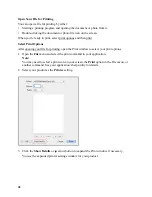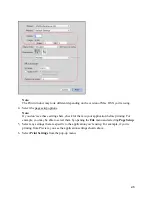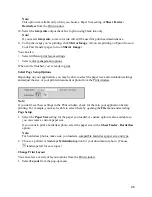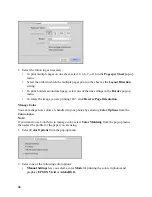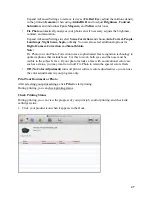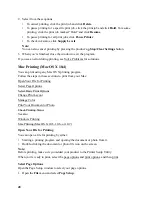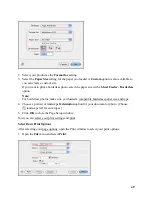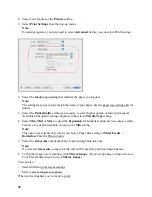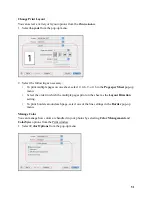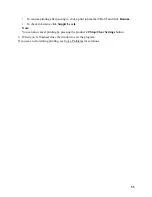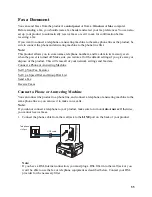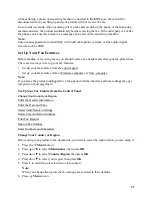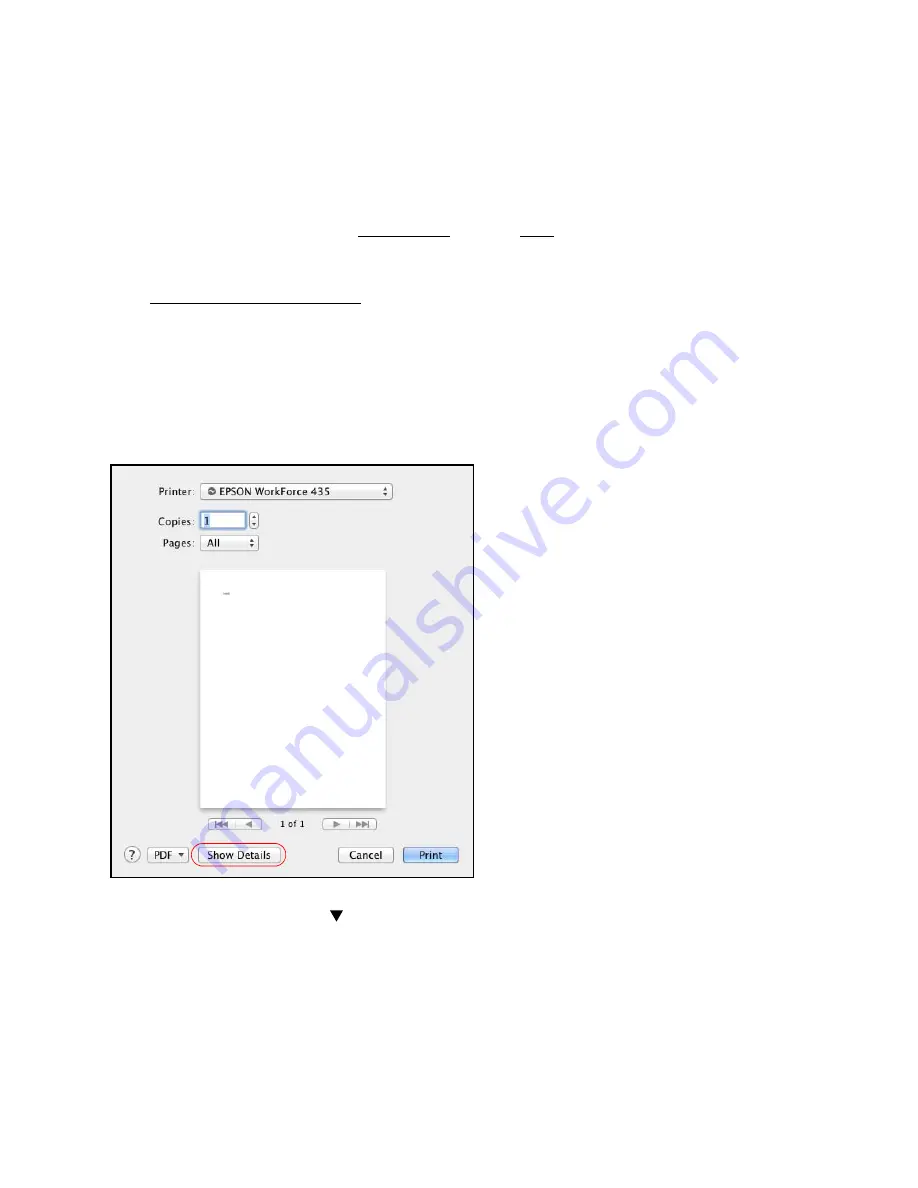
42
Open Your File for Printing
You can open a file for printing by either:
•
Starting a printing program and opening the document or photo from it.
•
Double-clicking the document or photo file icon on the screen.
When you’re ready to print, select print options and then print.
Select Print Options
After opening your file for printing, open the Print window to select your print options.
1. Open the
File
menu and select the print command in your application.
Note:
You may need to select a print icon on your screen, the
option in the File menu, or
another command. See your application’s help utility for details.
2. Select your product as the
Printer
setting.
3. Click the
Show Details
or
arrow button to expand the Print window, if necessary.
You see the expanded printer settings window for your product.
Summary of Contents for WorkForce 435
Page 1: ...5 Home Welcome to the Epson WorkForce 435 User s Guide ...
Page 2: ...6 ...
Page 12: ...12 ...
Page 21: ...21 Envelopes Envelope For this paper Select this paper Type or Media Type setting ...
Page 22: ...22 ...
Page 26: ...26 ...
Page 54: ...54 ...
Page 96: ...96 Normal preview Click the auto locate icon to create a marquee Marquee ...
Page 105: ...105 Normal preview Click the auto locate icon to create a marquee Marquee ...
Page 130: ...130 ...
Page 138: ...138 ...
Page 174: ...174 ...