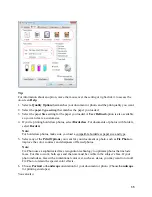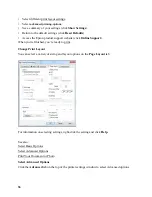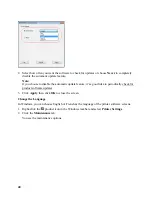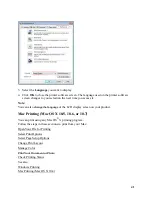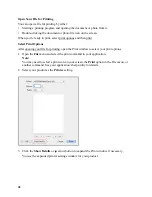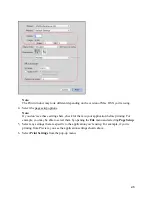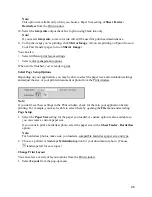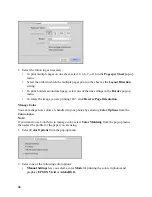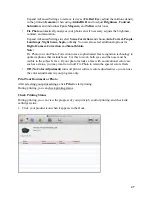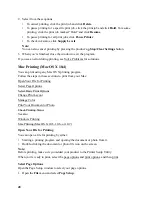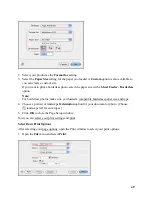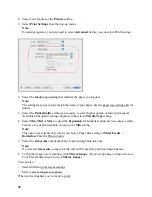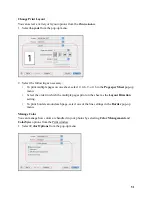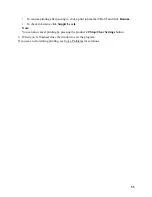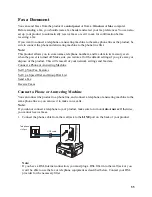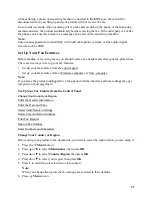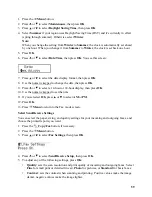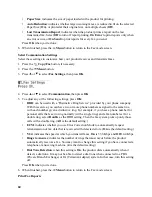47
Expand Advanced Settings to remove red eyes (
Fix Red Eye
), adjust the midtone density
in the printout (
Gamma
) when using
AdobeRGB
, and to adjust
Brightness
,
Contrast
,
Saturation
, and individual
Cyan
,
Magenta
, and
Yellow
color tones.
•
Fix Photo
automatically analyzes your photos and, if necessary, adjusts the brightness,
contrast, and saturation.
Expand Advanced Settings to select
Scene Correction
and choose
Auto Correct,
People,
Landscape, Night Scene, Sepia,
or
Gray
. You can also select additional options for
Digital Camera Correction
and
Smooth Skin.
Note:
Fix Photo (or Auto Photo Correction) uses a sophisticated face recognition technology to
optimize photos that include faces. For this to work, both eyes and the nose must be
visible in the subject’s face. If your photo includes a face with an intentional color cast,
such as a statue, you may want to turn off Fix Photo to retain the special color effects.
•
Off (No Color Adjustment)
turns off printer software color adjustments so you can use
the color adjustments in your program only.
Print Your Document or Photo
After selecting your print settings, click
to start printing.
During printing, you can check printing status.
Check Printing Status
During printing, you can view the progress of your print job, control printing, and check ink
cartridge status.
1. Click your product icon when it appears in the Dock.
Summary of Contents for WorkForce 435
Page 1: ...5 Home Welcome to the Epson WorkForce 435 User s Guide ...
Page 2: ...6 ...
Page 12: ...12 ...
Page 21: ...21 Envelopes Envelope For this paper Select this paper Type or Media Type setting ...
Page 22: ...22 ...
Page 26: ...26 ...
Page 54: ...54 ...
Page 96: ...96 Normal preview Click the auto locate icon to create a marquee Marquee ...
Page 105: ...105 Normal preview Click the auto locate icon to create a marquee Marquee ...
Page 130: ...130 ...
Page 138: ...138 ...
Page 174: ...174 ...