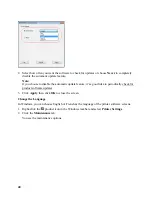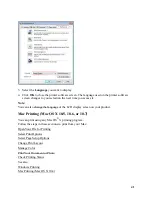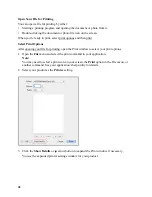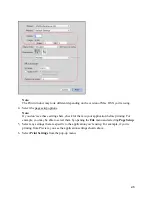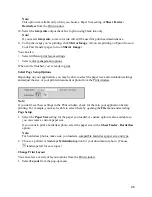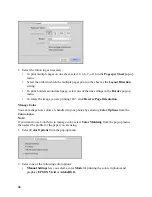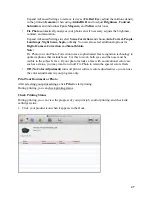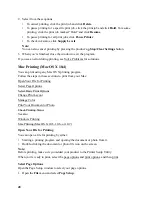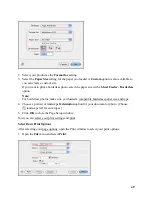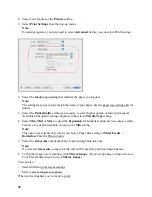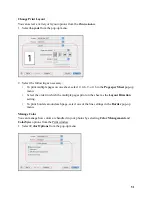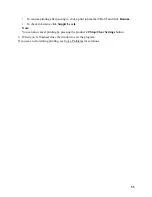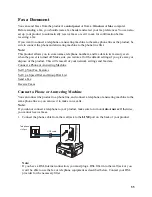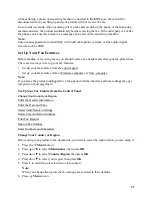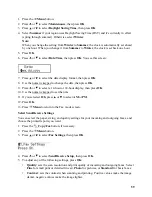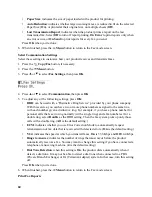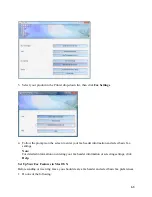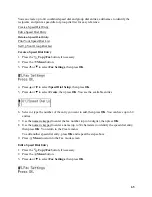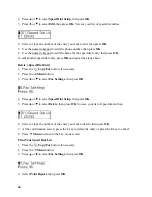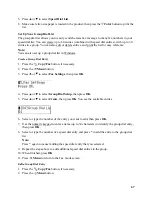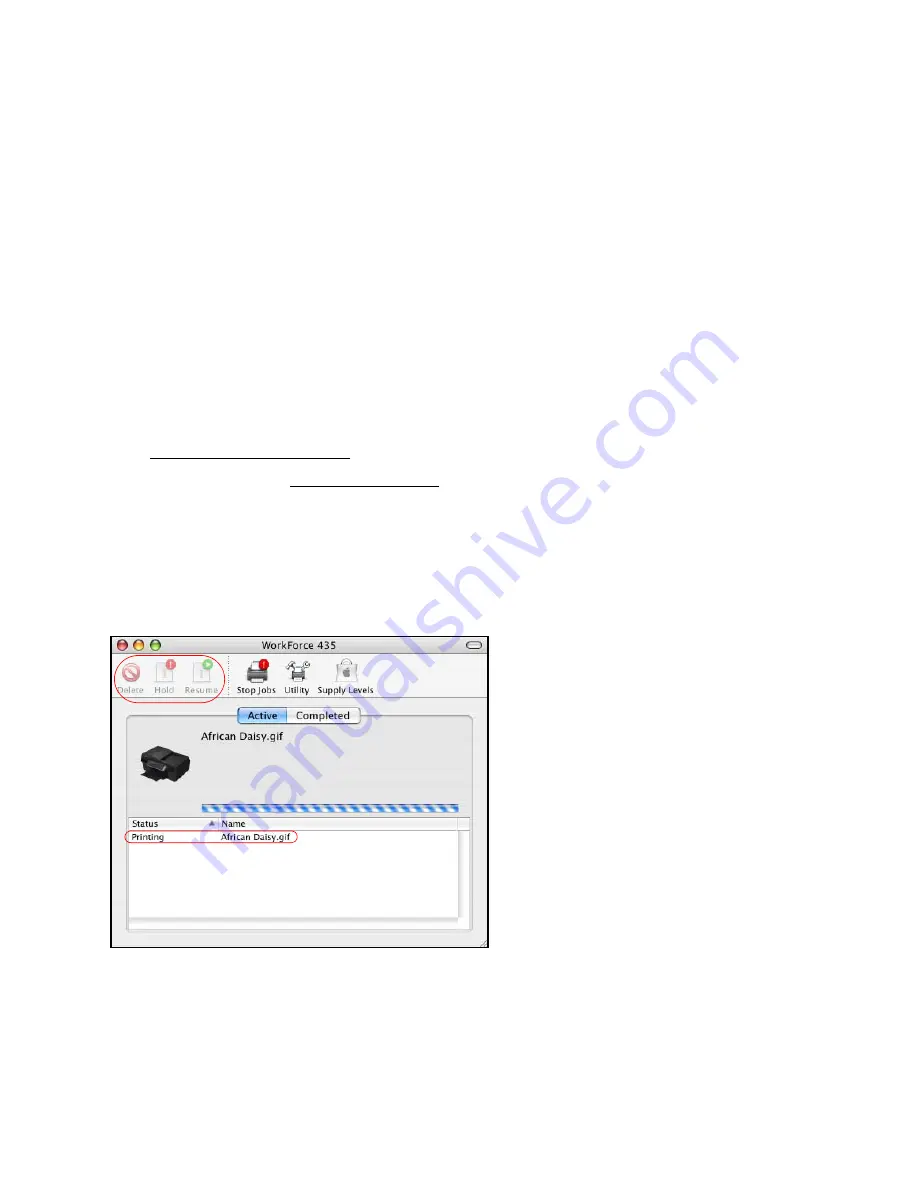
52
2. Select one of the following color management methods:
•
Manual Settings
lets you select a color
Mode
for printing the colors in photos and
graphics:
EPSON Vivid
or
Adobe RGB
.
Expand Advanced Settings to remove red eyes (
Fix Red Eye
), adjust the midtone density
in the printout (
Gamma
) when using
AdobeRGB
, and to adjust
Brightness
,
Contrast
,
Saturation
, and individual
Cyan
,
Magenta
, and
Yellow
color tones.
•
ColorSync
uses standard color profiles for your product and paper to help match image
colors. Select the ColorSync
®
conversion method and filters in the next step.
•
Off (No Color Adjustment)
turns off printer software color adjustments so you can use
the color adjustments in your program only.
3. If you selected
ColorSync
as the color management method, select
ColorSync
from the pop-
up menu to continue customizing its use.
Print Your Document or Photo
After selecting your print settings, click
to start printing.
During printing, you can check printing status.
Check Printing Status
During printing, you can view the progress of your print job, control printing, and check ink
cartridge status.
1. Click your product icon when it appears in the Dock.
2. Select from these options:
•
To cancel printing, click the print job and click
Delete
.
•
To pause printing, click the print job and click
Hold
.
Summary of Contents for WorkForce 435
Page 1: ...5 Home Welcome to the Epson WorkForce 435 User s Guide ...
Page 2: ...6 ...
Page 12: ...12 ...
Page 21: ...21 Envelopes Envelope For this paper Select this paper Type or Media Type setting ...
Page 22: ...22 ...
Page 26: ...26 ...
Page 54: ...54 ...
Page 96: ...96 Normal preview Click the auto locate icon to create a marquee Marquee ...
Page 105: ...105 Normal preview Click the auto locate icon to create a marquee Marquee ...
Page 130: ...130 ...
Page 138: ...138 ...
Page 174: ...174 ...