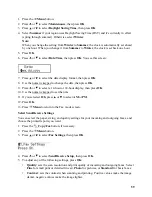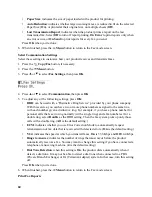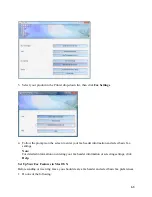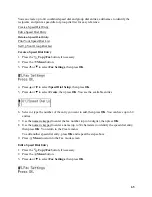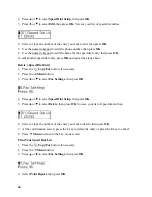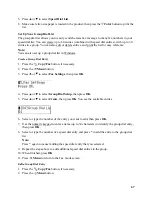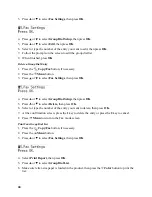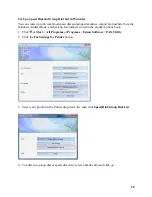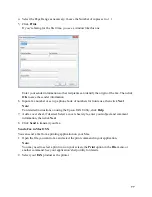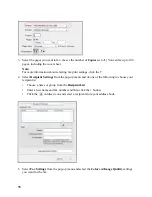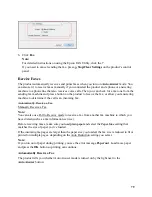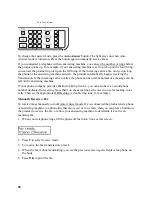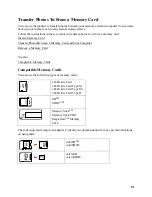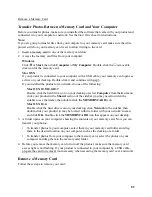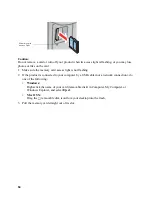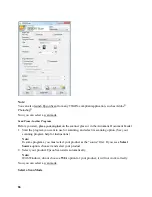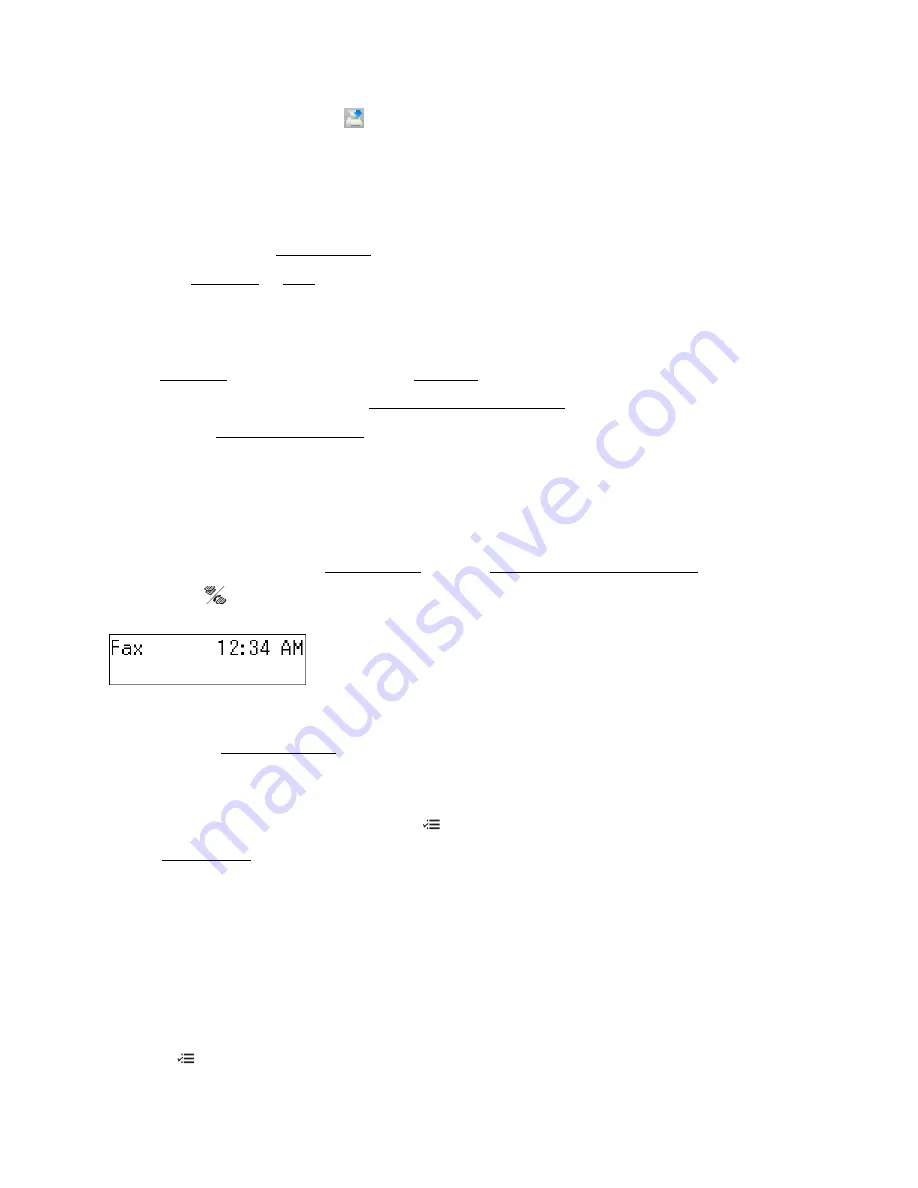
72
5. When you’re done, click the
Send Speed Dials icon to save the speed and group dial
entries to the product’s phone book.
Send a Fax
There are two ways to send a fax:
•
From the product’s control panel.
•
From a Windows or Mac computer.
Send a Fax from the Control Panel
You can send your fax in the following ways:
•
By manually entering a fax number or redialing the previous fax number.
•
By selecting an entry from your speed dial or group dial list.
•
By using a connected telephone to dial the number.
Note:
If the recipient’s fax machine prints only in black and white, your fax data is automatically
sent in black and white even if you select color.
Manually Enter a Fax Number
1. Place your original on the scanner glass or in the Automatic Document Feeder.
2. Press the
Copy/Fax
button, if necessary.
3. Do one of the following:
•
Use the numeric keypad to enter the fax number. You can enter up to 64 digits.
•
Press
Redial/Pause
to redial the last fax number you used. The last fax number is
displayed on the screen.
4. To change any of the fax settings, press
Menu
.
Fax Settings
•
Quality
: to increase the scanning resolution of the transmitted document.
•
Contrast
: to change the contrast of the transmitted document.
•
Send Fax Later
: to specify what time you want to send your fax. (You cannot send
another fax job until the delayed fax has been transmitted or cancelled.)
•
Fax Mode
: to select Sending or Poll to Receive mode. Use Poll to Receive mode to
receive a fax from another fax machine to which you have dialed (such as a fax
information service).
Press
Menu
when done selecting the settings.
Summary of Contents for WorkForce 435
Page 1: ...5 Home Welcome to the Epson WorkForce 435 User s Guide ...
Page 2: ...6 ...
Page 12: ...12 ...
Page 21: ...21 Envelopes Envelope For this paper Select this paper Type or Media Type setting ...
Page 22: ...22 ...
Page 26: ...26 ...
Page 54: ...54 ...
Page 96: ...96 Normal preview Click the auto locate icon to create a marquee Marquee ...
Page 105: ...105 Normal preview Click the auto locate icon to create a marquee Marquee ...
Page 130: ...130 ...
Page 138: ...138 ...
Page 174: ...174 ...