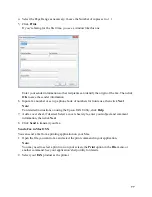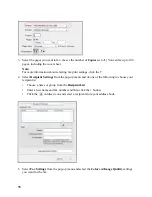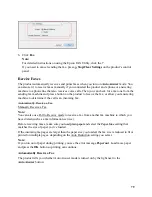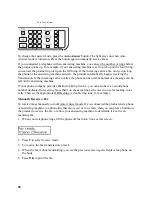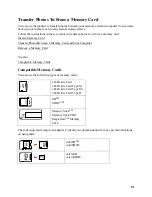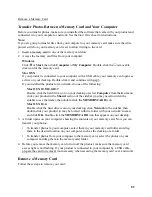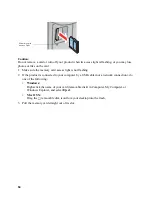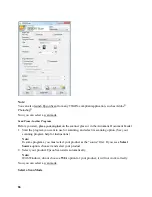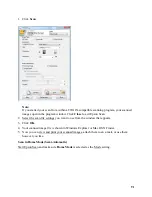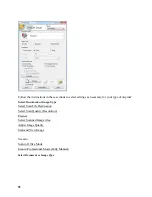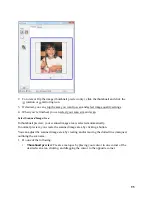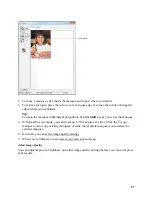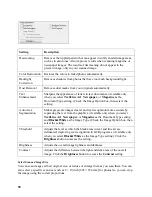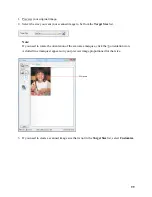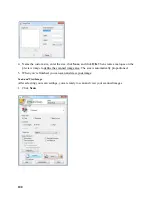85
Scan to Your Computer
You can scan original documents and photos and save them as digital files on your computer.
Note:
Epson Scan is not available for Mac OS X 10.6 or OS X 10.7. See Scanning With Mac
OS X 10.6/10.7.
Scan From Your Computer
Your product allows you to scan an image to your computer. Before using this feature, make sure
you’ve installed the product software and connected the product to your computer or network.
Note:
Epson Scan is not available for Mac OS X 10.6 or OS X 10.7. For scanning instructions, see
Scanning With Mac OS X 10.6/10.7.
Follow the instructions in these sections to scan using Epson Scan:
Start Epson Scan
Select a Scan Mode
Scan in Office Mode
Scan in Home Mode (Semi-Automatic)
Scan in Professional Mode (Fully Manual)
You can also open a TWAIN-compatible scanning program and scan your images directly into the
program window for editing and printing.
Follow the instructions in these sections to perform special scanning tasks:
Restore Color as You Scan
Scan to a PDF File
View and Print Scanned Images
Convert a Document to Editable Text (OCR)
Start Epson Scan
Before you start Epson Scan, place your original on the scanner glass or in the Automatic
Document Feeder. Then start Epson Scan in one of the following ways:
•
Windows
:
Double-click the
EPSON Scan
icon on your Windows desktop.
•
Mac OS X
:
Open the
Applications
folder, then the
Epson Software
folder, and click the
EPSON Scan
icon.
Summary of Contents for WorkForce 435
Page 1: ...5 Home Welcome to the Epson WorkForce 435 User s Guide ...
Page 2: ...6 ...
Page 12: ...12 ...
Page 21: ...21 Envelopes Envelope For this paper Select this paper Type or Media Type setting ...
Page 22: ...22 ...
Page 26: ...26 ...
Page 54: ...54 ...
Page 96: ...96 Normal preview Click the auto locate icon to create a marquee Marquee ...
Page 105: ...105 Normal preview Click the auto locate icon to create a marquee Marquee ...
Page 130: ...130 ...
Page 138: ...138 ...
Page 174: ...174 ...