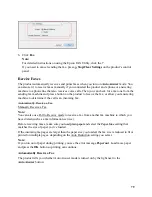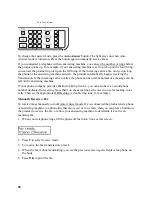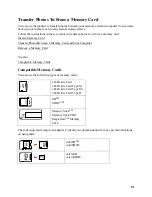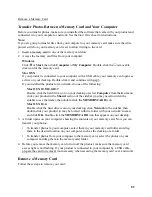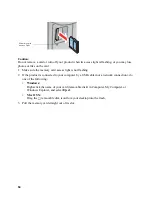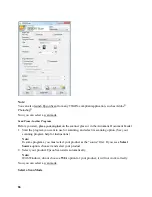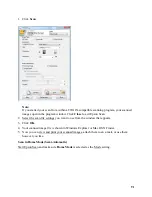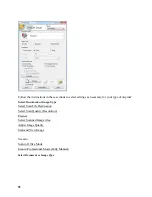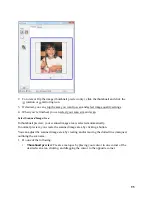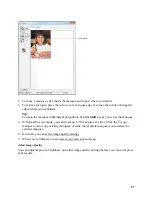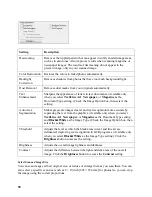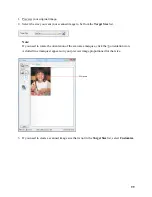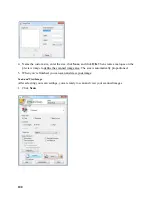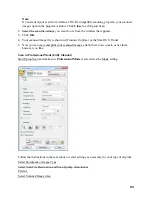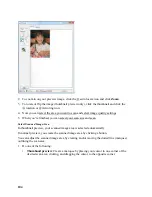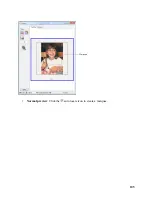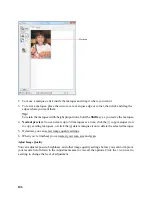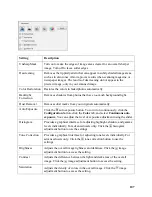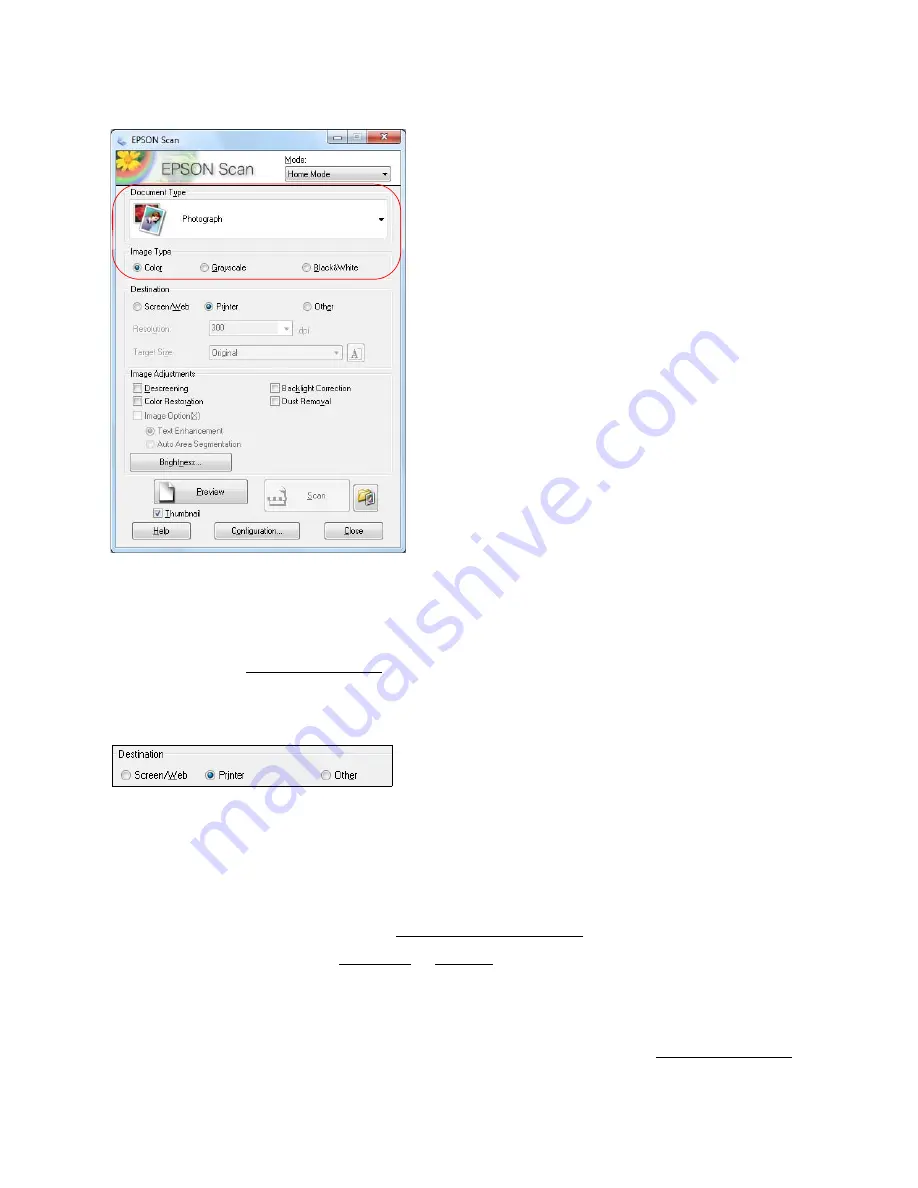
93
1. Select the type of original you’re scanning as the
Document Type
, such as
Photograph
or
Text/Line Art
.
2. Select whether your original is
Color
,
Grayscale
, or
Black&White
as the
Image Type
.
3. Now select the Destination setting.
Select Scan File Destination
1. Select the way you plan to use your scanned image as the
Destination
. The
Resolution
setting
is selected based on the
Destination
you choose.
Screen/Web
: For images you will e-mail, view on a computer screen, or post on the web.
Printer
: For images you will print or documents you are converting to editable text (OCR).
Other
: For images that you want to select a custom resolution for.
2. Now you can customize the resolution or preview your image.
Select Scan Quality (Resolution)
Resolution is indicated in dpi (dots per inch).
1. You can enter a custom
Resolution
only when you choose
Other
as the Destination setting:
Summary of Contents for WorkForce 435
Page 1: ...5 Home Welcome to the Epson WorkForce 435 User s Guide ...
Page 2: ...6 ...
Page 12: ...12 ...
Page 21: ...21 Envelopes Envelope For this paper Select this paper Type or Media Type setting ...
Page 22: ...22 ...
Page 26: ...26 ...
Page 54: ...54 ...
Page 96: ...96 Normal preview Click the auto locate icon to create a marquee Marquee ...
Page 105: ...105 Normal preview Click the auto locate icon to create a marquee Marquee ...
Page 130: ...130 ...
Page 138: ...138 ...
Page 174: ...174 ...