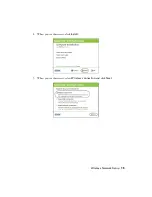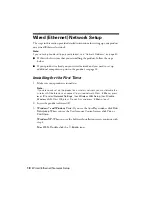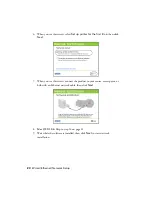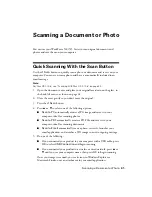26
Using Special Papers
You can load up to about 100 sheets of plain paper or 20 sheets of photo
paper. Load other special papers one sheet at a time. See your online
User’s Guide
for details.
Note:
If you are just making a copy or printing a rough draft, plain paper is fine. However,
for the best results, use one of Epson’s special ink jet papers, as listed below.
4. Squeeze the edge guide and slide it against the paper, but not too tightly.
Using Special Papers
Epson offers a wide array of high quality papers, making it easy to maximize the
impact of your documents, photos, presentations, and other projects.
You can purchase genuine Epson ink and paper at Epson Supplies Central
SM
at
www.epson.com/ink3
(U.S. sales) or
www.epson.ca
(Canadian sales). You can
also purchase supplies from an Epson authorized reseller. To find the nearest one,
call 800-GO-EPSON (800-463-7766).
Paper name
Size
Part
number
Sheet
count
Epson Presentation Paper Matte
Letter (8.5 × 11 inches
[216 × 279 mm])
S041062
100
Legal (8.5 × 14 inches
[216 × 356 mm])
S041067
100
Epson Premium Presentation
Paper Matte
Borderless 8 × 10 inches
(203 × 254 mm)
S041467
50
Letter (8.5 × 11 inches
[216 × 279 mm])
S041257
S042180
50
100
Epson Premium Presentation
Paper Matte Double-sided
Letter (8.5 × 11 inches
[216 × 279 mm])
S041568
50
Summary of Contents for WorkForce 520
Page 64: ...CPD 27904 Printed in XXXXXX ...