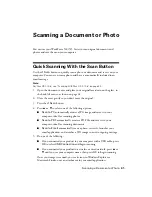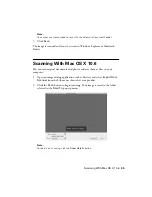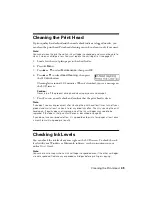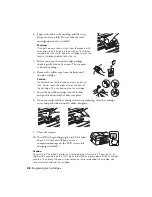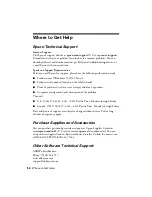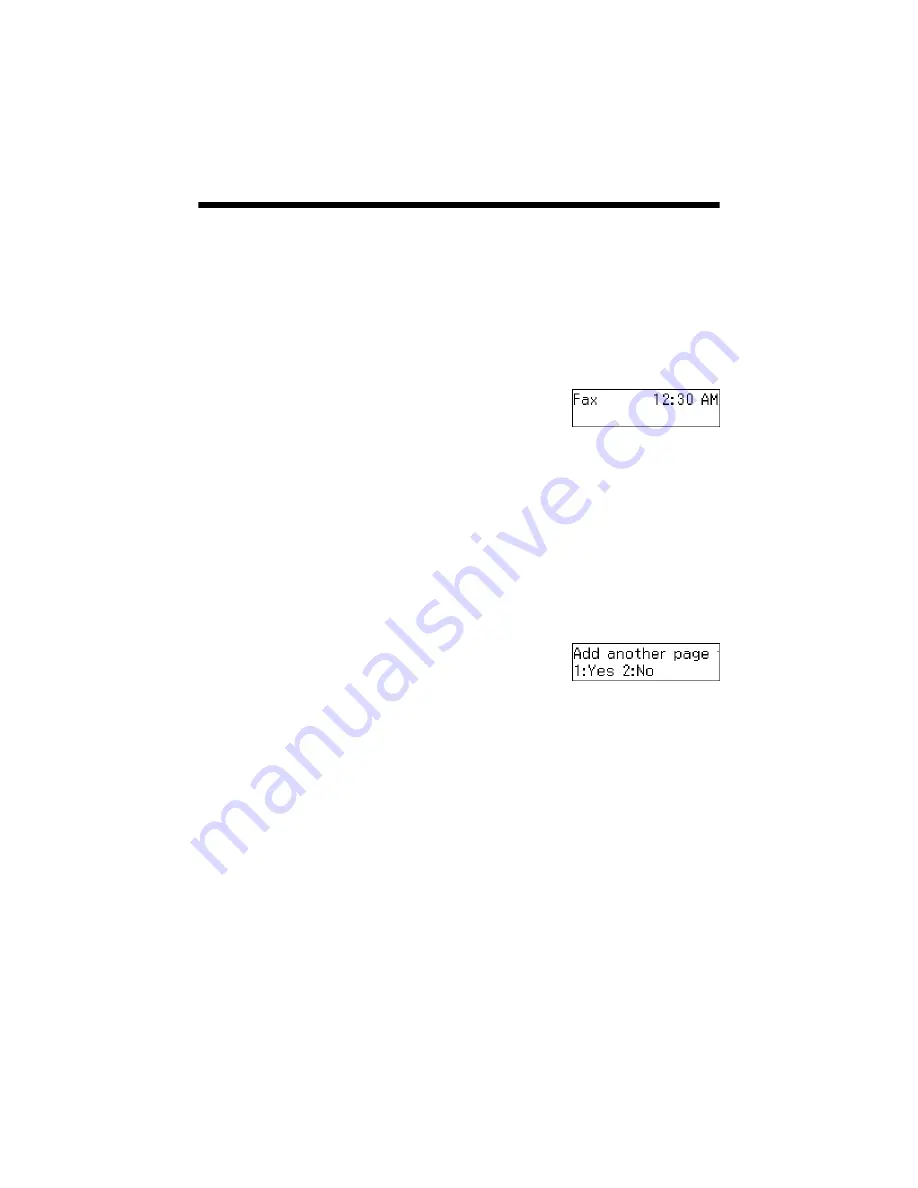
Sending a Fax From the Control Panel
39
Sending a Fax From the Control Panel
You can send a fax by manually entering a fax number, as described below.
Note:
To dial the number using a telephone, by redialing, or by selecting from your speed dial
list, see the next section. To send a fax from your computer using the Epson FAX Utility,
see your online
User’s Guide
.
1. Place your original(s) for faxing (see page 28).
2. Press the
K
Fax
button.
3. Use the numeric keypad to manually enter the fax
number. You can enter up to 64 digits.
4. To change fax settings, press
x
Menu
and select settings as necessary.
5. Press the
x
B&W
or
x
Color
button to send your fax.
Note:
If the recipient’s fax machine prints only in black and white, your fax is automatically
sent in black and white even if you select color.
■
If you are scanning with the Automatic Document Feeder, your
document is automatically scanned and faxed.
■
If you placed your document on the scanner
glass, you see this screen after the first page is
scanned:
If you need to fax additional pages, place your original on the scanner
glass or in the Automatic Document Feeder. Then press
1
to continue. If
you do not need to fax another page, press
2
. Your document is faxed.
■
If the fax number is busy, you see a redialing message and the product
redials after one minute. To redial immediately, press
Redial/Pause
.
To cancel faxing, press
y
Stop/Clear Settings
at any time.
Other Ways to Dial a Fax Number
Here are some other ways you can dial a fax number:
■
Redial/Pause
: Redial the last fax number you used.
■
Speed Dial/Group Dial
: Select or type the number of the speed dial/group
dial entry and press
OK
. Press
1
to enter another entry, or press
2
to continue.
Summary of Contents for WorkForce 520
Page 64: ...CPD 27904 Printed in XXXXXX ...