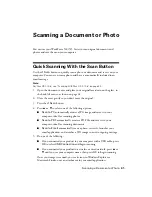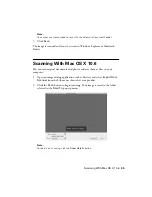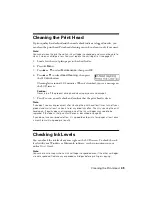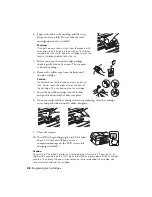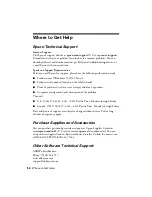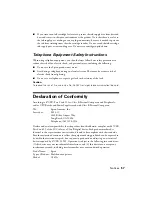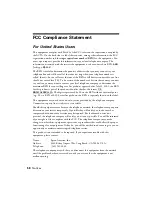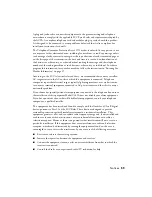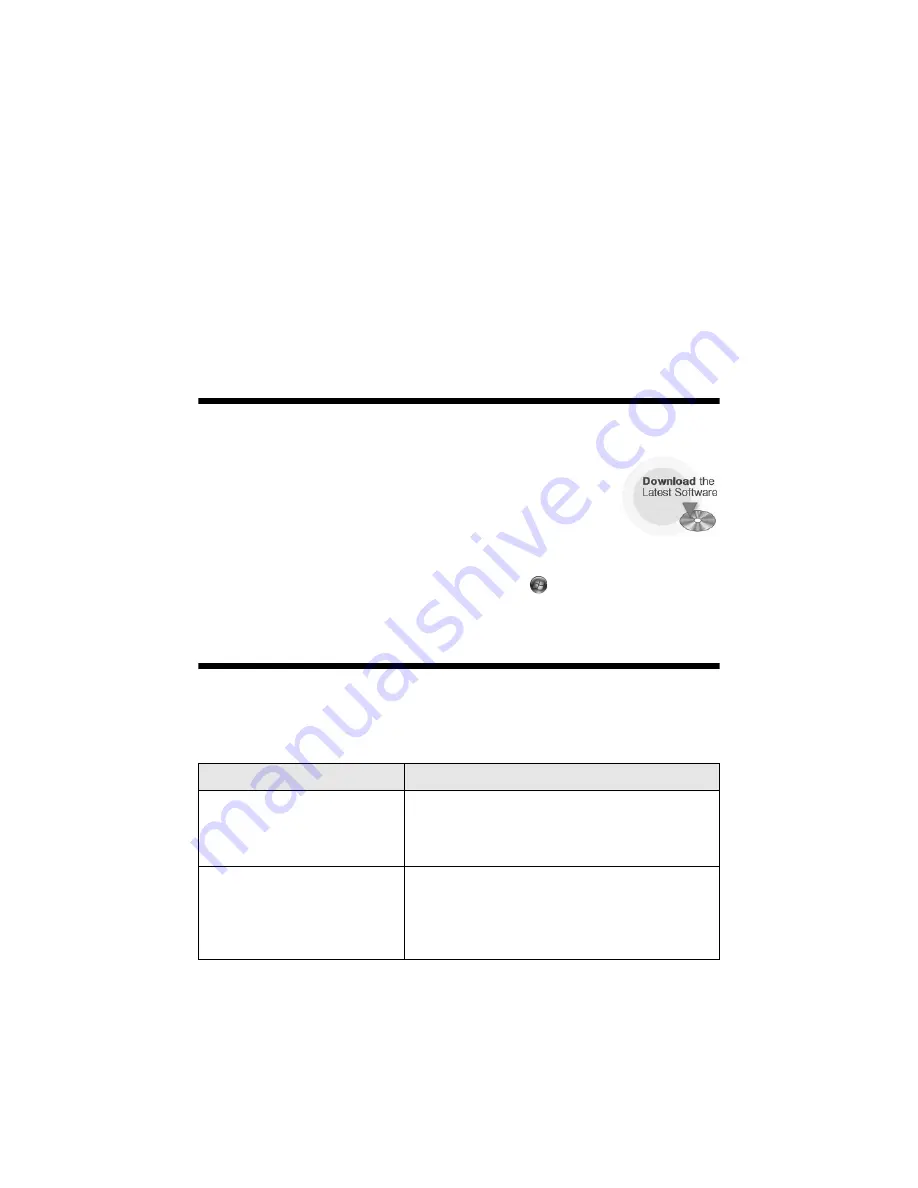
Solving Problems
49
Solving Problems
If you have a problem with your Epson product, check the messages on the LCD
screen to diagnose the cause. You can also check the basic troubleshooting
suggestions beginning on page 50, or your online
User’s Guide
.
Checking for Software Updates
Periodically, it’s a good idea to check Epson’s support website for
free updates to your product software. Open your online
User’s Guide
and select
Download the Latest Software
or visit
Epson’s support website at
epson.com/support
(U.S.) or
epson.ca/support
(Canada).
With Windows, you can select
Driver Update
on the
Maintenance
tab in the
printer settings window. You can also click
Start
or
, select
Programs
or
All
Programs
, select
EPSON
, select your product, and click
Driver Update
.
Error Indicators
Follow the instructions on the LCD screen to solve most common problems. If
you see one of the error messages below, follow the steps here to proceed.
LCD screen messages
Problem and solution
Printer error
Scanner error
A fax error has occurred.
Turn the product off, make sure no paper is
jammed inside (see page 52), and turn it back on.
If the error is not resolved, contact Epson (see
page 54).
No dial tone.
Fax job incomplete.
Make sure the phone cable is securely connected
to a working phone line. If you connected the
product to a PBX (Private Branch Exchange) or
Terminal Adapter, turn off
Dial Tone Detection
;
see your online
User’s Guide
.
Summary of Contents for WorkForce 520
Page 64: ...CPD 27904 Printed in XXXXXX ...