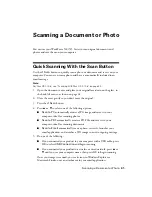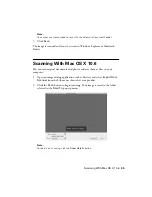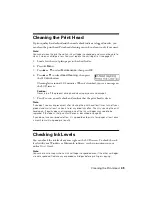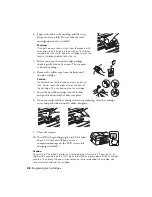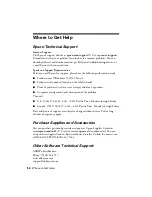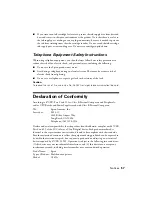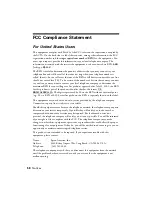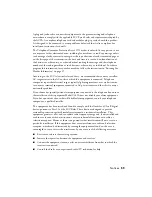52
Problems and Solutions
Printing and Copying Problems
■
Make sure your paper is loaded printable side up (usually the whiter, brighter,
or glossy side). Load it short edge first, and against the right side. Don’t load
paper above the arrow mark inside the edge guide.
■
Make sure the type of paper you loaded matches the paper size and paper type
settings on the control panel or in your printer software (see page 35) when
copying or faxing.
■
Use the Automatic Document Feeder to fax or scan legal-size documents, but
not to copy them. Letter-size paper is automatically selected for copying. If
you copy a legal-size document, your image will be cropped.
■
Position your original against the back left corner of the scanner glass. If the
edges are cropped, move your original away from the edges slightly. Place the
document flat against the scanner glass.
Paper Feeding Problems
If paper doesn’t feed correctly, remove the paper and fan the sheets, then reload
them as shown on page 25. Do not load too many sheets at once.
If paper has jammed, follow these steps:
1. Gently pull out jammed paper from the output tray or sheet feeder.
2. If paper is stuck inside, press the
P
On
button to turn off the product. Lift
the scanner, remove the jammed paper, close the scanner, and turn on the
product.
If documents don’t feed correctly in the Automatic Document Feeder (ADF),
make sure the paper is not bent, folded, or curled. If paper has jammed:
1. Open the ADF cover and remove any jammed
paper.
Caution:
Do not try to remove the paper without opening the
ADF cover or you could damage the mechanism.
Summary of Contents for WorkForce 520
Page 64: ...CPD 27904 Printed in XXXXXX ...