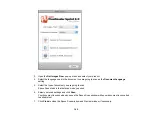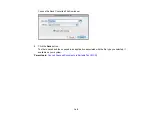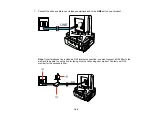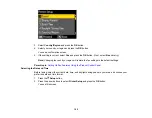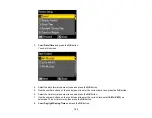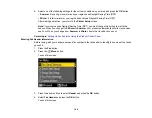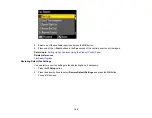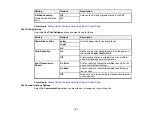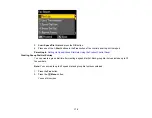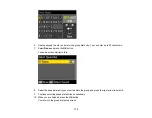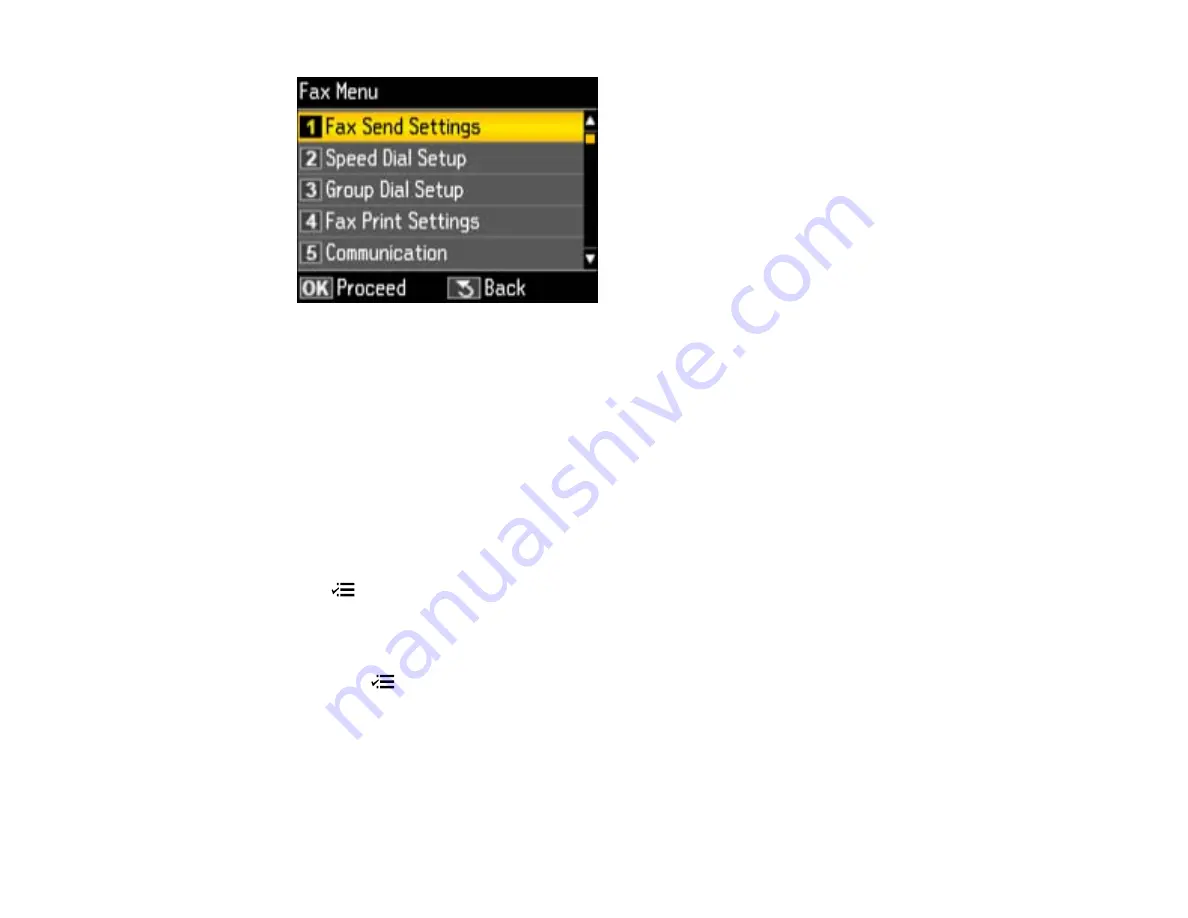
3.
Select
Communication
and press the
OK
button.
4.
Change any of the available settings.
5.
Press the
Copy
button to exit.
Parent topic:
Setting Up Fax Features Using the Product Control Panel
Related references
Printing Fax Reports
You can run a variety of reports on your fax transmissions and print your speed and group dial lists.
Note:
You can also select to print a report automatically after a fax is sent by pressing the
Fax
button,
then the
Menu
button, and selecting
Fax Print Settings
>
Last Transmission Report
.
1.
Make sure you loaded letter-size or larger paper in your product.
2.
Press the
Fax
button.
3.
Press the
Menu
button.
4.
Press the arrow buttons to select
Fax Report
and press the
OK
button.
You see this screen:
158
Summary of Contents for WorkForce 545
Page 1: ...WorkForce 545 645 Series User s Guide ...
Page 2: ......
Page 13: ...WorkForce 545 645 Series User s Guide Welcome to the WorkForce 545 645 Series User s Guide 13 ...
Page 29: ...4 Slide the edge guide shown below to your paper size 29 ...
Page 34: ...2 Pull out the paper cassette 3 Slide the edge guides outward 34 ...
Page 39: ...2 Pull out the paper cassette 3 Slide the edge guides outward 39 ...
Page 52: ...Parent topic Placing Originals on the Product Related topics Copying Scanning 52 ...
Page 116: ...3 Adjust the scan area as necessary 116 ...
Page 123: ...123 ...
Page 131: ...3 Adjust the scan area as necessary 131 ...
Page 164: ...You see this window 5 Select Fax Settings for Printer You see this window 164 ...
Page 175: ...5 Select Fax Settings for Printer You see this window 175 ...
Page 249: ...249 ...
Page 254: ...254 ...
Page 290: ...6 Lower the document cover 7 Raise the ADF input tray 8 Carefully remove the jammed paper 290 ...