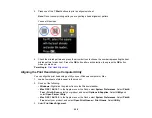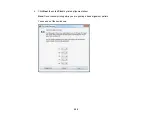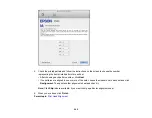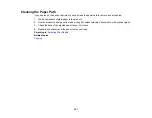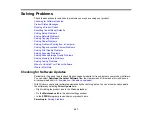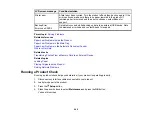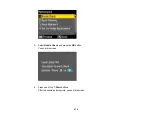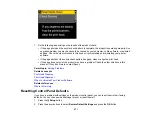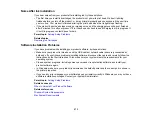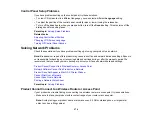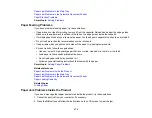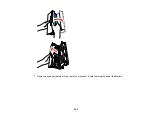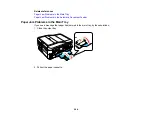You see this screen:
3.
Select one of these options and press the
OK
button:
•
Reset Fax Send/Receive Settings
: Resets all settings for sending and receiving faxes
•
Reset Fax Data Settings
: Deletes the speed and group dial lists, header, and fax log
•
Reset Network Settings
: Resets all network settings.
•
Reset All except Network & Fax Settings
: Resets all control panel settings, except for network
settings.
•
Reset All Settings
: Resets all control panel settings.
You see a confirmation screen.
4.
Select
Yes
and press the
OK
button to reset the selected settings. (Select
No
and press the
OK
button if you want to cancel the operation.)
Parent topic:
Solving Setup Problems
Check these sections if you have problems while setting up your product.
Noise After Ink Installation
Software Installation Problems
Control Panel Setup Problems
Parent topic:
272
Summary of Contents for WorkForce 545
Page 1: ...WorkForce 545 645 Series User s Guide ...
Page 2: ......
Page 13: ...WorkForce 545 645 Series User s Guide Welcome to the WorkForce 545 645 Series User s Guide 13 ...
Page 29: ...4 Slide the edge guide shown below to your paper size 29 ...
Page 34: ...2 Pull out the paper cassette 3 Slide the edge guides outward 34 ...
Page 39: ...2 Pull out the paper cassette 3 Slide the edge guides outward 39 ...
Page 52: ...Parent topic Placing Originals on the Product Related topics Copying Scanning 52 ...
Page 116: ...3 Adjust the scan area as necessary 116 ...
Page 123: ...123 ...
Page 131: ...3 Adjust the scan area as necessary 131 ...
Page 164: ...You see this window 5 Select Fax Settings for Printer You see this window 164 ...
Page 175: ...5 Select Fax Settings for Printer You see this window 175 ...
Page 249: ...249 ...
Page 254: ...254 ...
Page 290: ...6 Lower the document cover 7 Raise the ADF input tray 8 Carefully remove the jammed paper 290 ...