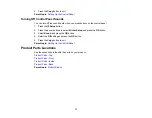Contents
Control Panel Buttons and Lights .................................................................................................. 14
Adjusting Control Panel Position ................................................................................................... 16
Changing LCD Screen Language.................................................................................................. 16
Turning Off Control Panel Sounds................................................................................................. 17
Product Parts - Top........................................................................................................................ 18
Product Parts - Front ..................................................................................................................... 20
Product Parts - Inside .................................................................................................................... 21
Product Parts - Back...................................................................................................................... 22
Two-Sided Printing, Scanning, Copying, and Faxing ......................................................................... 22
Selecting Wireless Network Settings From the Control Panel ............................................................ 24
Loading Paper for Documents............................................................................................................ 27
Loading Paper for Photos................................................................................................................... 33
Loading Envelopes............................................................................................................................. 38
Paper Loading Capacity ..................................................................................................................... 43
Available Epson Papers ..................................................................................................................... 44
Borderless Paper Type Compatibility ................................................................................................. 46
Paper or Media Type Settings ............................................................................................................ 46
Placing Originals on the Scanner Glass ............................................................................................. 48
Placing Originals in the Automatic Document Feeder ........................................................................ 49
Copying Documents........................................................................................................................... 53
Copying Photos.................................................................................................................................. 54
Paper Type Settings - Copying........................................................................................................... 57
Paper Size Settings - Copying............................................................................................................ 57
3
Summary of Contents for WorkForce 545
Page 1: ...WorkForce 545 645 Series User s Guide ...
Page 2: ......
Page 13: ...WorkForce 545 645 Series User s Guide Welcome to the WorkForce 545 645 Series User s Guide 13 ...
Page 29: ...4 Slide the edge guide shown below to your paper size 29 ...
Page 34: ...2 Pull out the paper cassette 3 Slide the edge guides outward 34 ...
Page 39: ...2 Pull out the paper cassette 3 Slide the edge guides outward 39 ...
Page 52: ...Parent topic Placing Originals on the Product Related topics Copying Scanning 52 ...
Page 116: ...3 Adjust the scan area as necessary 116 ...
Page 123: ...123 ...
Page 131: ...3 Adjust the scan area as necessary 131 ...
Page 164: ...You see this window 5 Select Fax Settings for Printer You see this window 164 ...
Page 175: ...5 Select Fax Settings for Printer You see this window 175 ...
Page 249: ...249 ...
Page 254: ...254 ...
Page 290: ...6 Lower the document cover 7 Raise the ADF input tray 8 Carefully remove the jammed paper 290 ...