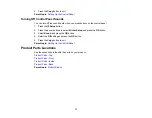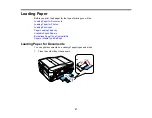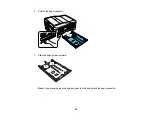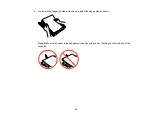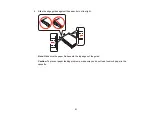28
The
Color
Start
button in the Fax section of the control panel
29
The
Start Scan
button
Parent topic:
Adjusting Control Panel Position
You can adjust the position of the control panel to make it easier to use.
• To raise the control panel, lift it up from the bottom.
• To lower the control panel, squeeze the release bar and gently push the panel down.
Caution:
Do not lower the control panel without first squeezing the release bar or you may damage
your product.
Parent topic:
Changing LCD Screen Language
You can change the language used on the LCD screen.
1.
Press the
Setup
button.
2.
Press the arrow buttons to select
Printer Setup
and press the
OK
button.
3.
Press the arrow buttons to select
Language
and press the
OK
button.
4.
Select a language and press the
OK
button.
16
Summary of Contents for WorkForce 545
Page 1: ...WorkForce 545 645 Series User s Guide ...
Page 2: ......
Page 13: ...WorkForce 545 645 Series User s Guide Welcome to the WorkForce 545 645 Series User s Guide 13 ...
Page 29: ...4 Slide the edge guide shown below to your paper size 29 ...
Page 34: ...2 Pull out the paper cassette 3 Slide the edge guides outward 34 ...
Page 39: ...2 Pull out the paper cassette 3 Slide the edge guides outward 39 ...
Page 52: ...Parent topic Placing Originals on the Product Related topics Copying Scanning 52 ...
Page 116: ...3 Adjust the scan area as necessary 116 ...
Page 123: ...123 ...
Page 131: ...3 Adjust the scan area as necessary 131 ...
Page 164: ...You see this window 5 Select Fax Settings for Printer You see this window 164 ...
Page 175: ...5 Select Fax Settings for Printer You see this window 175 ...
Page 249: ...249 ...
Page 254: ...254 ...
Page 290: ...6 Lower the document cover 7 Raise the ADF input tray 8 Carefully remove the jammed paper 290 ...