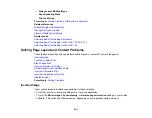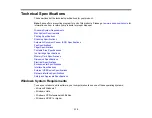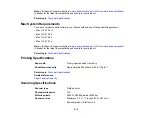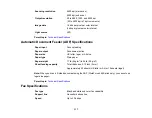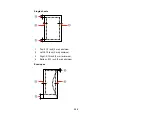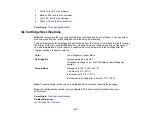Related tasks
Selecting a Scan Area - Home Mode
Selecting a Scan Area - Professional Mode
Scanned Image Edges are Cropped
If the edges of a scanned image are cropped, make sure your original is placed correctly for scanning. If
necessary, move your original away from the edges of the scanner glass slightly.
Parent topic:
Solving Scanned Image Quality Problems
Related topics
Placing Originals on the Product
Solving Memory Card Problems
Check these solutions if you have problems using memory cards with your product.
Memory Card Does Not Fit Into a Slot
Cannot View or Print Photos from a Memory Card
Cannot Transfer Photos To or From a Memory Card
Parent topic:
Memory Card Does Not Fit Into a Slot
If a memory card does not fit properly in a slot, do not force it in. You may need to use an adapter with
your memory card.
Parent topic:
Related references
Related tasks
Cannot View or Print Photos from a Memory Card
If you cannot view or print photos from a memory card inserted in your product, try these solutions:
• Make sure you have inserted only one memory card at a time.
• Make sure your memory card is compatible with the product.
• Make sure the files on your memory card are in the correct format.
309
Summary of Contents for WorkForce 545
Page 1: ...WorkForce 545 645 Series User s Guide ...
Page 2: ......
Page 13: ...WorkForce 545 645 Series User s Guide Welcome to the WorkForce 545 645 Series User s Guide 13 ...
Page 29: ...4 Slide the edge guide shown below to your paper size 29 ...
Page 34: ...2 Pull out the paper cassette 3 Slide the edge guides outward 34 ...
Page 39: ...2 Pull out the paper cassette 3 Slide the edge guides outward 39 ...
Page 52: ...Parent topic Placing Originals on the Product Related topics Copying Scanning 52 ...
Page 116: ...3 Adjust the scan area as necessary 116 ...
Page 123: ...123 ...
Page 131: ...3 Adjust the scan area as necessary 131 ...
Page 164: ...You see this window 5 Select Fax Settings for Printer You see this window 164 ...
Page 175: ...5 Select Fax Settings for Printer You see this window 175 ...
Page 249: ...249 ...
Page 254: ...254 ...
Page 290: ...6 Lower the document cover 7 Raise the ADF input tray 8 Carefully remove the jammed paper 290 ...