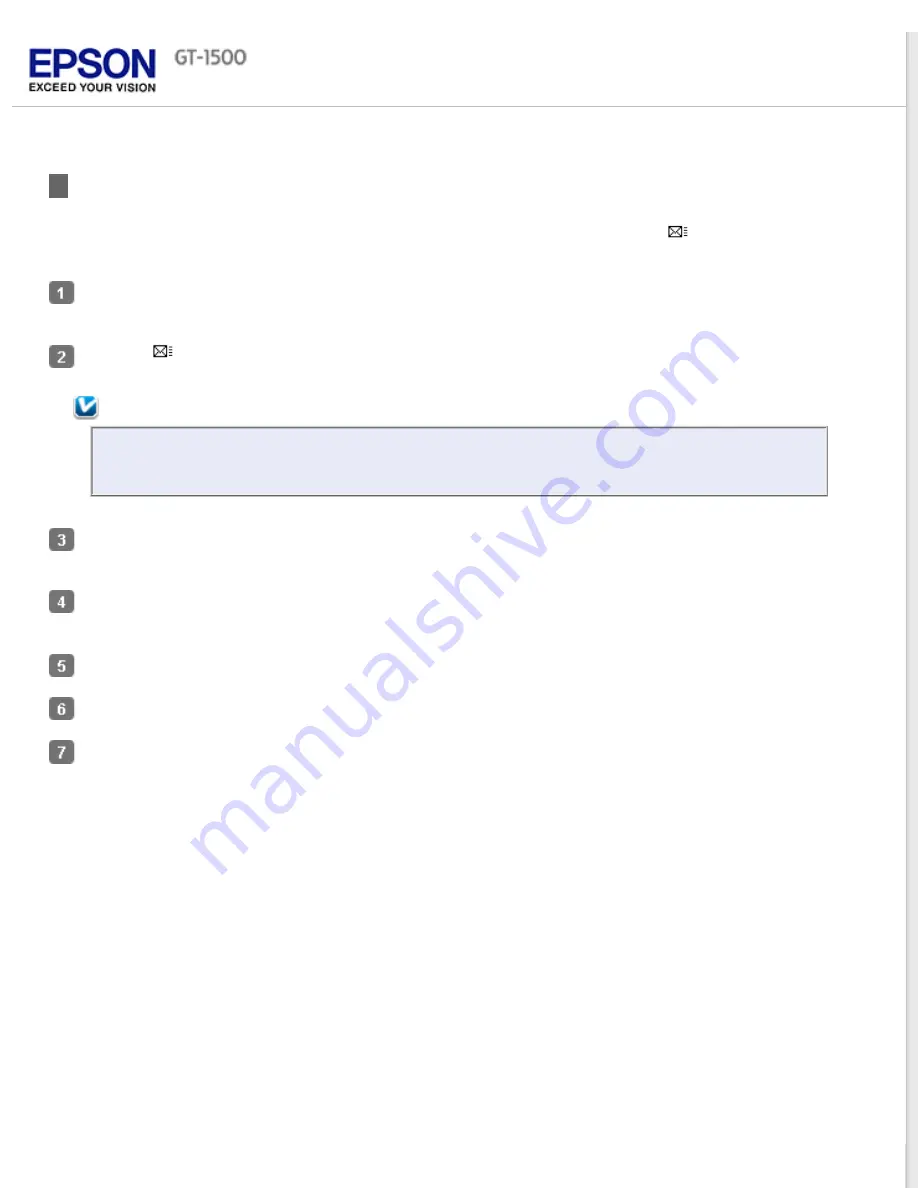
Scanning Directly to an E-mail
You can scan and automatically attach scanned image file(s) to an e-mail message with the
E-mail button on the
scanner.
Place your document on the document table or in the ADF. See
in the Automatic Document Feeder
for instructions.
Press the
E-mail button on the scanner.
Note:
Epson Scan starts in the last mode you used. The following steps are for Office Mode. For instructions on
using other modes, see
In the Office Mode window, select the
Image Type
,
Document Source
,
Size
, and
Resolution
settings. For
details, see
Click
Preview
to preview your image(s), then select your scan area. For details, see
Make any other necessary image adjustments. See
Adjusting the Color and Other Image Settings
Click
Scan
. The File Save Settings window appears. For details, see
Click
OK
. Epson Scan scans your document or photo and displays the Send File Via E-mail window.
Summary of Contents for WorkForce GT-1500
Page 13: ...CPD 38256 ...
Page 20: ...a transportation lock lever b DC inlet c USB interface connector ...
Page 65: ...Click OK Epson Scan scans your document Top ...
Page 67: ...Click Settings You see the Scan to PDF Settings window ...
Page 124: ...a underside of ADF b left side of document table ...
Page 131: ...Close the input tray After you have removed the paper close the top cover of the ADF Top ...
















































