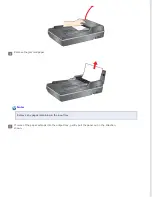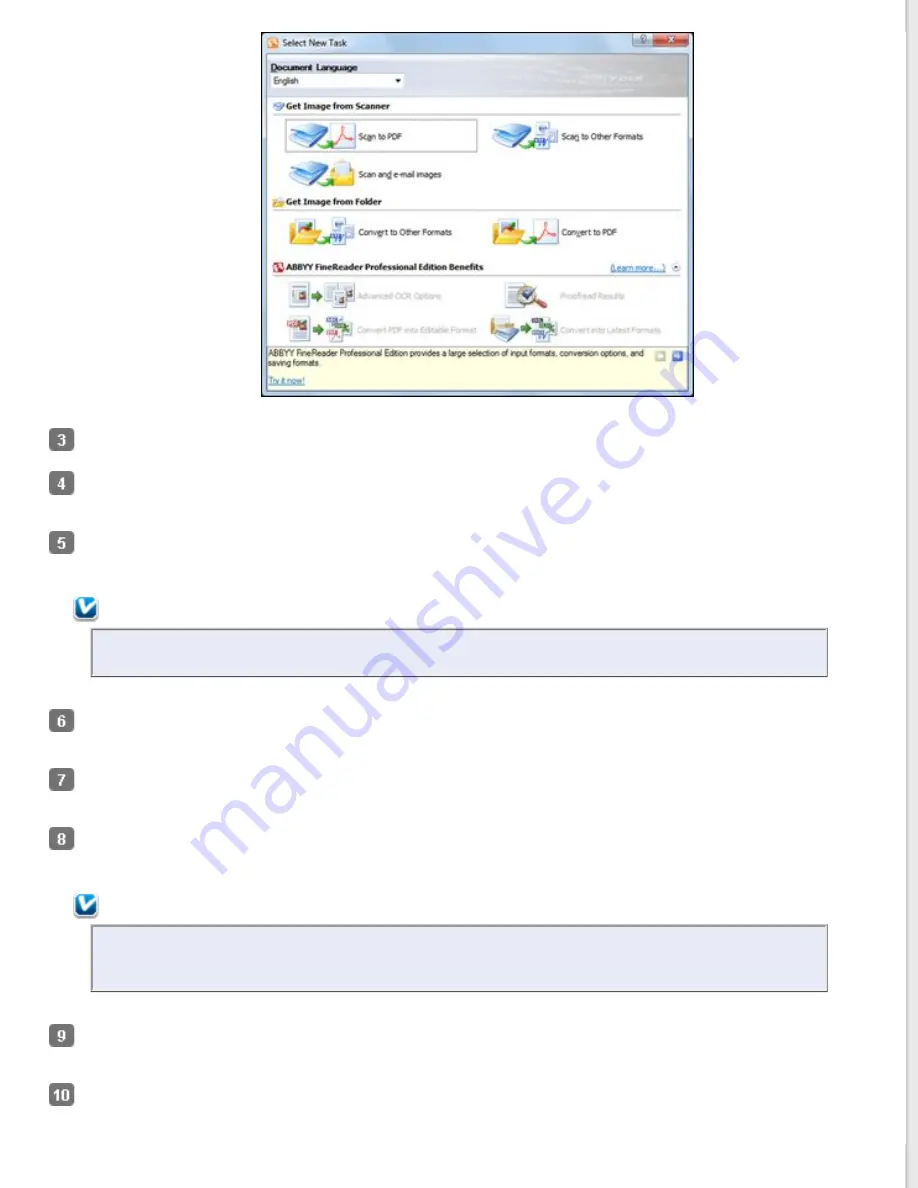
Select the language used in the document you are going to scan as the Document Language setting.
Click either the Scan to Other Formats icon or the icon that corresponds with the program you want to scan
to.
If you see the Select Scanner window, select your product and click
OK.
Note:
Do not select a WIA option for your product; it will not work correctly.
Select your scan
settings.
Click Preview and adjust the area you want to scan, if
necessary.
Click
Scan.
Note:
To scan a multi-page document, select settings in the Multi-Page Scanning section and click Scan for
each page.
When you are finished scanning, click Close. Your document is scanned and processed into editable text, then you
see the Save As window.
Select a name and a file format for your document and click Save. The file is saved and then opened in an
application associated with the file type you selected, if available on your system.
Summary of Contents for WorkForce GT-1500
Page 13: ...CPD 38256 ...
Page 20: ...a transportation lock lever b DC inlet c USB interface connector ...
Page 65: ...Click OK Epson Scan scans your document Top ...
Page 67: ...Click Settings You see the Scan to PDF Settings window ...
Page 124: ...a underside of ADF b left side of document table ...
Page 131: ...Close the input tray After you have removed the paper close the top cover of the ADF Top ...