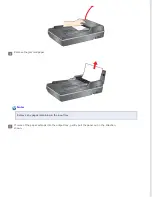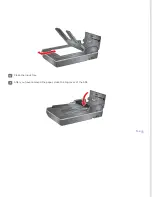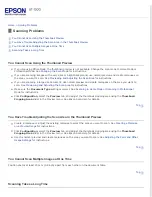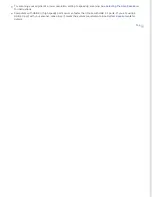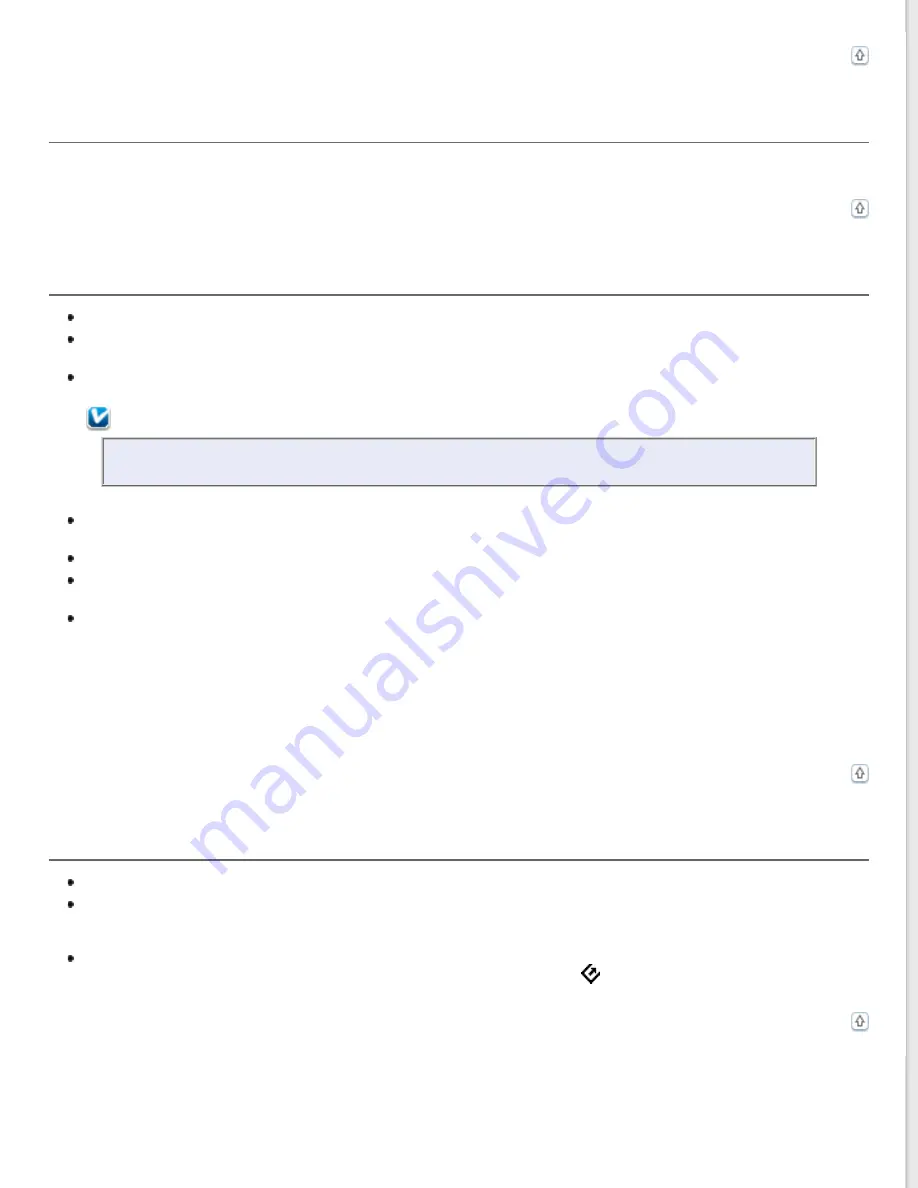
The Scanner Turns Off
This behavior is expected. This product will enter sleep mode after a period of time. This setting can not be changed.
You Cannot Start Epson Scan
Make sure the scanner is turned on.
Turn off the scanner and computer, then check the interface cable connection between them to make sure it is
secure.
Use the USB cable that came with your scanner or that is indicated in
.
Note:
A USB cable is not bundled with the scanner in some areas.
Connect the scanner directly to the computer’s USB port or through one USB hub only. The scanner may not
work properly when connected to the computer through more than one USB hub.
Make sure your computer supports USB.
If you are using any TWAIN-compliant program, such as Adobe Photoshop Elements, make sure that the correct
scanner is selected as the Scanner or Source setting.
If you upgraded your computer’s operating system, you need to reinstall Epson Scan. Uninstall Epson Scan as
Uninstalling Your Scanning Software
, then reinstall it as described in the Start Here sheet.
For Windows only:
Make sure your scanner’s name appears under Imaging device without a (?) or an exclamation (!) mark in the Device
Manager window. If the scanner’s name appears with one of these marks or as an Unknown device, uninstall Epson Scan
as described in
Uninstalling Your Scanning Software
, then reinstall it as described in the Start Here sheet.
Pressing the Start Button Does Not Start the Correct Program
Make sure Epson Scan is installed correctly.
Windows Vista
and
XP:
Click the
Events
tab in your scanner’s Properties window and make sure
Take no
action
is not selected. Also, make sure the
Start Button
is selected in the Select an event list box, and
Start
this program
is selected.
Mac OS X:
Make sure you are logged on as the user who installed the scanner software. Other users must first
start Epson Scanner Monitor in the Applications folder and then press the
Start button to scan.
Summary of Contents for WorkForce GT-1500
Page 13: ...CPD 38256 ...
Page 20: ...a transportation lock lever b DC inlet c USB interface connector ...
Page 65: ...Click OK Epson Scan scans your document Top ...
Page 67: ...Click Settings You see the Scan to PDF Settings window ...
Page 124: ...a underside of ADF b left side of document table ...
Page 131: ...Close the input tray After you have removed the paper close the top cover of the ADF Top ...