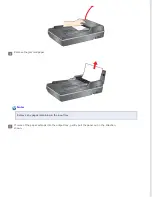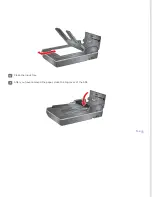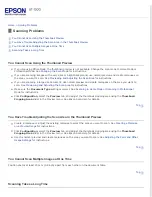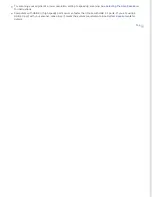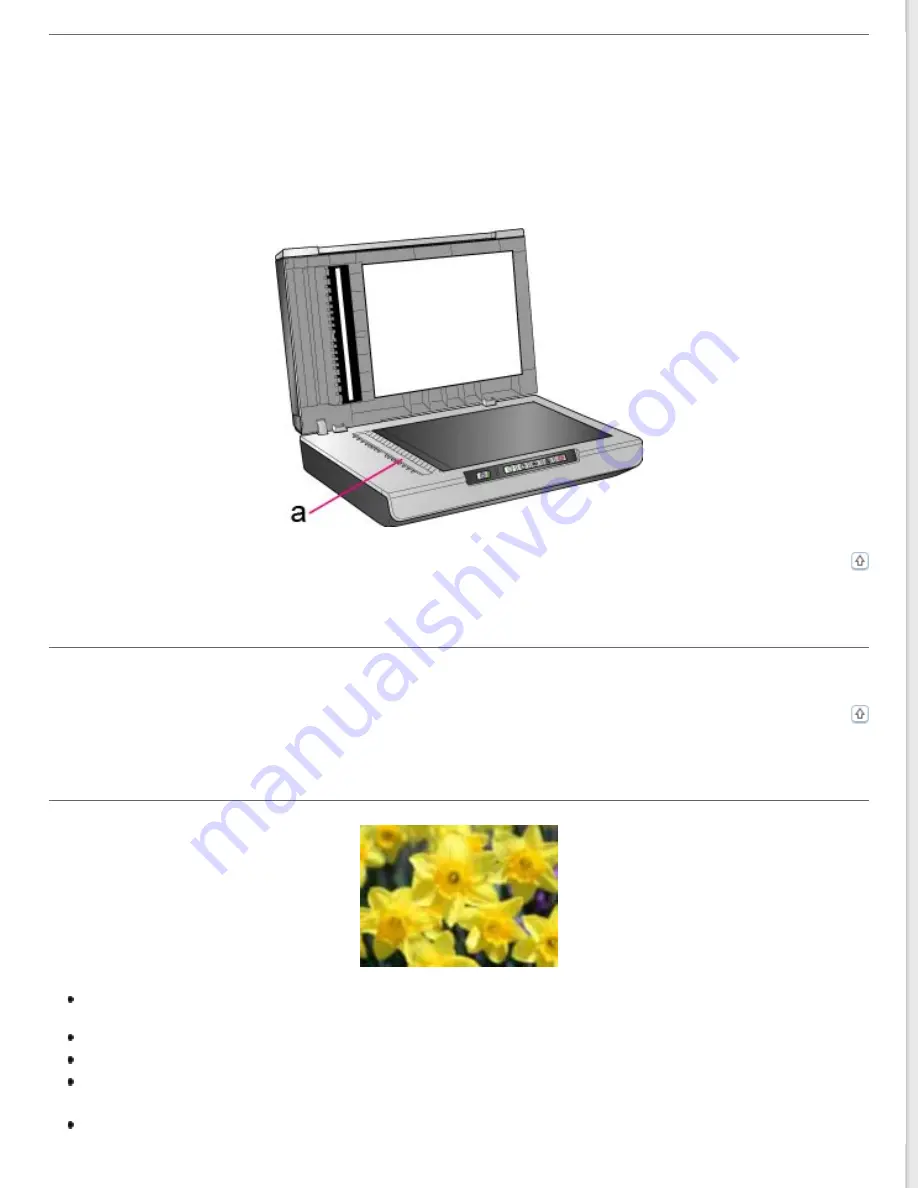
The document table may need cleaning. Clean the document table. See
.
For Lines that run the whole length of the document from the ADF only:
Carefully inspect the small glass window on the left side of the document table (Area a). Any debris or scratches on the
small glass may result in a line running the length of the scanned document.
Straight Lines in Your Image Come Out Crooked
Make sure the document lies perfectly straight on the document table.
Your Image Is Distorted or Blurred
Make sure the document or photo lies flat on the document table. Also make sure your document or photo is not
wrinkled or warped.
Make sure you do not move the document or photo, or your scanner while scanning.
Make sure the scanner is placed on a flat, stable surface.
Select
Unsharp Mask
check box in Office Mode or Professional Mode window. See
for instructions.
Adjust the
Auto Exposure
Summary of Contents for WorkForce GT-1500
Page 13: ...CPD 38256 ...
Page 20: ...a transportation lock lever b DC inlet c USB interface connector ...
Page 65: ...Click OK Epson Scan scans your document Top ...
Page 67: ...Click Settings You see the Scan to PDF Settings window ...
Page 124: ...a underside of ADF b left side of document table ...
Page 131: ...Close the input tray After you have removed the paper close the top cover of the ADF Top ...