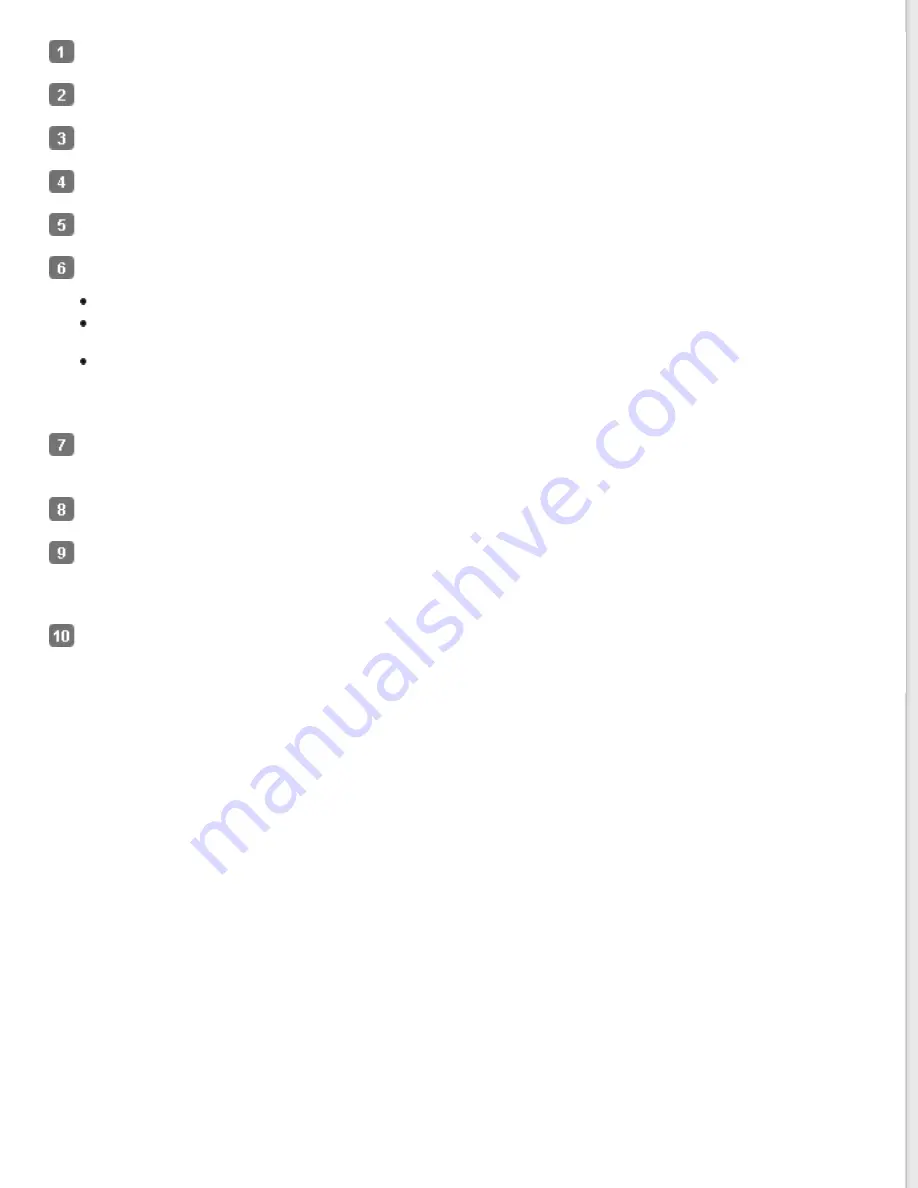
Place your original(s) on the document table. See
for instructions.
for instructions.
Select
Home Mode
for instructions.
Click the arrow to open the
Document Type
list, and select the type of your original(s) you are scanning.
Select
Color
,
Grayscale
, or
Black&White
as the Image Type setting.
In the Destination box, click the button for the way you plan to use the scanned image(s).
Screen/Web
for images you will view only on a computer screen or post on the web.
Printer
for image(s) you will be printing or converting to editable text with an OCR (Optical Character
Recognition) program.
Other
if you want to select a specific resolution for other purposes.
Epson Scan selects a default resolution setting based on the Destination setting you select. If you selected
Other
as the Destination setting to select a specific resolution, see
for instructions.
Click
Preview
to preview your image(s). The Preview window appears and displays your image(s). See
Modify the image quality, if necessary. See
Adjusting the Color and Other Image Settings
Click the arrow to open the
Target Size
list to select the size of the scanned image(s), if necessary. You can scan
your images at their original size, or you can reduce or enlarge their size by selecting Target Size. See
for instructions.
Click
Scan
.
What happens next depends on how you started your scan. See
for instructions.
Summary of Contents for WorkForce GT-1500
Page 13: ...CPD 38256 ...
Page 20: ...a transportation lock lever b DC inlet c USB interface connector ...
Page 65: ...Click OK Epson Scan scans your document Top ...
Page 67: ...Click Settings You see the Scan to PDF Settings window ...
Page 124: ...a underside of ADF b left side of document table ...
Page 131: ...Close the input tray After you have removed the paper close the top cover of the ADF Top ...
















































