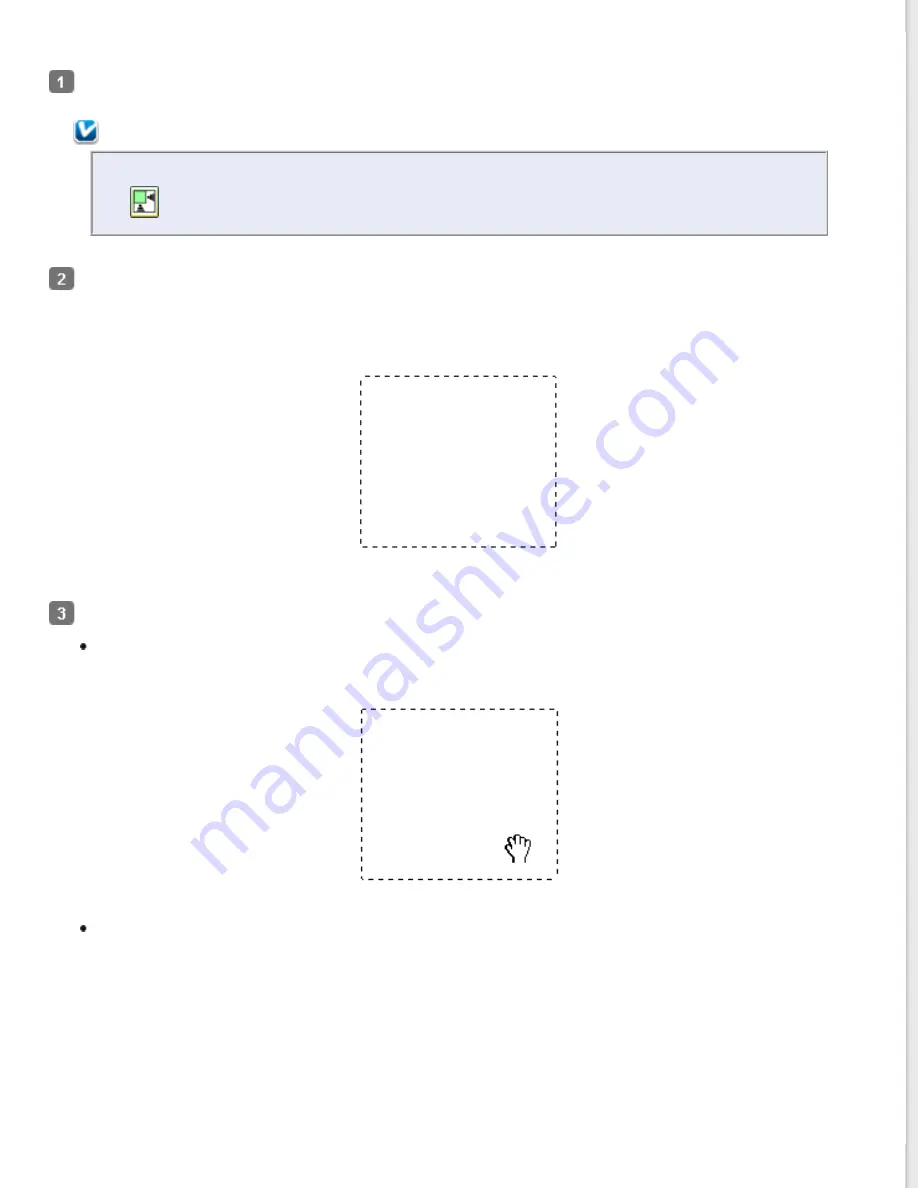
(up to 50) on each image to scan different image areas in separate scan files.
To draw a marquee, move your cursor over a preview image. The pointer becomes a set of cross-hairs.
Note:
If you are viewing the normal preview and you only have one photo on the document table, you can click
the
auto locate icon to automatically draw a marquee, then skip to step 3.
Position the pointer in the area where you want to place the corner of your marquee and click. Hold down the
mouse button and drag the cross-hairs over the image to the opposite corner of the desired scan area. Then
release the mouse button. You see the moving dotted line of the marquee.
Do one of the following to adjust the marquee.
To move the marquee, position your cursor inside the marquee. The pointer becomes a hand. Click and drag
the marquee to desired location.
To resize the marquee, position your cursor over the edge or corner of the marquee. The pointer becomes a
straight or angled double-arrow. Click and drag the edge or corner to the desired size.
Summary of Contents for WorkForce GT-1500
Page 13: ...CPD 38256 ...
Page 20: ...a transportation lock lever b DC inlet c USB interface connector ...
Page 65: ...Click OK Epson Scan scans your document Top ...
Page 67: ...Click Settings You see the Scan to PDF Settings window ...
Page 124: ...a underside of ADF b left side of document table ...
Page 131: ...Close the input tray After you have removed the paper close the top cover of the ADF Top ...















































