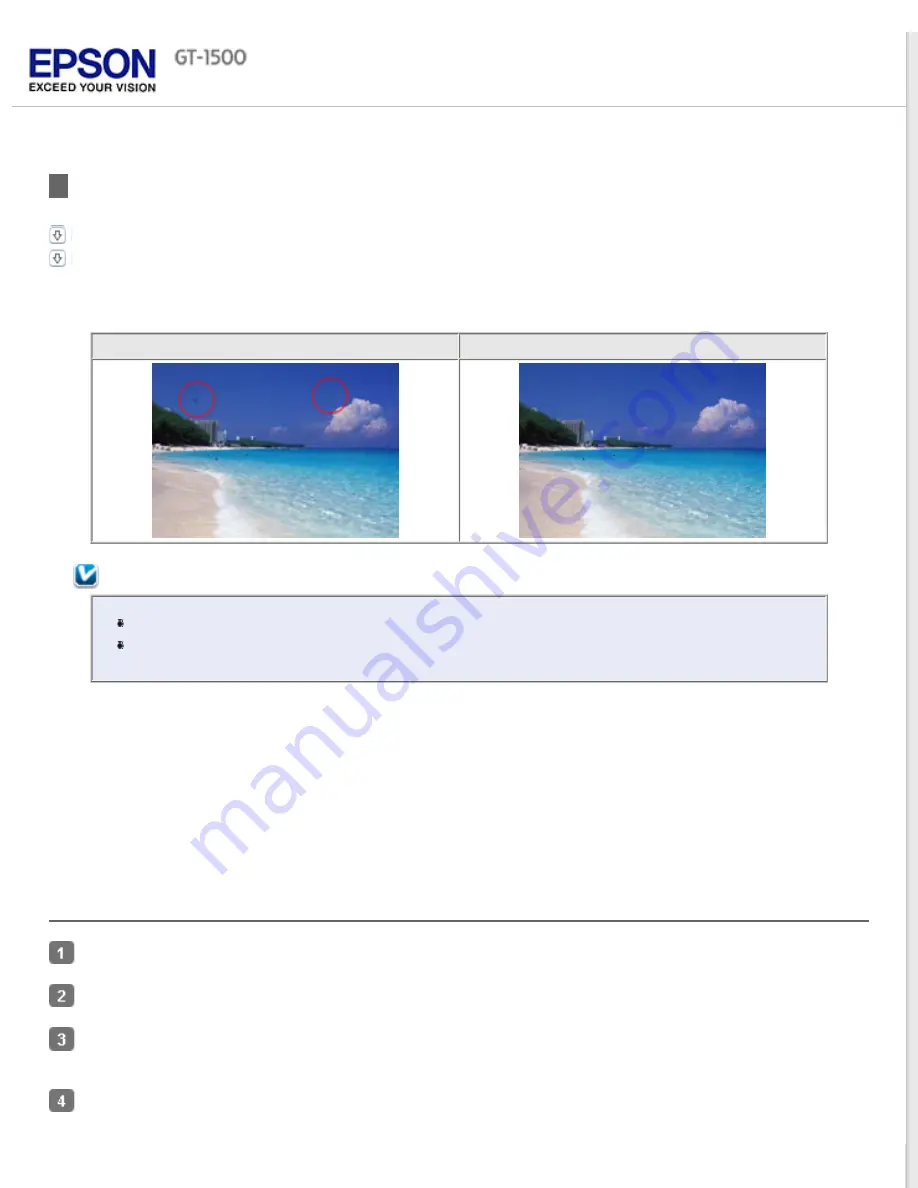
Removing Dust Marks
Dust Removal in Professional Mode
Using the
Dust Removal
feature in Epson Scan, you can virtually “clean” the dust marks from your originals as you scan
them.
Original image
Dust Removal applied
Note:
Before scanning your originals, carefully remove any dust that you can see on them.
Do not use Dust Removal to scan your originals that do not contain dust or scratch marks;
otherwise your scanned image may be distorted or blurred.
See one of these sections for instructions on removing dust marks from your original(s).
Office Mode:
This feature is not available in Office Mode. Change the scan mode to Home Mode or Professional Mode.
See
Home Mode:
Professional Mode:
Dust Removal in Professional Mode
Dust Removal in Home Mode
Place your original(s) on the document table. See
for instructions.
for instructions.
In the Home Mode window, select the
Document Type
,
Image Type
, and
Destination
settings. For details, see
Click
Preview
to preview your image(s), then select your scan area. See
Previewing and Adjusting the Scan Area
for details.
Summary of Contents for WorkForce GT-1500
Page 13: ...CPD 38256 ...
Page 20: ...a transportation lock lever b DC inlet c USB interface connector ...
Page 65: ...Click OK Epson Scan scans your document Top ...
Page 67: ...Click Settings You see the Scan to PDF Settings window ...
Page 124: ...a underside of ADF b left side of document table ...
Page 131: ...Close the input tray After you have removed the paper close the top cover of the ADF Top ...
















































