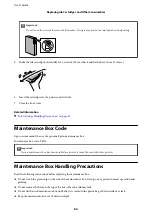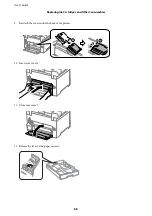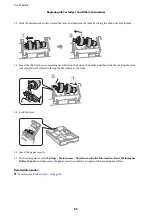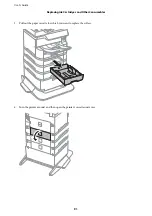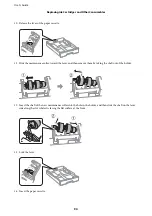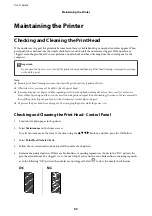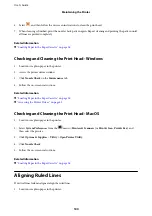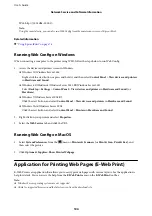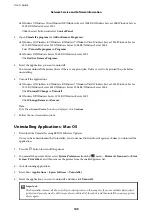15. Turn on the printer, select
Settings
>
Maintenance
>
Maintenance Roller Information
>
Reset Maintenance
Roller Counter
, and then select the paper cassette in which you replaced the maintenance rollers.
Related Information
&
“Maintenance Rollers Codes” on page 85
Temporarily Printing with Black Ink
When color ink is expended and black ink still remains, you can use the following settings to continue printing for
a short time using only black ink.
❏
Type of paper: plain papers, Envelope
❏
Color: B&W or Grayscale
❏
EPSON Status Monitor 3: Enabled (When printing from the printer driver on Windows.)
Because this feature is only available for approximately five days, replace the expended ink cartridge as soon as
possible.
Note:
❏
If
EPSON Status Monitor 3
is disabled, access the printer driver, click
Extended Settings
on the
Maintenance
tab, and
then select
Enable EPSON Status Monitor 3
.
❏
The available period varies depending on the usage conditions.
Temporarily Printing with Black Ink - Control Panel
1.
When a message is displayed prompting you to replace the ink cartridges, select
Proceed
.
A message is displayed telling you that you can temporarily print with black ink.
2.
Check the message, and then select
Proceed
.
3.
If you want to print in monochrome, select
No, remind me later
.
The ongoing job is canceled.
4.
Now you can copy originals on plain paper in monochrome. Select the feature you want to use on the home
screen.
User's Guide
Replacing Ink Cartridges and Other Consumables
95