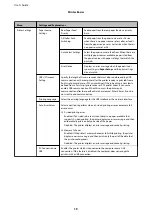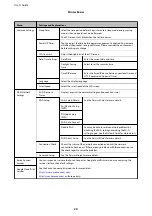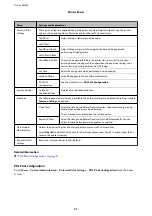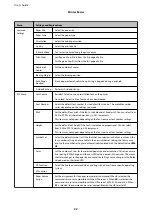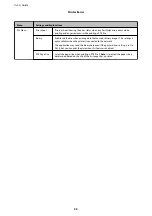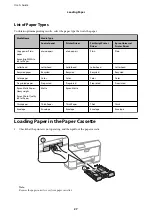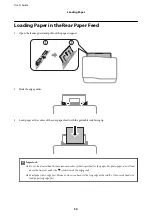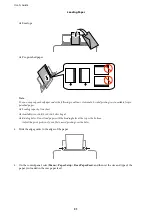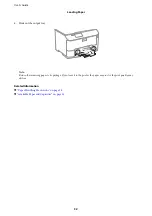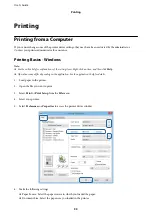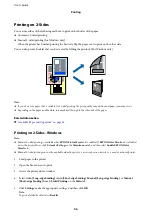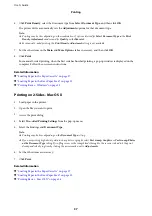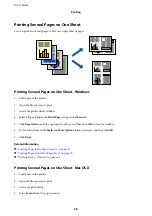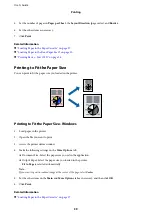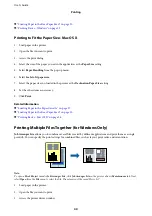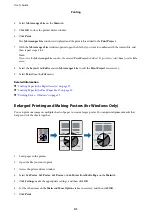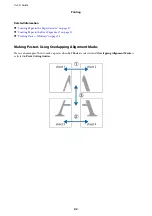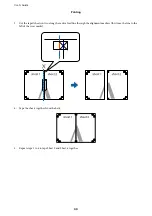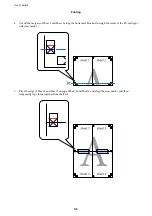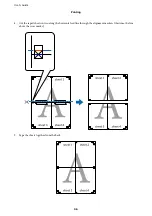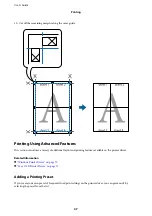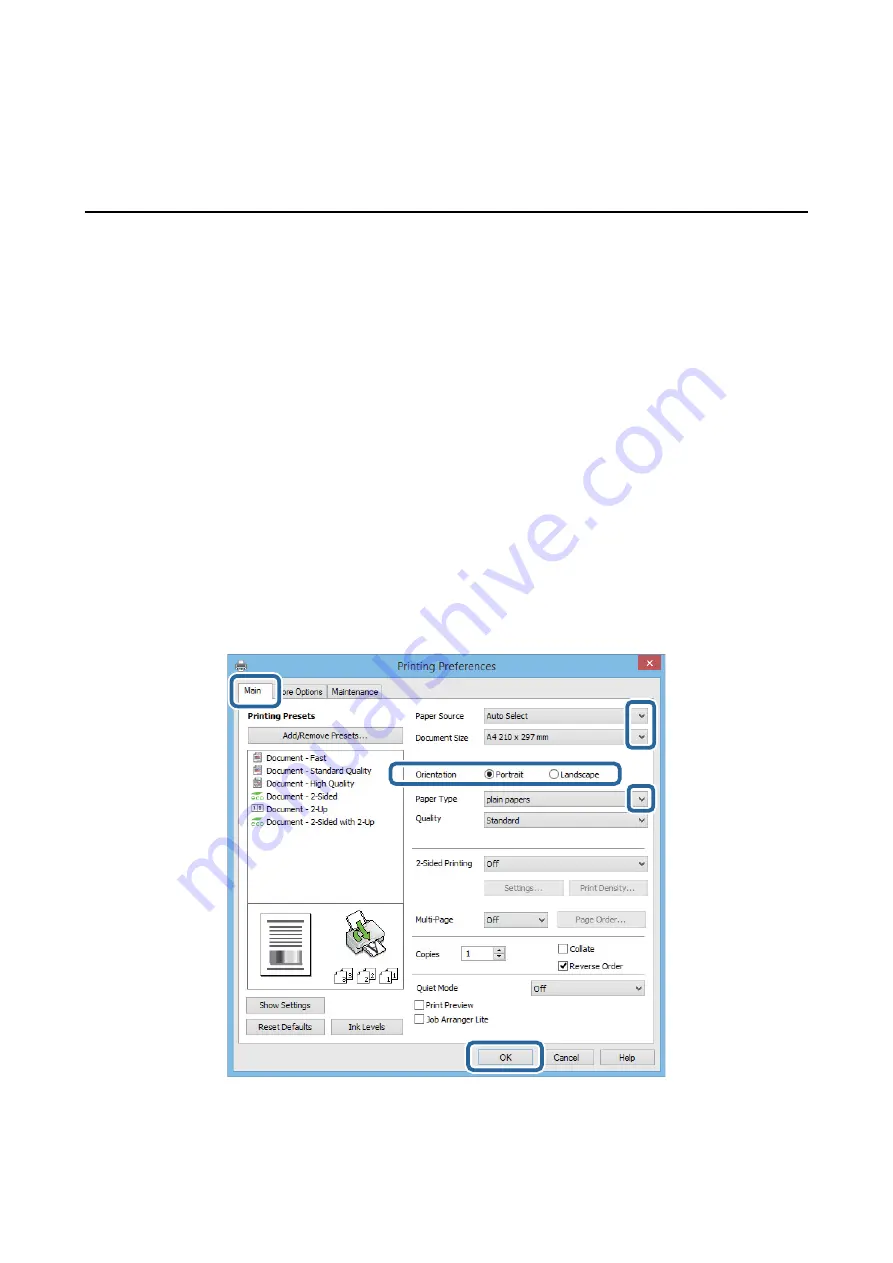
Printing
Printing from a Computer
If you cannot change some of the printer driver settings, they may have been restricted by the administrator.
Contact your printer administrator for assistance.
Printing Basics - Windows
Note:
❏
See the online help for explanations of the setting items. Right-click an item, and then click
Help
.
❏
Operations may difer depending on the application. See the application's help for details.
1.
Load paper in the printer.
2.
Open the ile you want to print.
3.
Select
or
Print Setup
from the
File
menu.
4.
Select your printer.
5.
Select
Preferences
or
Properties
to access the printer driver window.
6.
Make the following settings.
❏
Paper Source: Select the paper source in which you loaded the paper.
❏
Document Size: Select the paper size you loaded in the printer.
User's Guide
Printing
33