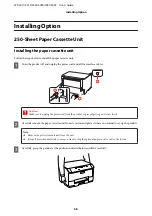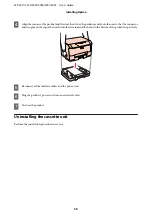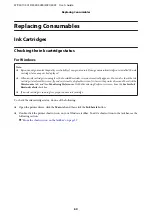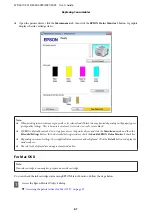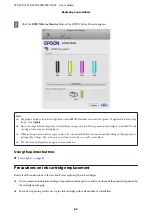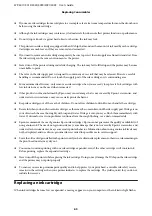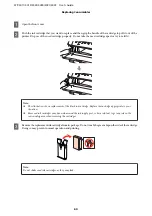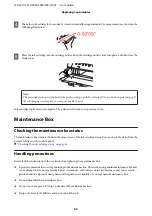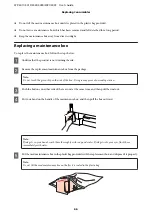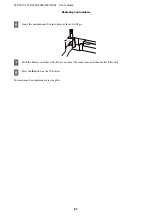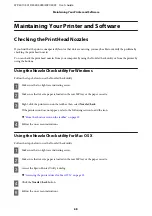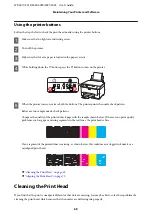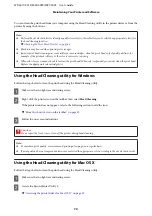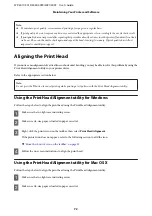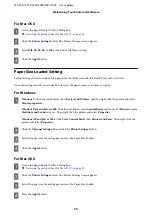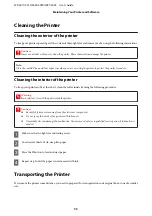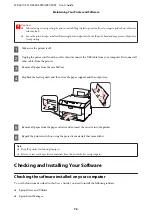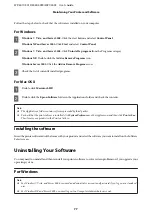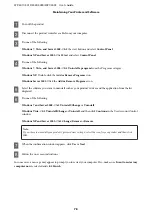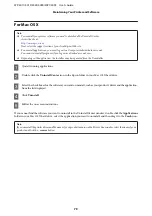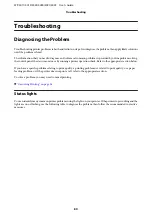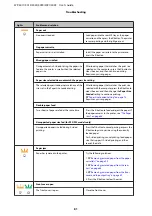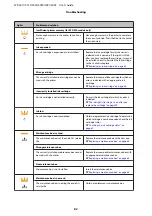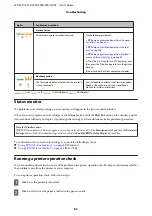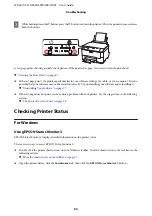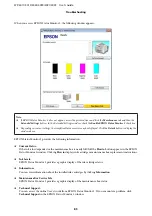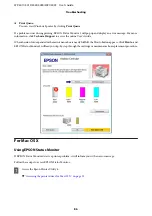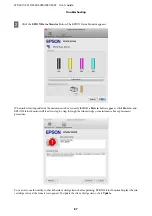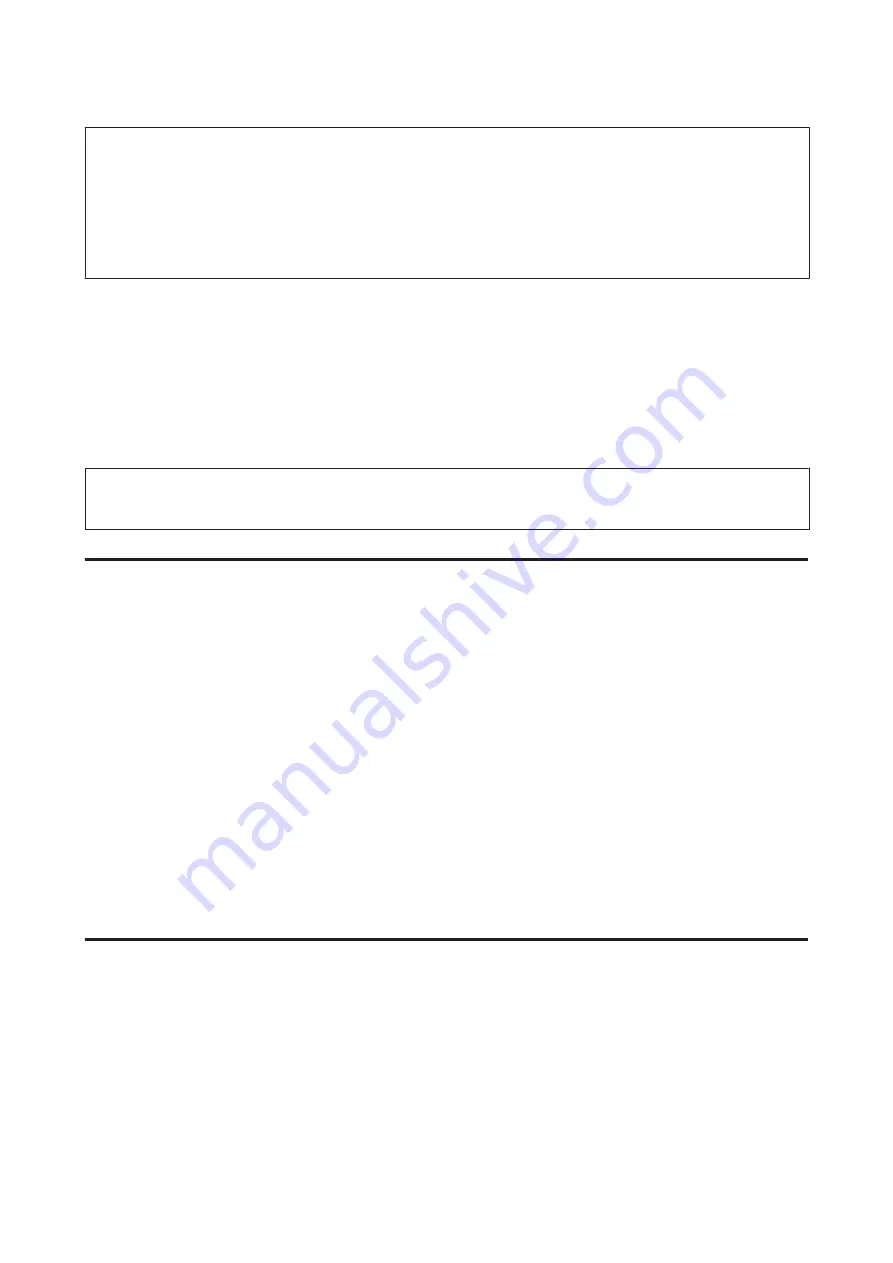
Note:
❏
To maintain print quality, we recommend printing a few pages on a regular basis.
❏
If print quality does not improve, make sure you selected the appropriate color according to the nozzle check result.
❏
If print quality has not improved after repeating this procedure about four times, turn the printer off and wait for at least
six hours. Then run the nozzle check again and repeat the head cleaning if necessary. If print quality has still not
improved, contact Epson support.
Aligning the Print Head
If you notice a misalignment of vertical lines or horizontal banding, you may be able to solve this problem by using the
Print Head Alignment utility in your printer driver.
Refer to the appropriate section below.
Note:
Do not press the
+
button to cancel printing while printing a test pattern with the Print Head Alignment utility.
Using the Print Head Alignment utility for Windows
Follow the steps below to align the print head using the Print Head Alignment utility.
A
Make sure that no lights are indicating errors.
B
Make sure A4-size paper is loaded in paper cassette 1.
C
Right-click the printer icon on the taskbar, then select
Print Head Alignment
.
If the printer icon does not appear, refer to the following section to add the icon.
&
“From the shortcut icon on the taskbar” on page 29
D
Follow the on-screen instructions to align the print head.
Using the Print Head Alignment utility for Mac OS X
Follow the steps below to align the print head using the Print Head Alignment utility.
A
Make sure that no lights are indicating errors.
B
Make sure A4-size paper is loaded in paper cassette 1.
WP-4011/4015/4025/4090/4091/4095 User’s Guide
Maintaining Your Printer and Software
72