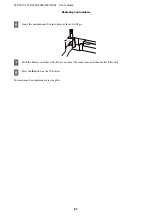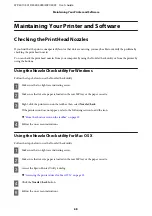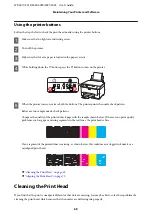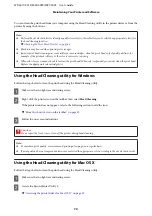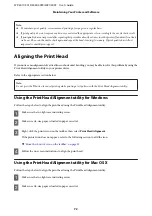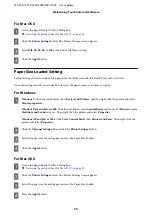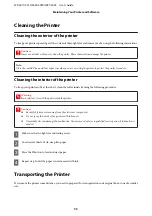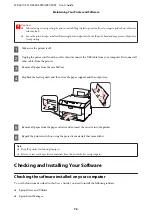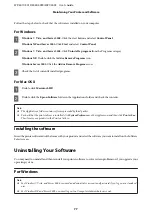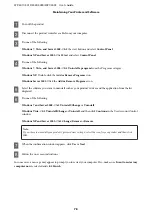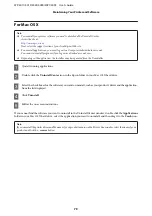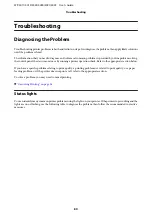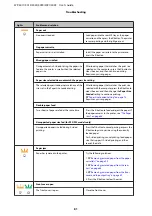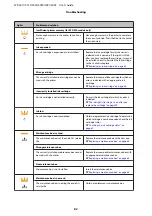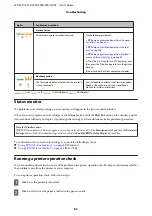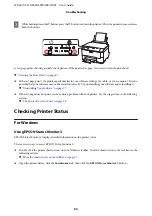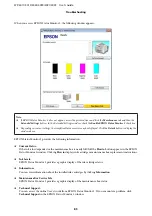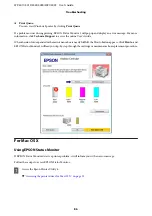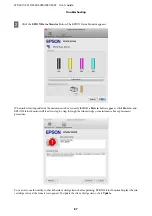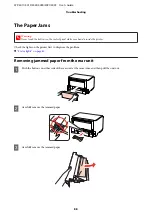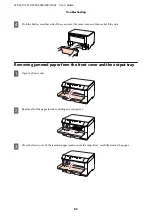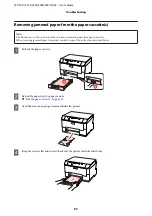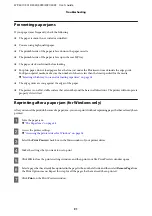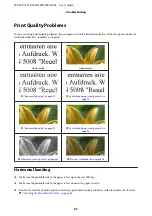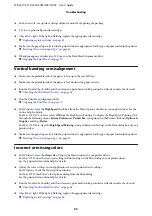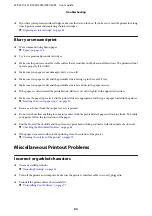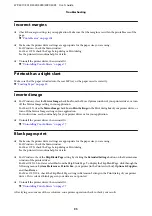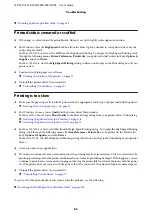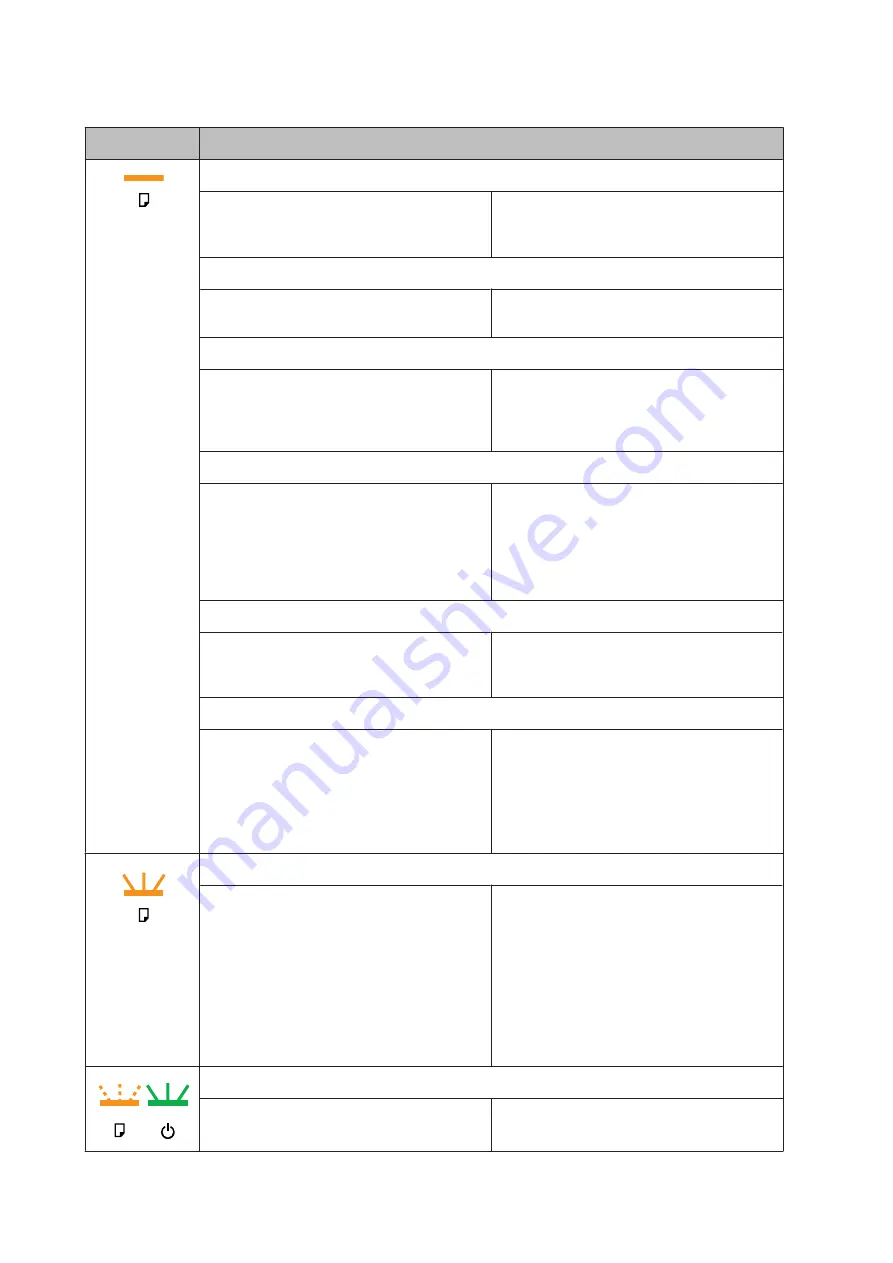
Lights
Problem and solution
Paper out
No paper is loaded.
Load paper into the rear MP tray or the paper
cassette, and then press the
b
button. The printer
resumes printing and the light goes out.
No paper cassette
Paper cassette is not installed.
Install the paper cassette into the printer and
press the
b
button.
Wrong paper size fed
During automatic 2-sided printing, the paper size
fed into the printer is smaller than the selected
paper size.
After loading paper that matches the print size
selected on the computer, press the
b
button to
clear the error, and then continue printing.
Reprint any missing pages.
Paper size selected does not match the paper size setting
The selected paper size does not match any of the
sizes set in the Paper Size Loaded setting.
After loading paper that matches the print size
selected with the computer, press the
b
button to
clear the error, and then change the
Paper Size
Loaded
setting to continue printing.
&
“Paper Size Loaded Setting” on page 74
Reprint any missing pages.
Double-paper feed
Two sheets of paper are fed at the same time.
Press the
b
button to feed and eject the paper. If
the paper remains in the printer, see
.
Unsupported paper size fed (for PS3/PCL models only)
Unsupported paper size fed during 2-sided
printing.
Press the
+
button to cancel printing, or press the
b
button to print one side using the currently
loaded paper.
For 2-sided printing, cancel printing, load a paper
size that supports 2-sided printing, and then
reprint the data.
Paper jam
Paper has jammed in the printer.
Try the following solutions.
1.
&
“Removing jammed paper from the paper
2.
&
“Removing jammed paper from the rear
3.
&
“Removing jammed paper from the front
cover and the output tray” on page 89
4. Press the
b
button to clear the error.
Front cover open
The front cover is open.
Close the front cover.
WP-4011/4015/4025/4090/4091/4095 User’s Guide
Troubleshooting
81