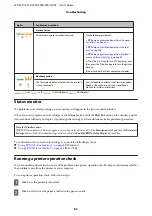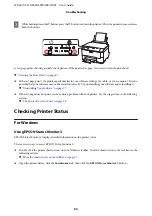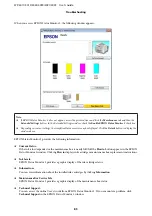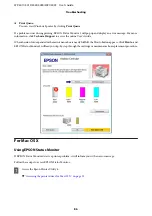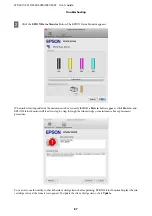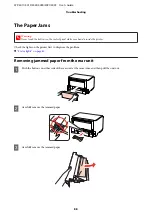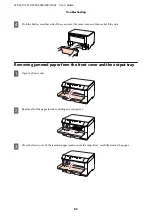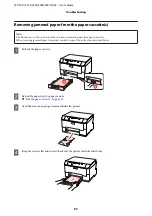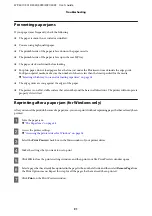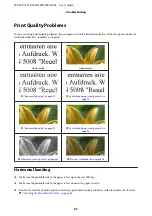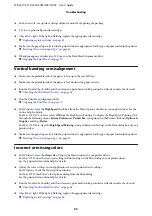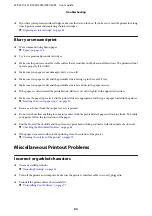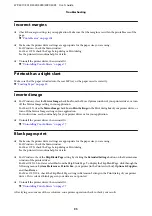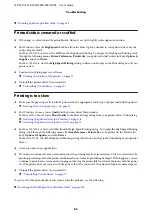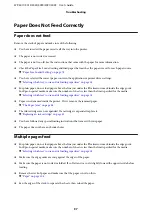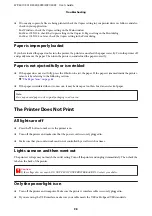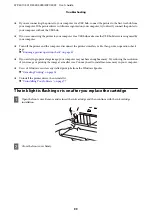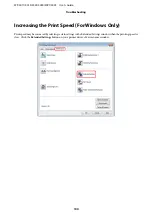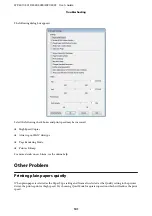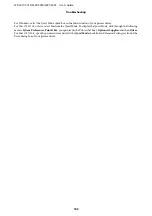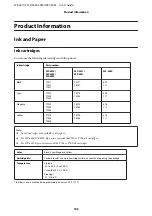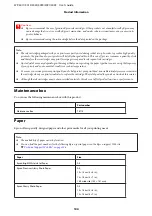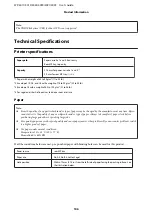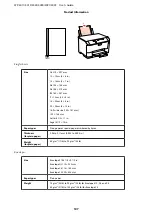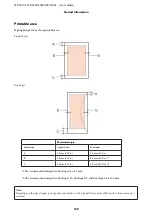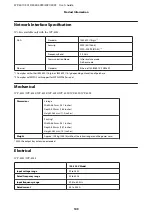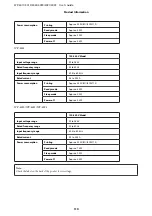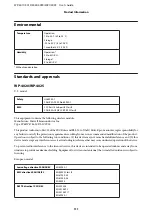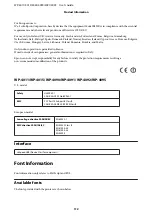Paper Does Not Feed Correctly
Paper does not feed
Remove the stack of paper and make sure of the following:
❏
You have inserted the paper cassette all the way into the printer.
❏
The paper is not curled or creased.
❏
The paper is not too old. See the instructions that came with the paper for more information.
❏
Check the Paper Size Loaded setting and load paper that matches the paper size set for each paper source.
&
“Paper Size Loaded Setting” on page 74
❏
You have selected the correct paper source in the application or printer driver settings.
&
“Selecting which tray to use and its loading capacities” on page 18
❏
For plain paper, do not load paper above the line just under the
H
or
c
arrow mark inside the edge guide.
For Epson special media, make sure the number of sheets is less than the limit specified for the media.
&
“Selecting which tray to use and its loading capacities” on page 18
❏
Paper is not jammed inside the printer. If it is, remove the jammed paper.
&
❏
The ink cartridges are not expended. If a cartridge is expended, replace it.
&
“Replacing an ink cartridge” on page 63
❏
You have followed any special loading instructions that came with your paper.
❏
The paper does not have any binder holes.
Multiple pages feed
❏
For plain paper, do not load paper above the line just under the
H
or
c
arrow mark inside the edge guide.
For Epson special media, make sure the number of sheets is less than the limit specified for the media.
&
“Selecting which tray to use and its loading capacities” on page 18
❏
Make sure the edge guides are snug against the edges of the paper.
❏
Make sure the paper is not curled or folded. If so, flatten it or curl it slightly toward the opposite side before
loading.
❏
Remove the stack of paper and make sure that the paper is not too thin.
&
❏
Fan the edges of the stack to separate the sheets, then reload the paper.
WP-4011/4015/4025/4090/4091/4095 User’s Guide
Troubleshooting
97