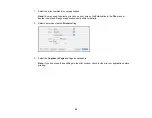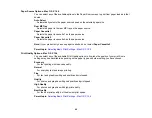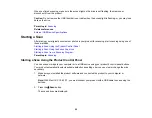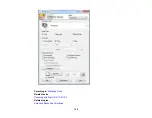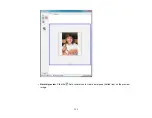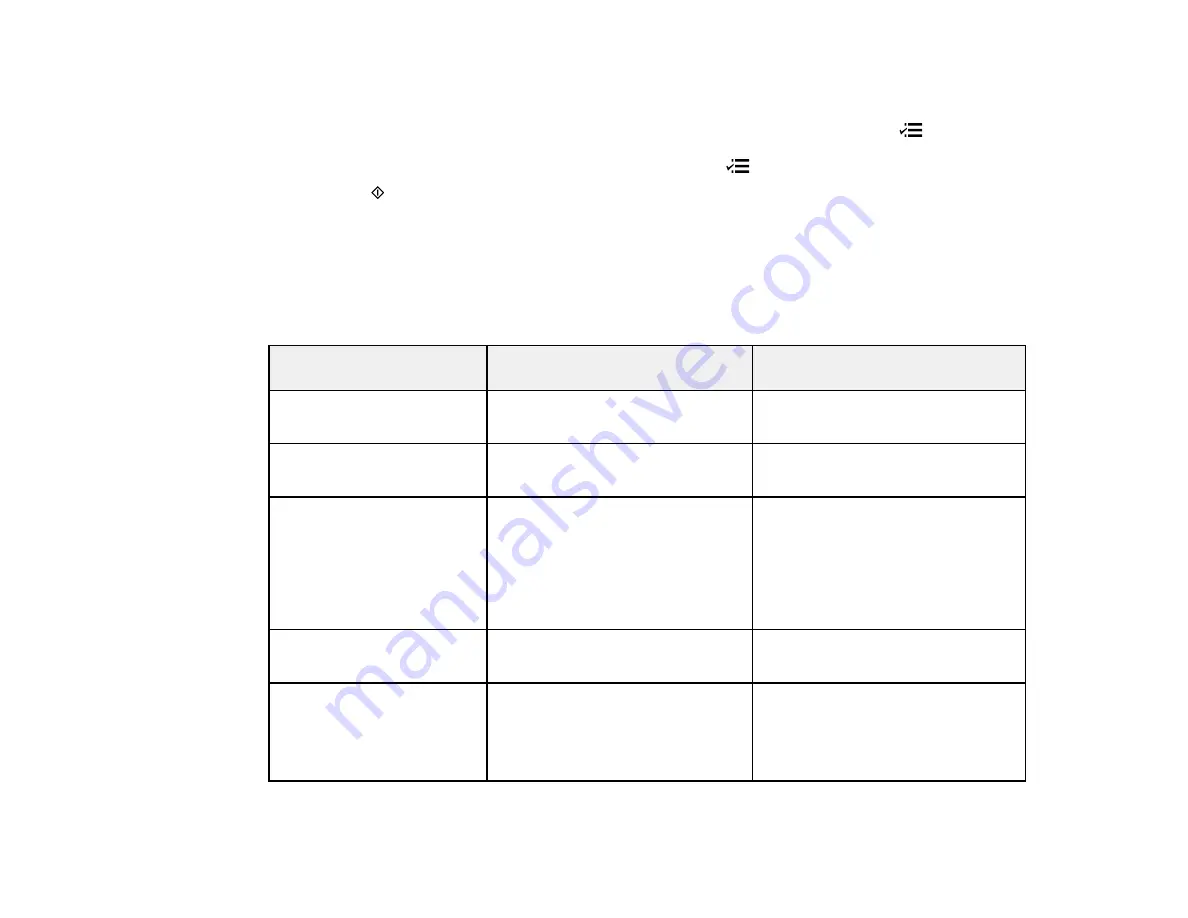
• If your product is connected to your computer over a network, select the computer name from the
list.
5.
To select 2-sided scanning to your computer (for documents in the ADF), press the
Menu
button, press the
OK
button to select
Scan Settings
, then press the
OK
button to select
2-Sided
Scanning
. Select
On
, then press the
OK
button. Press the
Menu
button to exit.
6.
Press the
Start Color
button to start scanning.
Scan to USB Device Options
Changing Default Scan Button Settings
Parent topic:
Scan to USB Device Options
Select the
Scan to USB Device
options you want to use.
Scan to USB Device
Available options
Description
setting
Format
JPEG
JPEG
: for photos
: for documents
2-Sided Scanning
Off
Automatic 2-sided scanning for
documents in the ADF
On
Scan Area
Letter
Selects the page size for documents
or special settings for photos.
A4
Auto Cropping
: for photos with
Legal
dark edges
Auto Cropping
Max Area
: for most photos
Max Area
Document
Text
Selects the type of original you are
scanning
Photograph
Resolution
200 dpi
200 dpi
: for e-mailing or posting on
the web
300 dpi
300 dpi
: for printing or OCR
600 dpi
600 dpi
: for highest quality printing
101
Summary of Contents for WorkForce Pro WP-4530
Page 1: ...WorkForce Pro WP 4530 User s Guide ...
Page 2: ......
Page 12: ......
Page 13: ...WorkForce Pro WP 4530 User s Guide Welcome to the WorkForce Pro WP 4530 User s Guide 13 ...
Page 28: ...4 Load a stack of paper printable side down in the cassette as shown 28 ...
Page 50: ...Parent topic Placing Originals on the Product 50 ...
Page 51: ...Related topics Copying Scanning Faxing 51 ...
Page 115: ...3 Adjust the scan area as necessary 115 ...
Page 122: ...122 ...
Page 130: ...3 Adjust the scan area as necessary 130 ...
Page 176: ...5 Select Fax Settings for Printer You see this window 176 ...
Page 177: ...6 Select your product 7 Select Speed Dial Group Dial List You see this window 177 ...
Page 215: ...215 ...
Page 220: ...220 ...
Page 246: ...6 Lower the document cover 7 Raise the ADF input tray 8 Carefully remove the jammed pages 246 ...