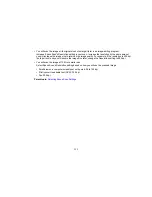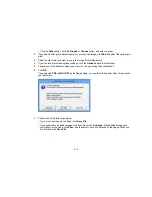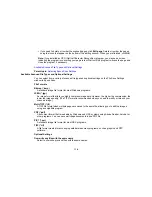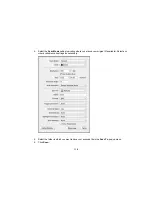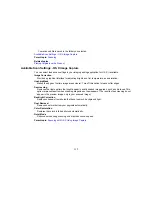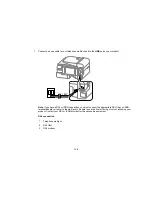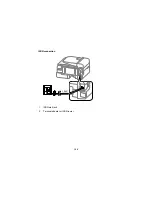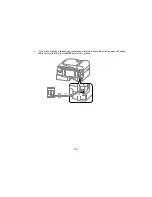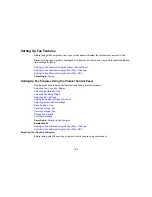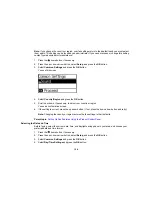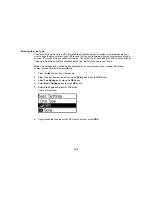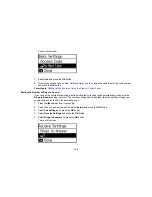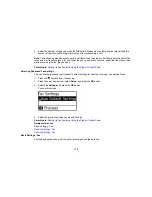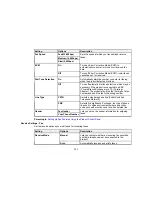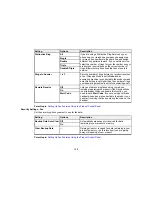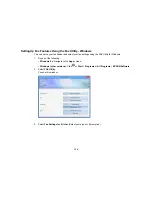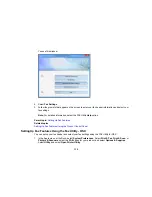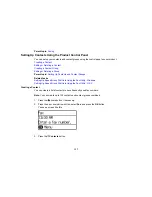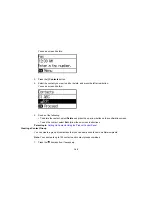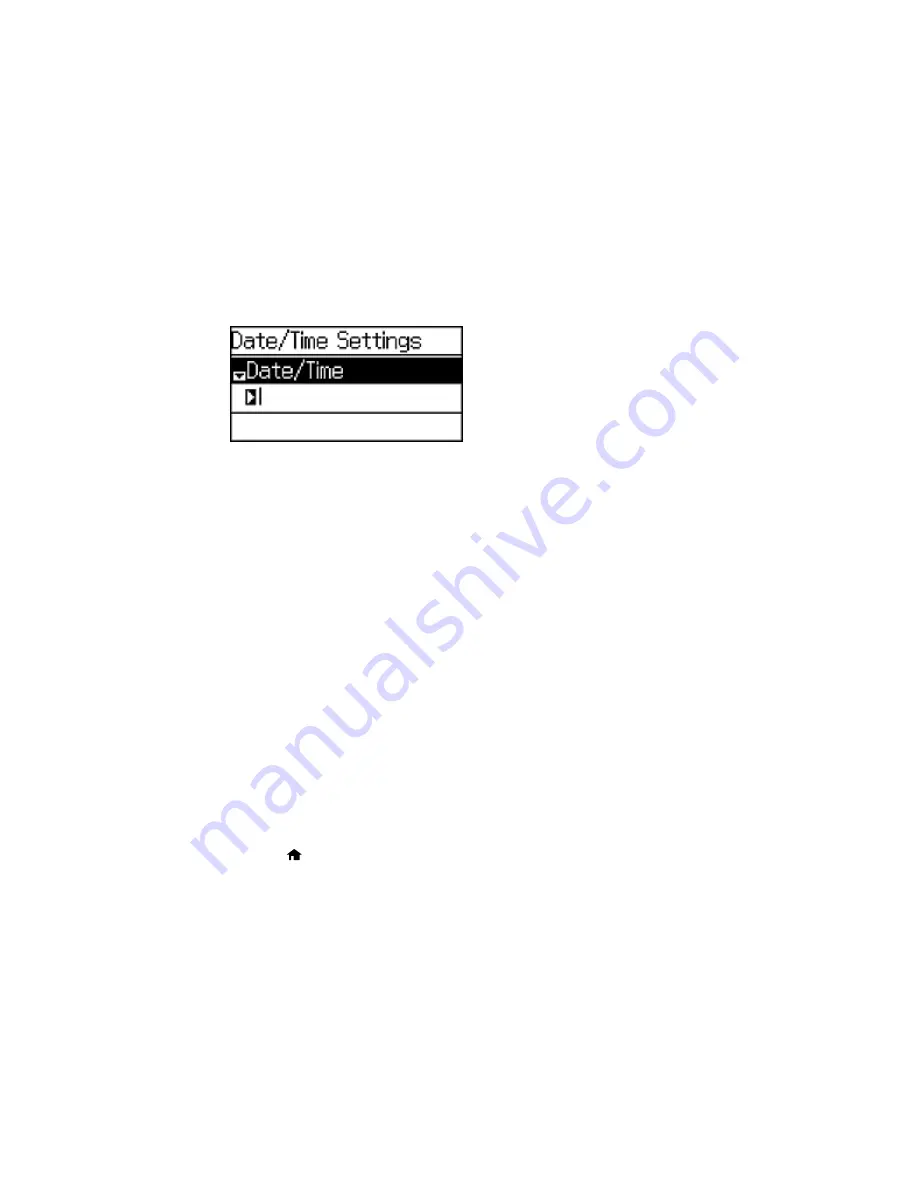
You see a screen like this:
5.
Select the date format you want to use.
6.
Use the numeric keypad to enter the current date and press the
OK
button .
7.
Select the time format you want to use and press the
OK
button.
8.
Use the numeric keypad to enter the current time and press the
OK
button.
9.
Select
Date/Time Settings
and press the down arrow button.
10. Select
Daylight Saving Time
and press the
OK
button.
11. Select the setting that applies to your area:
•
Winter
: it is winter or your region does not use Daylight Saving Time (DST)
•
Summer
: it is spring or summer and your region uses Daylight Saving Time (DST)
Note:
If your region uses Daylight Saving Time (DST), you must change this setting to match the
season. When you change from
Winter
to
Summer
, your product automatically sets its clock ahead
one hour. When you change from
Summer
to
Winter
, it sets its clock back one hour.
12. If necessary, select
Time Difference
and use the icons on the screen to set the difference between
UTC (Coordinated Universal Time) and your time zone.
Parent topic:
Setting Up Fax Features Using the Product Control Panel
Using the Fax Setup Wizard
You can set up the product's basic fax settings using the Fax Setting Wizard. This wizard is automatically
displayed when the product is turned on for the first time. You can also change these settings individually
from the Fax Settings menu.
1.
Press the
home button, if necessary.
125
Summary of Contents for workforce wf-2630
Page 1: ...WF 2630 User s Guide ...
Page 2: ......
Page 12: ......
Page 20: ...1 ADF cover 2 Automatic Document Feeder ADF 3 ADF edge guide 4 ADF output tray 20 ...
Page 100: ...You see this window 100 ...
Page 120: ...ISDN connection 1 ISDN wall jack 2 Terminal adapter or ISDN router 120 ...
Page 145: ...You see this window 4 Select Speed Dial Group Dial List 145 ...
Page 181: ...You see a window like this 4 Click Print 181 ...
Page 209: ...2 Open the ADF cover 209 ...