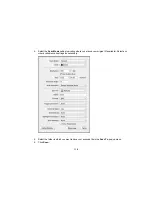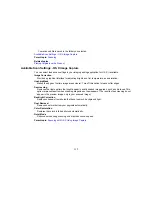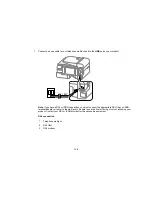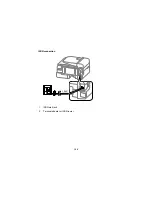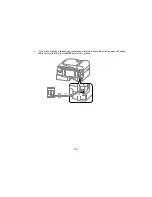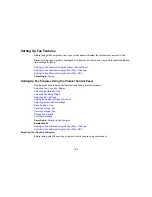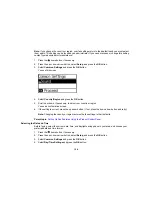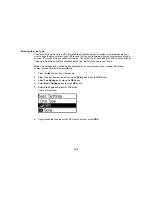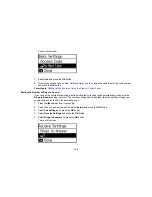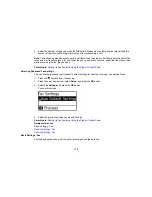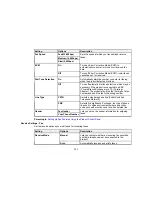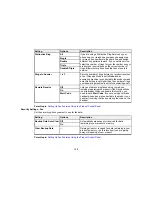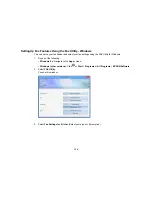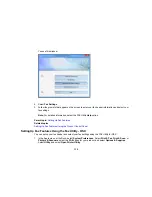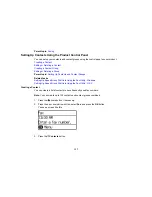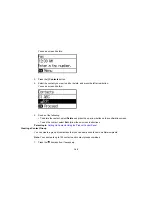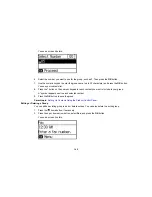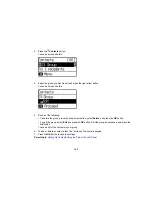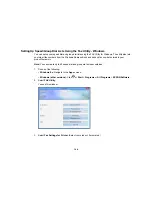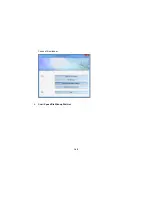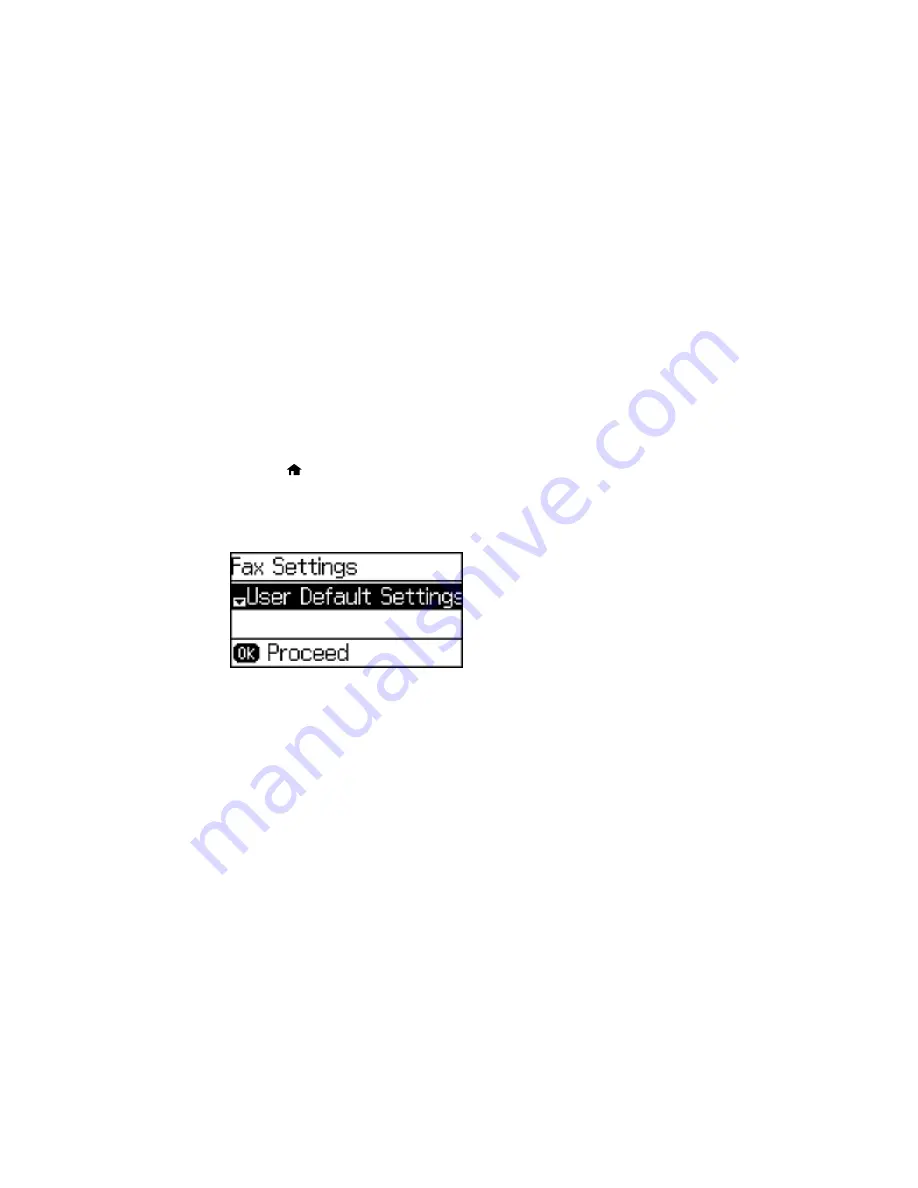
6.
Select the number of rings and press the
OK
button. Make sure to select a number higher than the
number of rings your answering machine is set to for answering a call.
Note:
The answering machine picks up every call faster than the product, but the product can detect fax
tones and start receiving faxes. If you answer the phone and hear a fax tone, check that the product has
started receiving the fax, then hang up.
Parent topic:
Setting Up Fax Features Using the Product Control Panel
Selecting Advanced Fax Settings
You can use the product's control panel to select settings for sending, receiving, and printing faxes.
1.
Press the
home button, if necessary.
2.
Press the up or down arrow, select
Setup
, and press the
OK
button.
3.
Select
Fax Settings
and press the
OK
button.
You see this screen:
4.
Select the group of settings you want to change.
Parent topic:
Setting Up Fax Features Using the Product Control Panel
Related references
Basic Settings - Fax
Receive Settings - Fax
Security Settings - Fax
Basic Settings - Fax
Set the basic options you want to use for incoming and outgoing faxes.
130
Summary of Contents for workforce wf-2630
Page 1: ...WF 2630 User s Guide ...
Page 2: ......
Page 12: ......
Page 20: ...1 ADF cover 2 Automatic Document Feeder ADF 3 ADF edge guide 4 ADF output tray 20 ...
Page 100: ...You see this window 100 ...
Page 120: ...ISDN connection 1 ISDN wall jack 2 Terminal adapter or ISDN router 120 ...
Page 145: ...You see this window 4 Select Speed Dial Group Dial List 145 ...
Page 181: ...You see a window like this 4 Click Print 181 ...
Page 209: ...2 Open the ADF cover 209 ...