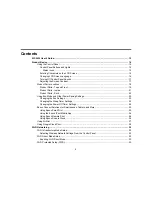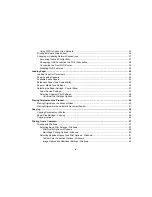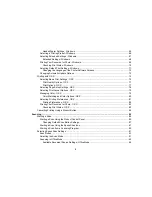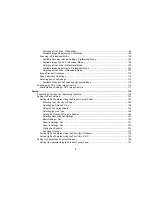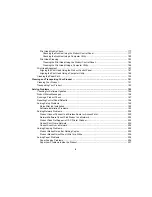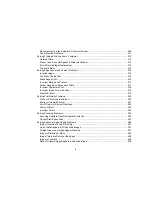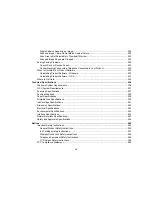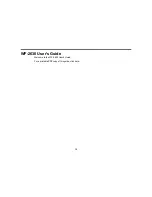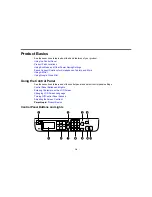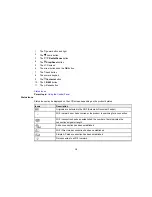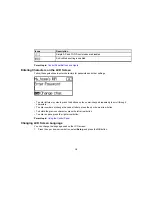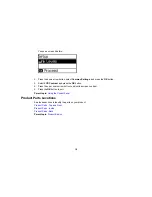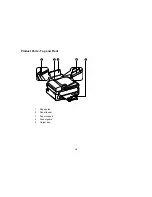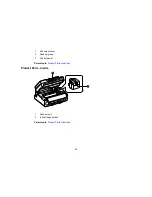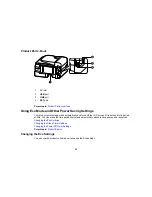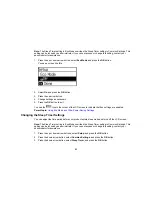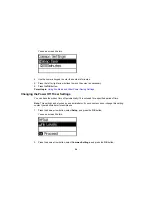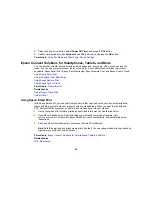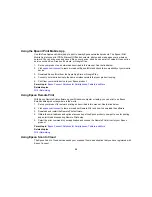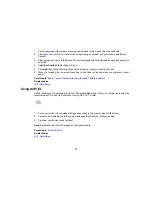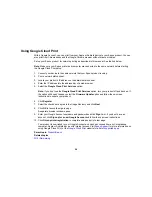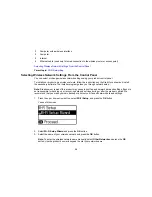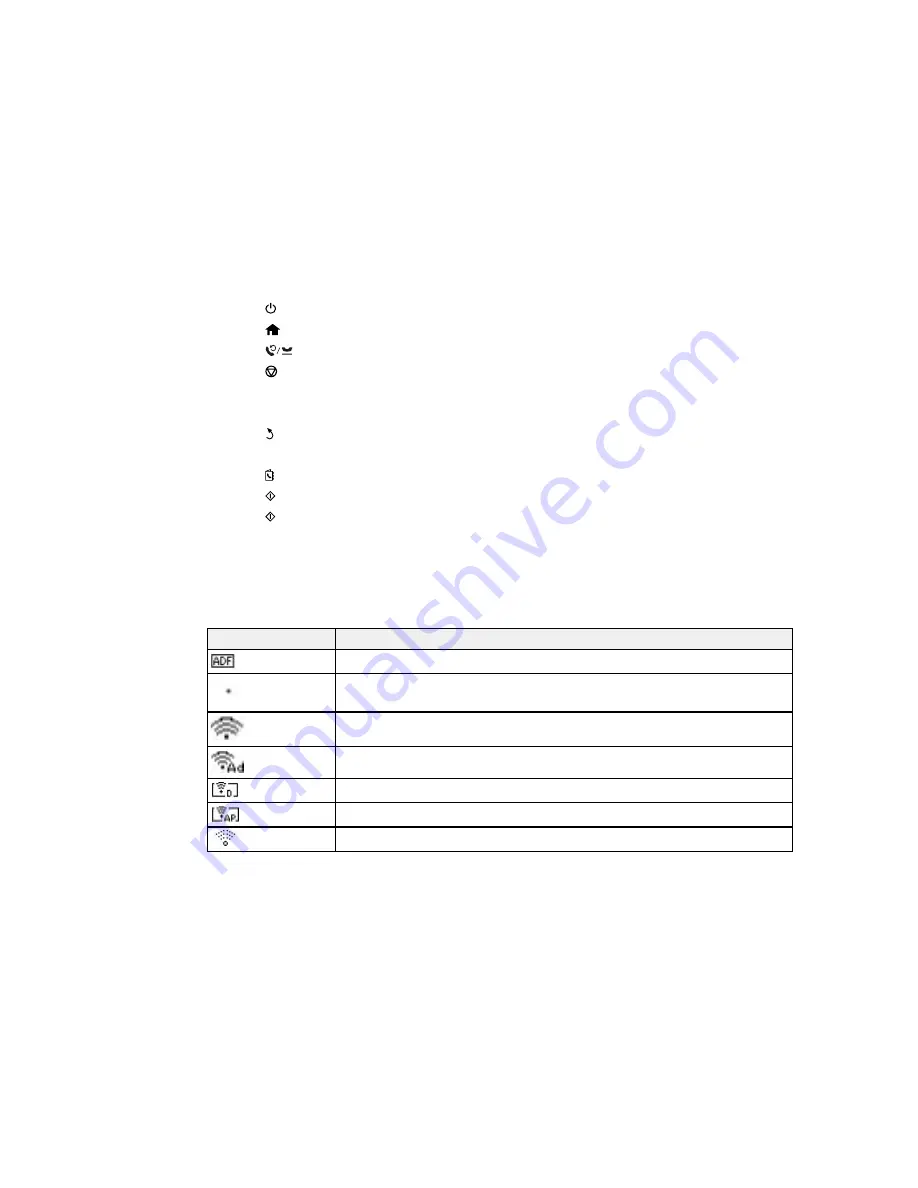
1
The
power button and light
2
The
home button
3
The
Redial/Pause
button
4
The
Stop/Reset
button
5
The LCD screen
6
The arrow buttons and the
OK
button
7
The
back button
8
The numeric keypad
9
The
Contacts
button
10
The
B&W
button
11
The
Color
button
Status Icons
Parent topic:
Using the Control Panel
Status Icons
Status icons may be displayed on the LCD screen depending on the product's status.
Icons
Description
Originals are detected in the ADF (Automatic Document Feeder)
Wi-Fi network error has occurred or the product is searching for a connection
Wi-Fi connection has been established; the number of bars indicates the
connection's signal strength
Ad hoc connection has been established
Wi-Fi Direct mode connection has been established
Simple AP mode connection has been established
Not connected to a Wi-Fi network
15
Summary of Contents for workforce wf-2630
Page 1: ...WF 2630 User s Guide ...
Page 2: ......
Page 12: ......
Page 20: ...1 ADF cover 2 Automatic Document Feeder ADF 3 ADF edge guide 4 ADF output tray 20 ...
Page 100: ...You see this window 100 ...
Page 120: ...ISDN connection 1 ISDN wall jack 2 Terminal adapter or ISDN router 120 ...
Page 145: ...You see this window 4 Select Speed Dial Group Dial List 145 ...
Page 181: ...You see a window like this 4 Click Print 181 ...
Page 209: ...2 Open the ADF cover 209 ...