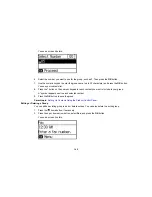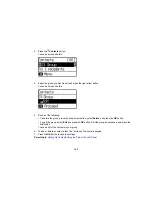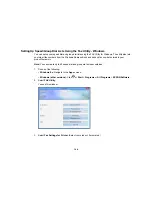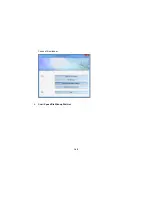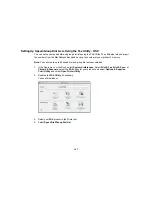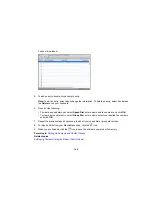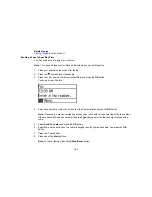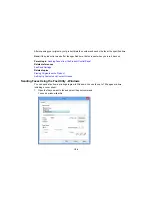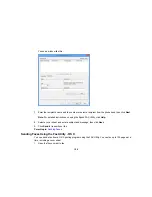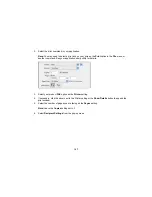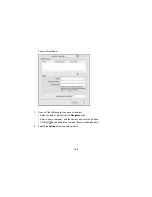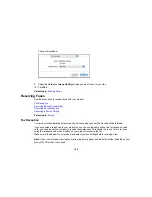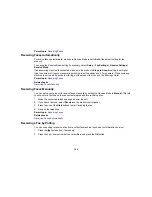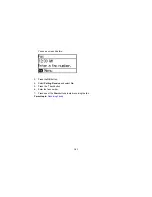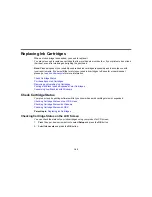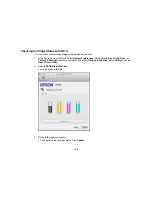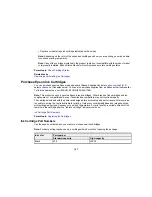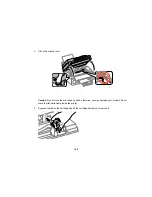2.
Select your product with the
FAX
option as the printer.
3.
To change the Paper Size, Orientation, Color, Image Quality, or Character Density settings, click the
Preferences
or
Properties
button.
Note:
If you see a
Setup
,
Printer
, or
Options
button, click it. Then click
Preferences
or
Properties
on the next screen. For more information about selecting fax print settings, click
Help.
4.
Select the Page Range as necessary. (Leave the Number of copies set to
1
.)
5.
Click
or
OK
.
If you’re faxing for the first time, you see a window like this one:
6.
Enter your sender information so that recipients can identify the origin of the fax. Then click
OK
to
save the sender information.
155
Summary of Contents for workforce wf-2630
Page 1: ...WF 2630 User s Guide ...
Page 2: ......
Page 12: ......
Page 20: ...1 ADF cover 2 Automatic Document Feeder ADF 3 ADF edge guide 4 ADF output tray 20 ...
Page 100: ...You see this window 100 ...
Page 120: ...ISDN connection 1 ISDN wall jack 2 Terminal adapter or ISDN router 120 ...
Page 145: ...You see this window 4 Select Speed Dial Group Dial List 145 ...
Page 181: ...You see a window like this 4 Click Print 181 ...
Page 209: ...2 Open the ADF cover 209 ...