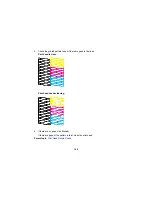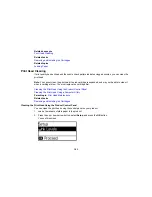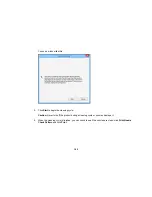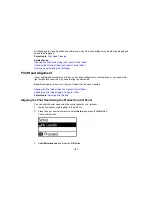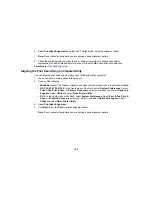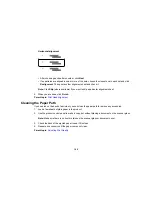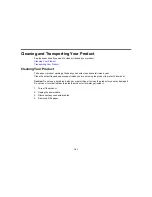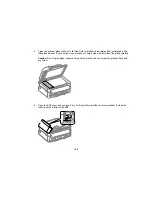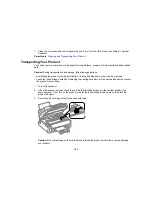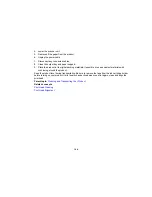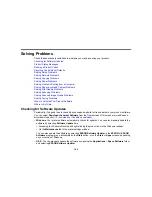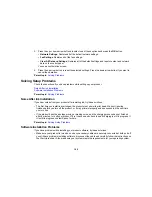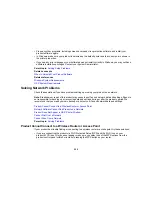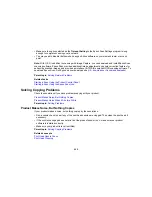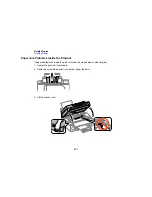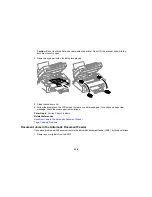Parent topic:
Solving Problems
Product Status Messages
You can often diagnose problems with your product by checking the messages on its LCD screen.
LCD screen message
Condition/solution
Paper jam
Paper is jammed in the product. Remove the jammed paper and press the
OK
button to clear the error.
Paper jam in the ADF
Paper is jammed in the ADF or an object is blocking the hole in the front left
corner of the product next to the scanner glass. Remove the object or
jammed paper and follow the prompts on the LCD screen to clear any error
messages.
Communication error
Make sure the computer is connected to your product and your software is
installed correctly.
Printer error
Turn the product off. Make sure no paper is jammed in the product, then turn
the product back on again. If the error continues, contact Epson for support.
ADF error
Scanner error
Turn the product off and then back on again. If the error continues, contact
Epson for support.
A fax error has occurred
A printer's ink pad is
The ink pad is near the end of its service life. Contact Epson for support. (To
nearing the end of its
continue printing, press the
OK
button.)
service life.
A printer's ink pad is at
The ink pad is at the end of its service life. Turn off the product and contact
the end of its service life. Epson for support.
No dial tone
Make sure the phone cable is connected correctly and the phone line works.
If you connected the product to a PBX (Private Branch Exchange) phone line
or Terminal Adapter, turn off the
Dial Tone Detection
setting.
Recovery mode
An error has occurred during firmware updating. Connect your product using
a USB cable and try updating the firmware again. If you still receive this error
message, contact Epson for support.
Parent topic:
Solving Problems
Related references
Where to Get Help
196
Summary of Contents for workforce wf-2630
Page 1: ...WF 2630 User s Guide ...
Page 2: ......
Page 12: ......
Page 20: ...1 ADF cover 2 Automatic Document Feeder ADF 3 ADF edge guide 4 ADF output tray 20 ...
Page 100: ...You see this window 100 ...
Page 120: ...ISDN connection 1 ISDN wall jack 2 Terminal adapter or ISDN router 120 ...
Page 145: ...You see this window 4 Select Speed Dial Group Dial List 145 ...
Page 181: ...You see a window like this 4 Click Print 181 ...
Page 209: ...2 Open the ADF cover 209 ...