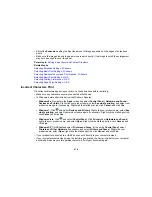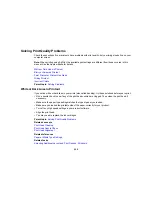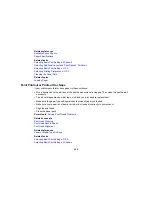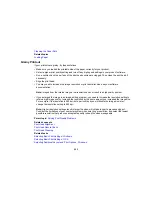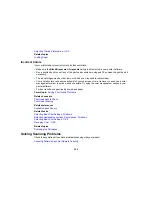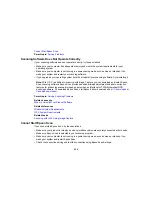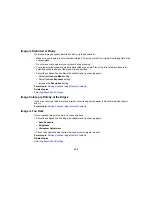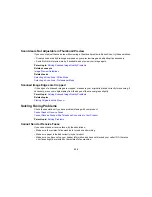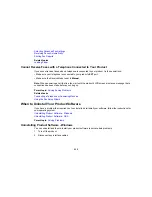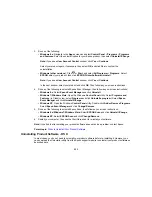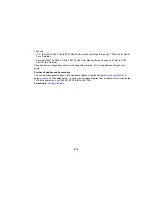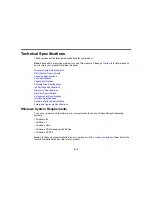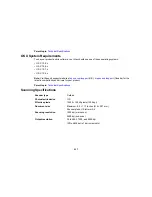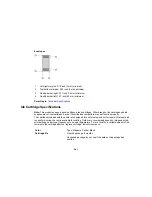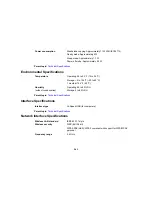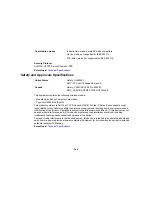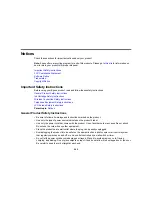• Make sure Auto Answer mode is turned on to receive faxes automatically. Check your product control
panel to see if this mode is turned on.
• Make sure Receive Mode is set to
Auto
so you can receive faxes automatically.
• Check that the cable connecting your telephone wall jack to your product's
LINE
port is secure.
• Print a fax connection report using your product control panel or fax software to help diagnose the
problem.
• Verify that the telephone wall jack works by connecting a phone to it and testing it.
• If there is no dial tone and you connected the product to a PBX (Private Branch Exchange) phone line
or Terminal Adapter, change the
Line Type
setting to
PBX
. If you still cannot send a fax, turn off the
turn off the product's dial tone detection setting. (Turning off the dial tone setting may cause the
product to drop the first digit of a fax number.)
• If you connected your product to a DSL phone line, you must connect a DSL filter to the phone jack to
enable faxing over the line. Contact your DSL provider for the necessary filter.
• If your telephone line has static, turn off your product's error correction mode fax communication
setting and try faxing again.
• Try lowering your product's fax speed setting.
• Make sure the error correction mode (ECM) setting is turned on if you are trying to send or receive a
color fax.
• If your telephone line uses call waiting and you have trouble receiving faxes, turn off call waiting to
prevent disruption of incoming faxes.
• If you have subscribed to a call forwarding service, the product may not be able to receive faxes.
Contact your service provider for assistance.
Note:
If your product is connected to a VoIP (Voice over Internet Protocol) phone line, keep in mind that
fax machines are designed to work over analog phone lines. Epson cannot guarantee that fax
transmission will work when using VoIP.
If your phone line includes voice mail answering services, calls or faxes may be inadvertently received
by your voice mail service.
Parent topic:
Solving Faxing Problems
Related tasks
Connecting a Telephone or Answering Machine
Using the Fax Setup Wizard
Selecting the Line Type
231
Summary of Contents for workforce wf-2630
Page 1: ...WF 2630 User s Guide ...
Page 2: ......
Page 12: ......
Page 20: ...1 ADF cover 2 Automatic Document Feeder ADF 3 ADF edge guide 4 ADF output tray 20 ...
Page 100: ...You see this window 100 ...
Page 120: ...ISDN connection 1 ISDN wall jack 2 Terminal adapter or ISDN router 120 ...
Page 145: ...You see this window 4 Select Speed Dial Group Dial List 145 ...
Page 181: ...You see a window like this 4 Click Print 181 ...
Page 209: ...2 Open the ADF cover 209 ...