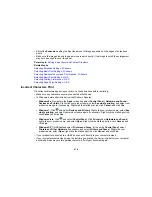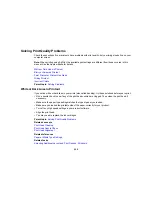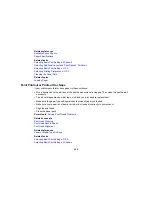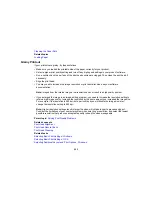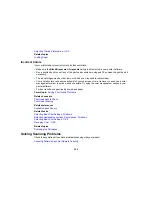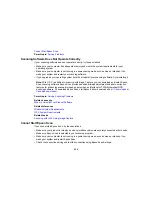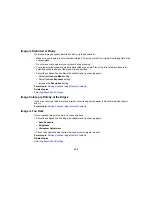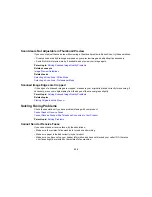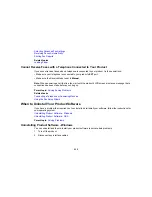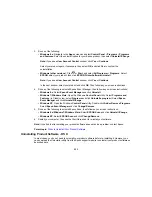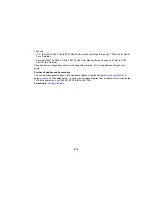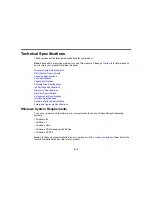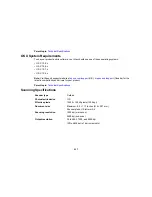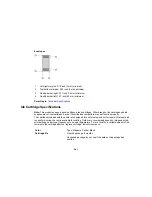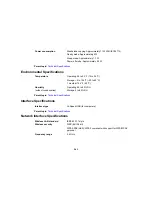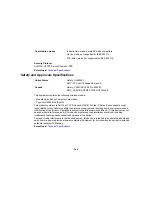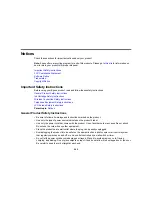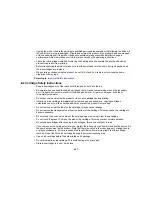Selecting Advanced Fax Settings
Receiving Faxes Automatically
Printing Fax Reports
Related topics
Loading Paper
Cannot Receive Faxes with a Telephone Connected to Your Product
If you cannot receive faxes when a telephone is connected to your product, try these solutions:
• Make sure your telephone is connected to your product's
EXT
port.
• Make sure the Receive Mode is set to
Manual
.
Note:
When answering a call that is a fax, wait until the product's LCD screen displays a message that a
connection has been made before you hang up.
Parent topic:
Solving Faxing Problems
Related tasks
Connecting a Telephone or Answering Machine
Using the Fax Setup Wizard
When to Uninstall Your Product Software
If you have a problem that requires you to uninstall and re-install your software, follow the instructions for
your operating system.
Uninstalling Product Software - Windows
Uninstalling Product Software - OS X
Parent topic:
Solving Problems
Uninstalling Product Software - Windows
You can uninstall and then re-install your product software to solve certain problems.
1.
Turn off the product.
2.
Disconnect any interface cables.
232
Summary of Contents for workforce wf-2630
Page 1: ...WF 2630 User s Guide ...
Page 2: ......
Page 12: ......
Page 20: ...1 ADF cover 2 Automatic Document Feeder ADF 3 ADF edge guide 4 ADF output tray 20 ...
Page 100: ...You see this window 100 ...
Page 120: ...ISDN connection 1 ISDN wall jack 2 Terminal adapter or ISDN router 120 ...
Page 145: ...You see this window 4 Select Speed Dial Group Dial List 145 ...
Page 181: ...You see a window like this 4 Click Print 181 ...
Page 209: ...2 Open the ADF cover 209 ...