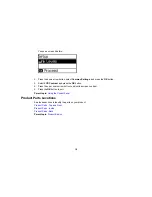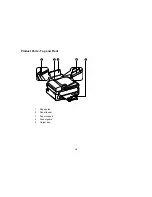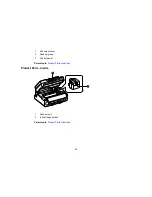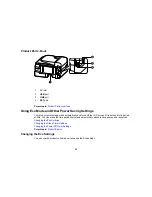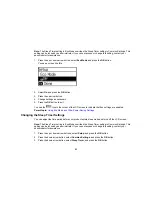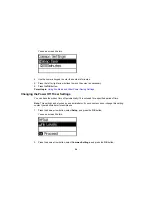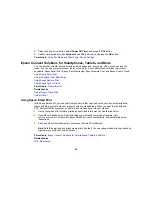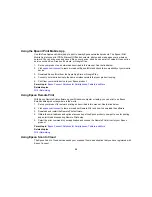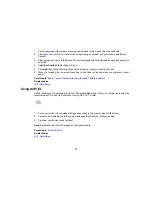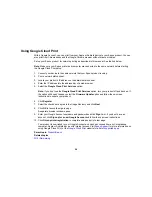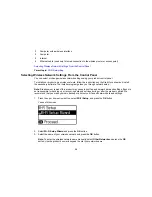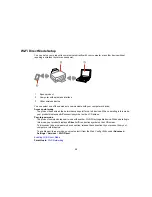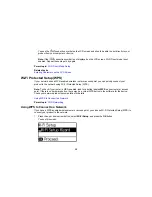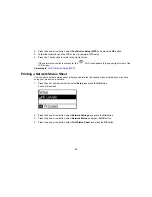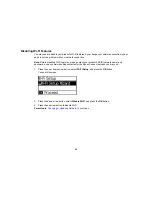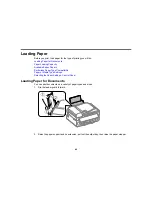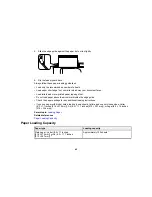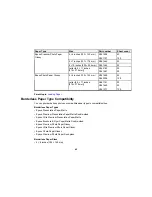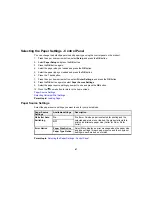Wi-Fi Direct Mode Setup
You can set up your product to communicate directly with your computer or another device without
requiring a wireless router or access point.
1
Epson product
2
Computer with a wireless interface
3
Other wireless device
You can select one of these modes to communicate with your computer or device:
Access point mode
The product itself acts as the network access point for up to 4 devices. When operating in this mode,
your product displays an
AP
connection symbol on the LCD screen.
Peer-to-peer mode
The product communicates one-to-one with another Wi-Fi Direct capable device. When operating in
this mode, your product displays a
Direct
or
D
connection symbol on the LCD screen.
To disconnect a peer-to-peer mode connection, release the connection to your product from your
computer or other device.
To enable peer-to-peer mode, you must select it from the Web Config Utility, under
Advanced
Settings
>
Services
>
Wi-Fi Direct
.
Enabling Wi-Fi Direct Mode
Parent topic:
Wi-Fi Networking
32
Summary of Contents for workforce wf-2630
Page 1: ...WF 2630 User s Guide ...
Page 2: ......
Page 12: ......
Page 20: ...1 ADF cover 2 Automatic Document Feeder ADF 3 ADF edge guide 4 ADF output tray 20 ...
Page 100: ...You see this window 100 ...
Page 120: ...ISDN connection 1 ISDN wall jack 2 Terminal adapter or ISDN router 120 ...
Page 145: ...You see this window 4 Select Speed Dial Group Dial List 145 ...
Page 181: ...You see a window like this 4 Click Print 181 ...
Page 209: ...2 Open the ADF cover 209 ...