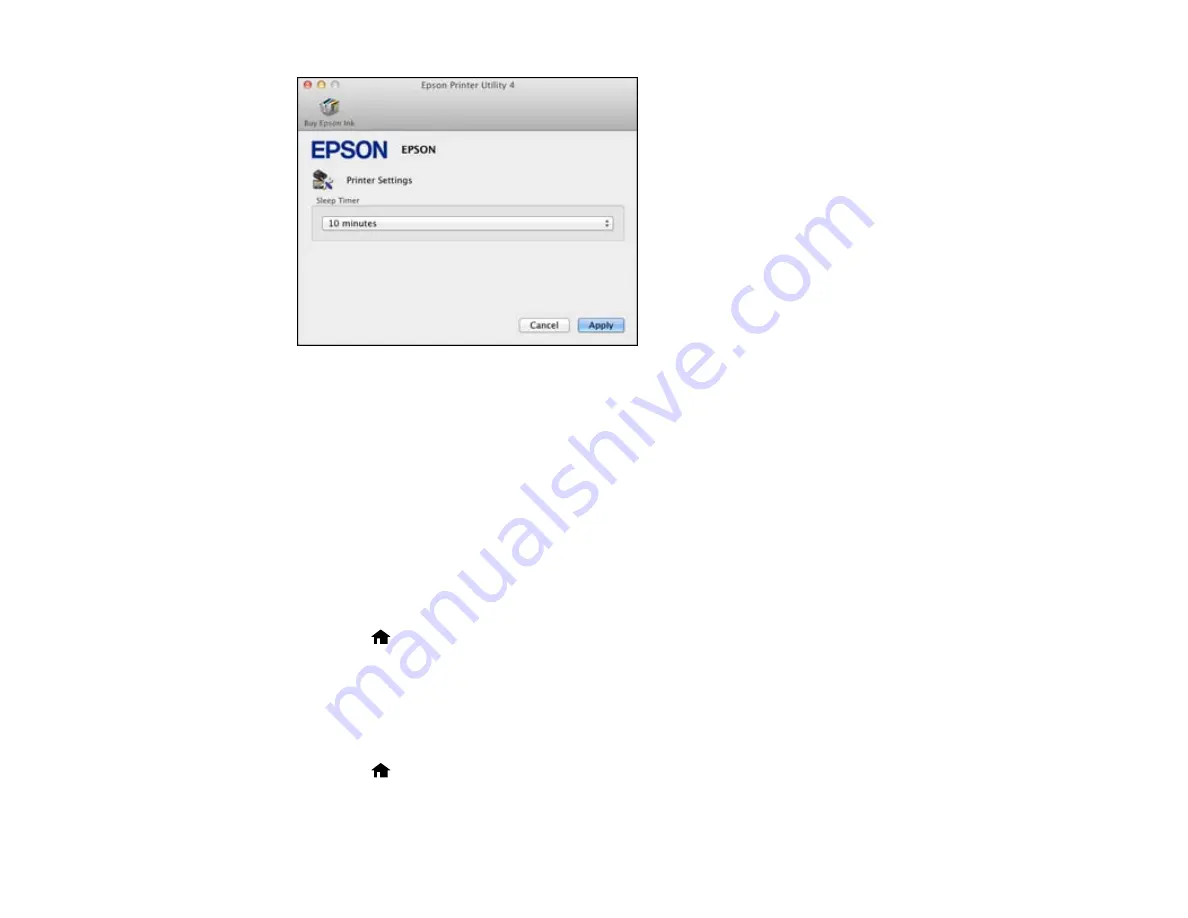
3.
Select the time period you want as the
Sleep Timer
setting.
4.
Click
Apply
.
5.
When you see the confirmation message, click
Yes
, then close the Printer Settings window.
Parent topic:
Selecting Other Eco Settings From the Touch Panel
You can use the product's touch panel to select 2-sided copying, or see a reminder that the Preview
feature will save paper and ink.
Note:
If you turn on 2-sided printing, 2-sided copying is selected by default.
1.
Press the
home button, if necessary.
2.
Select
Eco Mode
, then press
OK
.
3.
Do one of the following:
• Select
2-Sided Printing
, select
On
, and then press
OK
.
• Select
Preview
, then press
OK
and read the reminder on the LCD screen.
4.
Press the
home button to exit.
Parent topic:
24
Summary of Contents for WorkForce WF-3520
Page 1: ...WF 3520 WF 3530 User s Guide ...
Page 2: ......
Page 13: ...WF 3520 WF 3530 User s Guide Welcome to the WF 3520 WF 3530 User s Guide 13 ...
Page 33: ...4 Slide the edge guide to your paper size 33 ...
Page 37: ...2 Pull out the paper cassette 3 Slide the edge guides outward 37 ...
Page 41: ...1 Close the paper stopper and output tray if necessary 2 Pull out the paper cassette 41 ...
Page 65: ...Parent topic Copying 65 ...
Page 103: ...Parent topic Starting a Scan Related topics Selecting Epson Scan Settings 103 ...
Page 122: ...122 ...
Page 149: ...1 Telephone wall jack 2 DSL filter 3 DSL modem ISDN connection one phone number 149 ...
Page 150: ...1 ISDN wall jack 2 Terminal adapter or ISDN router ISDN connection two phone numbers 150 ...
Page 151: ...1 ISDN wall jack 2 Terminal adapter or ISDN router 151 ...
Page 168: ...3 Select Fax Settings for Printer Select your product if prompted You see this window 168 ...
Page 180: ...4 Select Speed Dial Group Dial List You see this window 180 ...
Page 276: ...3 Carefully remove any jammed paper 4 Remove any jammed paper from the duplexer 276 ...
Page 277: ...5 Open the duplexer 277 ...
Page 278: ...6 Carefully remove any jammed paper stuck inside 7 Reattach the duplexer 278 ...
Page 281: ...6 Carefully remove any jammed pages in the direction shown 281 ...
















































