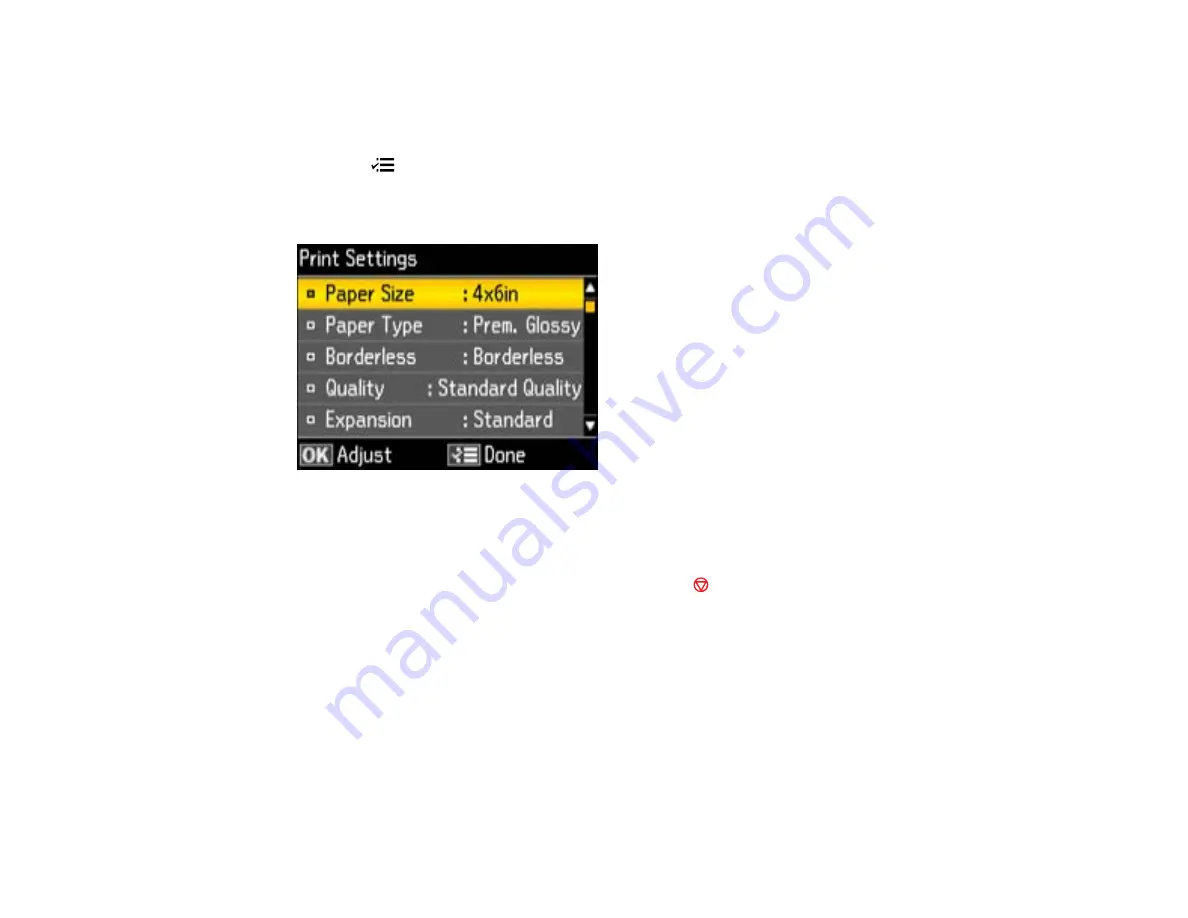
Parent topic:
Selecting Print Settings for Photos Displayed on the LCD Screen
You can change the settings used for printing photos displayed on the LCD screen.
1.
Press the
Menu
button.
2.
Press the arrow buttons to select
Print Settings
and press the
OK
button.
You see this screen:
3.
Select a print setting and press the
OK
button.
4.
Select an option for the setting.
Note:
To clear any previously used settings, press the
Stop
button.
5.
When you finish selecting settings, press the
OK
button.
Parent topic:
Related references
Print Setting Options - Photo Mode
Print Setting Options - Photo Mode
Select the
Print Settings
options you want to use when printing photos displayed on the LCD screen.
213
Summary of Contents for WorkForce WF-7510
Page 1: ...WorkForce WF 7510 WF 7520 User s Guide ...
Page 2: ......
Page 29: ...4 Slide the edge guide shown below to your paper size 29 ...
Page 34: ...3 Slide the edge guides outward 4 Slide the edge guide shown below to your paper size 34 ...
Page 39: ...3 Slide the edge guides outward 4 Slide the edge guide shown below to your envelope size 39 ...
Page 57: ...Related topics Copying Scanning 57 ...
Page 131: ...131 ...
Page 171: ...You see this window 5 Select Fax Settings for Printer You see this window 171 ...
Page 237: ...Related topics Loading Paper 237 ...
Page 256: ...256 ...
Page 261: ...261 ...
Page 287: ...Caution Do not touch the flat white cable inside the printer 4 Lower the scanner unit 287 ...
Page 289: ...7 Open the rear cover and remove any additional jammed paper 289 ...
Page 296: ...5 Remove any jammed paper 296 ...
Page 297: ...6 Lower the document cover and close the ADF cover 7 Carefully remove the jammed paper 297 ...
















































