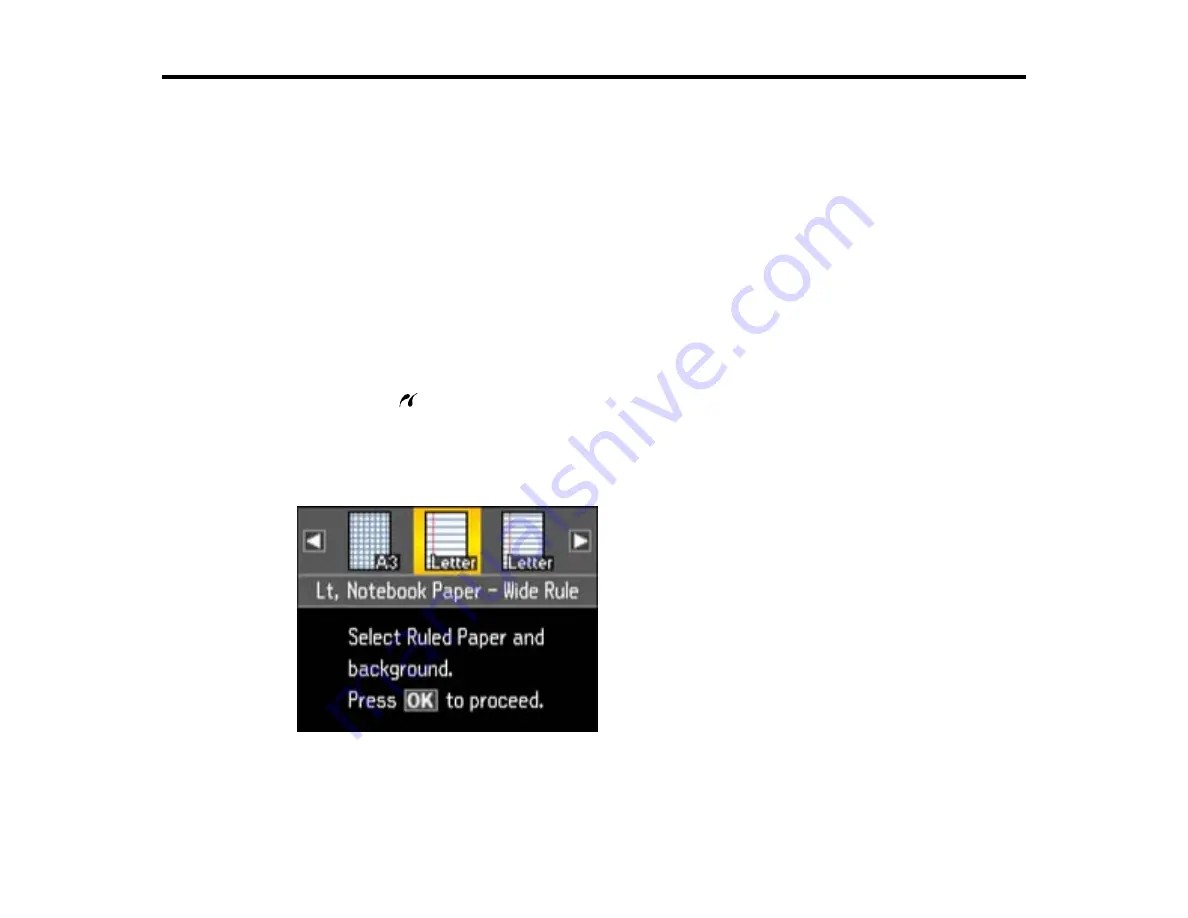
Printing Personalized Projects
You can print lined paper, graph paper, or stationery with a photo background.
Printing Personalized Note Paper
Printing Lined Paper and Graph Paper
Printing Personalized Note Paper
You can print lined or unlined note paper with one of your own photos in the background.
1.
Load plain paper in Letter (8.5 × 11 inches [216 × 279 mm]), 11.7 × 16.5 inches (297 × 420 mm),
11 × 17 inches (279 × 432 mm), or A4 (8.3 × 11.7 inches [210 × 297 mm]) size.
Note: 11x17
and
A3
sizes are only available for graph paper.
2.
Insert a memory card into your product's memory card slot, or insert a USB thumb drive or USB
cable into the
USB port on the front of your product.
3.
Press the
Photo
button.
4.
Press the arrow buttons to select
Print Ruled Papers
and press the
OK
button.
You see this screen:
5.
Press the arrow buttons and select one of the note paper settings that shows a background photo
(with or without lines) for the size of paper that you loaded.
234
Summary of Contents for WorkForce WF-7510
Page 1: ...WorkForce WF 7510 WF 7520 User s Guide ...
Page 2: ......
Page 29: ...4 Slide the edge guide shown below to your paper size 29 ...
Page 34: ...3 Slide the edge guides outward 4 Slide the edge guide shown below to your paper size 34 ...
Page 39: ...3 Slide the edge guides outward 4 Slide the edge guide shown below to your envelope size 39 ...
Page 57: ...Related topics Copying Scanning 57 ...
Page 131: ...131 ...
Page 171: ...You see this window 5 Select Fax Settings for Printer You see this window 171 ...
Page 237: ...Related topics Loading Paper 237 ...
Page 256: ...256 ...
Page 261: ...261 ...
Page 287: ...Caution Do not touch the flat white cable inside the printer 4 Lower the scanner unit 287 ...
Page 289: ...7 Open the rear cover and remove any additional jammed paper 289 ...
Page 296: ...5 Remove any jammed paper 296 ...
Page 297: ...6 Lower the document cover and close the ADF cover 7 Carefully remove the jammed paper 297 ...
















































