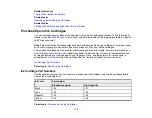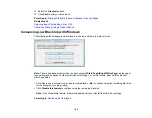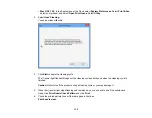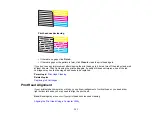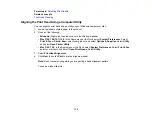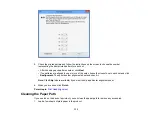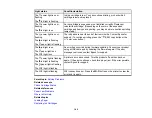Related concepts
Print Head Nozzle Check
Related topics
Replacing Ink Cartridges
Cleaning the Print Head Using the Product Buttons
You can clean the print head using the buttons on your product.
1.
Make sure no product lights are indicating errors.
2.
Load a few sheets of plain paper in the product.
3.
Hold down the
stop button for 3 seconds to start the cleaning cycle.
The
power light flashes throughout the cleaning cycle and stays on when the cleaning cycle is
finished.
Caution:
Never turn off the product during a cleaning cycle or you may damage it.
4.
Run a nozzle check to confirm that the print head is clean.
If you don’t see any improvement after cleaning the print head up to 4 times, turn off the product and wait
at least 6 hours. Then try cleaning the print head again. If quality still does not improve, one of the ink
cartridges may be old or damaged and needs to be replaced.
Parent topic:
Print Head Cleaning
Related concepts
Print Head Nozzle Check
Related topics
Replacing Ink Cartridges
Cleaning the Print Head Using a Computer Utility
You can clean the print head using a utility on your Windows or Mac computer.
1.
Load a few sheets of plain paper in the product.
2.
Do one of the following:
•
Windows:
Right-click the product icon in the Windows taskbar.
•
Mac OS X 10.6/10.7/10.8
: In the Apple menu or the Dock, select
System Preferences
. Select
Print & Fax
or
Print & Scan
, select your product, and select
Options & Supplies
. Select
Utility
and select
Open Printer Utility
.
129
Summary of Contents for XP-211
Page 1: ...XP 211 XP 214 User s Guide ...
Page 2: ......
Page 10: ......
Page 11: ...XP 211 XP 214 User s Guide Welcome to the XP 211 XP 214 User s Guide 11 ...
Page 25: ...3 Pull out the output tray 4 Slide the edge guide left 25 ...
Page 73: ...73 ...
Page 90: ...90 ...